Editing sequences, Opening the sequence to edit, Closing sequences – Grass Valley EDIUS Pro v.7.4 Reference Manual User Manual
Page 284
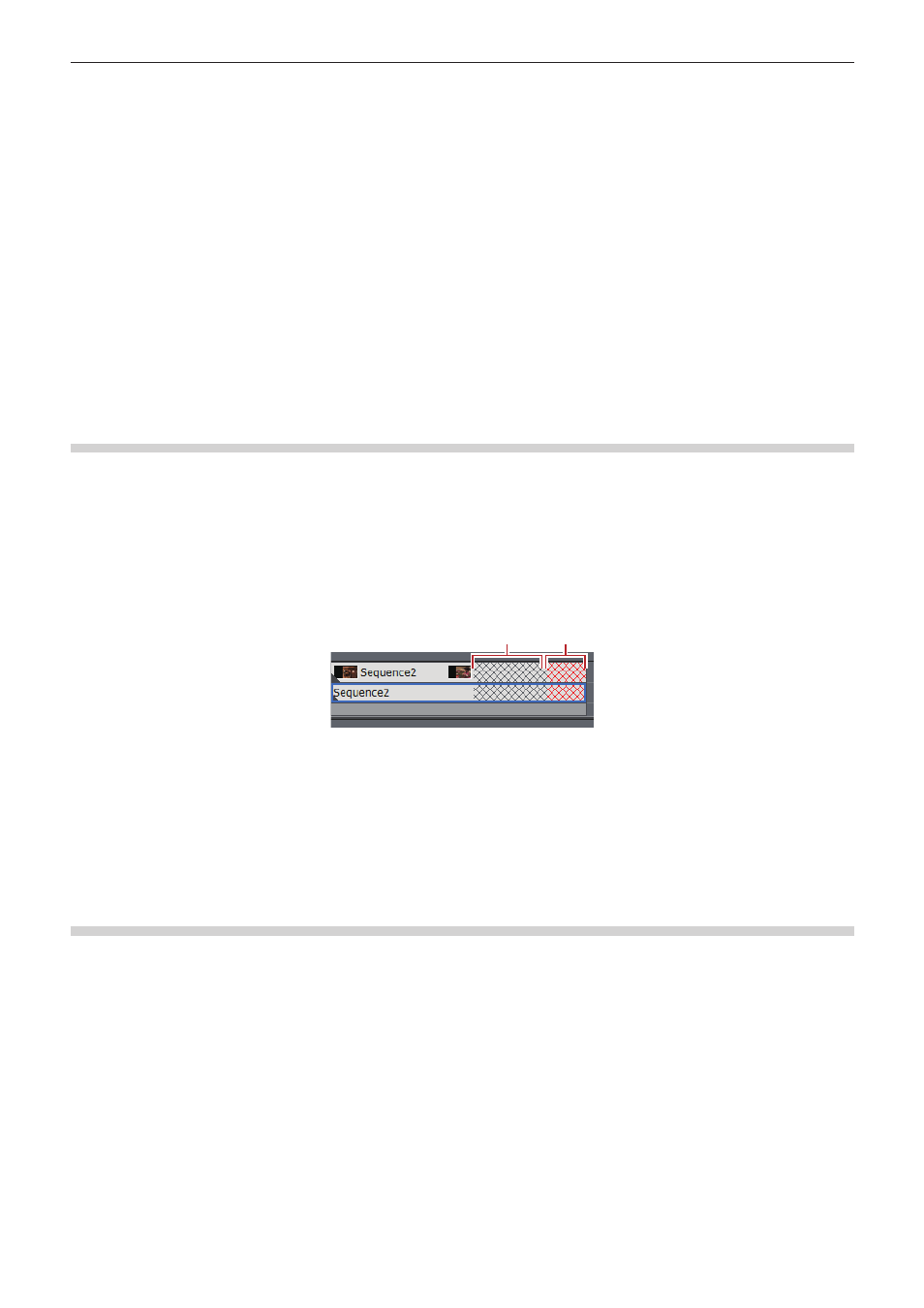
Chapter 6 Editing Timelines — Sequences
284
f
To select a sequence, click the sequence tab.
1
Alternative
f
Click [File] on the menu bar, and click [New] → [Sequence].
f
Right-click a blank area in the clip view of the bin, and click [New Sequence]. In this case, a blank timeline sequence clip is registered to
the bin but not displayed in the timeline window.
“Opening the Sequence to Edit” (w page 284)
f
Creating new sequence:
[Shift] + [Ctrl] + [N]
2
f
You can change sequence settings.
“Sequence Settings” (w page 51)
f
You can sort the order of sequence tabs by dragging and dropping the tabs.
f
You can rename sequences by right-double-clicking the sequence tab.
Editing Sequences
Opening the Sequence to Edit
Open and edit timeline sequence clips in the timeline window.
1)
Double-click a timeline sequence clip in the bin or on the timeline.
f
The sequence tab is displayed in the timeline window. Click the sequence tab to select the sequence to edit.
2
f
Edits are reflected in the timeline sequence at the place destination when the timeline sequence clip is edited. Not, however, that the
length of the timeline sequence at the place destination remains unchanged. The display changes as follows when there is not enough
clip length left after editing:
(1)
(2)
(1) is gray and no clips are present in the total length of the sequence.
(2) is gray and no clips are present extending over the total length of the sequence.
f
The total length can be changed in the sequence settings.
“Sequence Settings” (w page 51)
f
You can import timeline sequences created in other projects.
“Importing Sequence (Sequence Import)” (w page 56)
1
Alternative
f
Right-click a timeline sequence clip in the bin, and click [Open Sequence].
Closing Sequences
1)
Right-click the sequence tab, and click [Close This Sequence].
1
Alternative
f
Click [View] on the menu bar, and click [Close Sequence] → [Active Sequence].
2
f
You can close all but one of currently displayed sequences by the following operation.
g
Right-click the sequence tab to leave behind, and click [Close All Other Sequences].
g
Click the sequence tab to leave behind, and click [View] → [Close Sequence] → [All Sequences except Active Sequence] on the menu
bar.
f
You cannot close all sequences displayed in the timeline window.