Grass Valley EDIUS Pro v.7.4 Reference Manual User Manual
Page 370
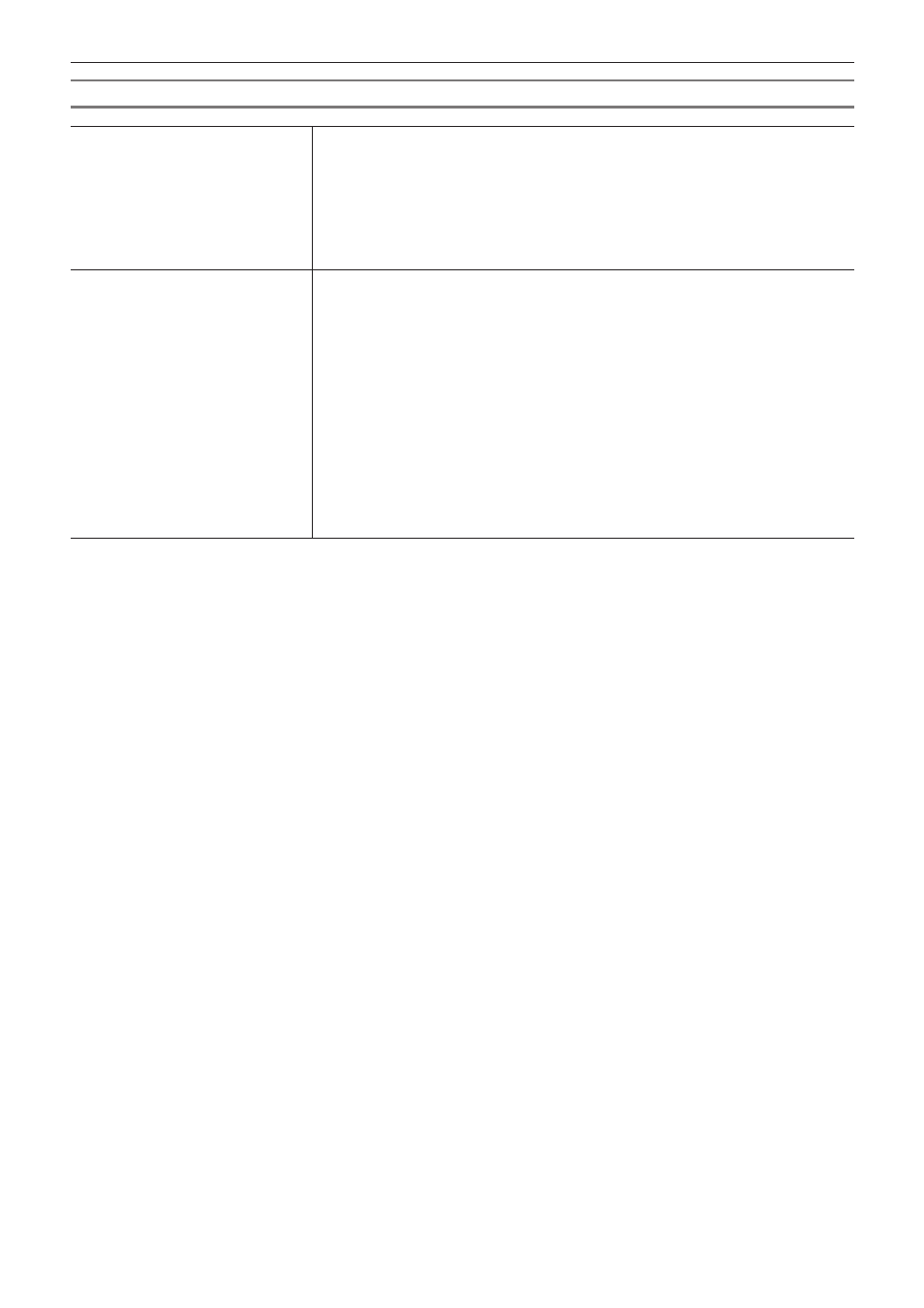
Chapter 8 Title Creation — Setting Effects
370
[Title detail setting] Dialog Box
[Resize title]
Select whether to resize a title clip to fit the screen.
[Auto]
Displays the title clip at the same size as the frame size according to project settings. The title
clip will resize to fit the project setting even if, after a title clip has been placed on the timeline,
the frame size is then changed in the project setting.
[Don't resize(Title size)]
Displays the title clip at the same size as the frame size when the title was created. The title
clip will not resize to fit the project setting if the frame size in the project setting is changed after
a title clip has been placed on the timeline.
[Roll/Crawl setting]
[Start]
Select from the list where to start movement of a text object.
[Outside] starts movement of a text object from off the screen.
[Inside] starts movement of a text object from within a screen as the text object resides inside
the 1st page of the screen.
With [Position] you enter the position where a roll/crawl starts in the entry field on the right.
[End]
Select from the list where to end movement of a text object.
[Outside] continues roll/crawl until all text objects have left the screen.
[Inside] ends roll/crawl at the last page of the text object at the time point displayed in the
screen.
With [Position] you enter the position where the last page of the text objects completes its roll/
crawl in the entry field on the right.
[In]
Enter the number of frames a text object is held for until it starts to move.
[Out]
Enter the number of frames a text object is held for after roll/crawl.
2
f
Roll/crawl settings can only be changed if roll/crawl is applied to the text in a title clip. Roll/crawl settings cannot be changed if the title
type is [Still Image]. For details on title types, see “Roll/Crawl Settings”.