Showing/hiding status area – Grass Valley EDIUS Pro v.7.4 Reference Manual User Manual
Page 130
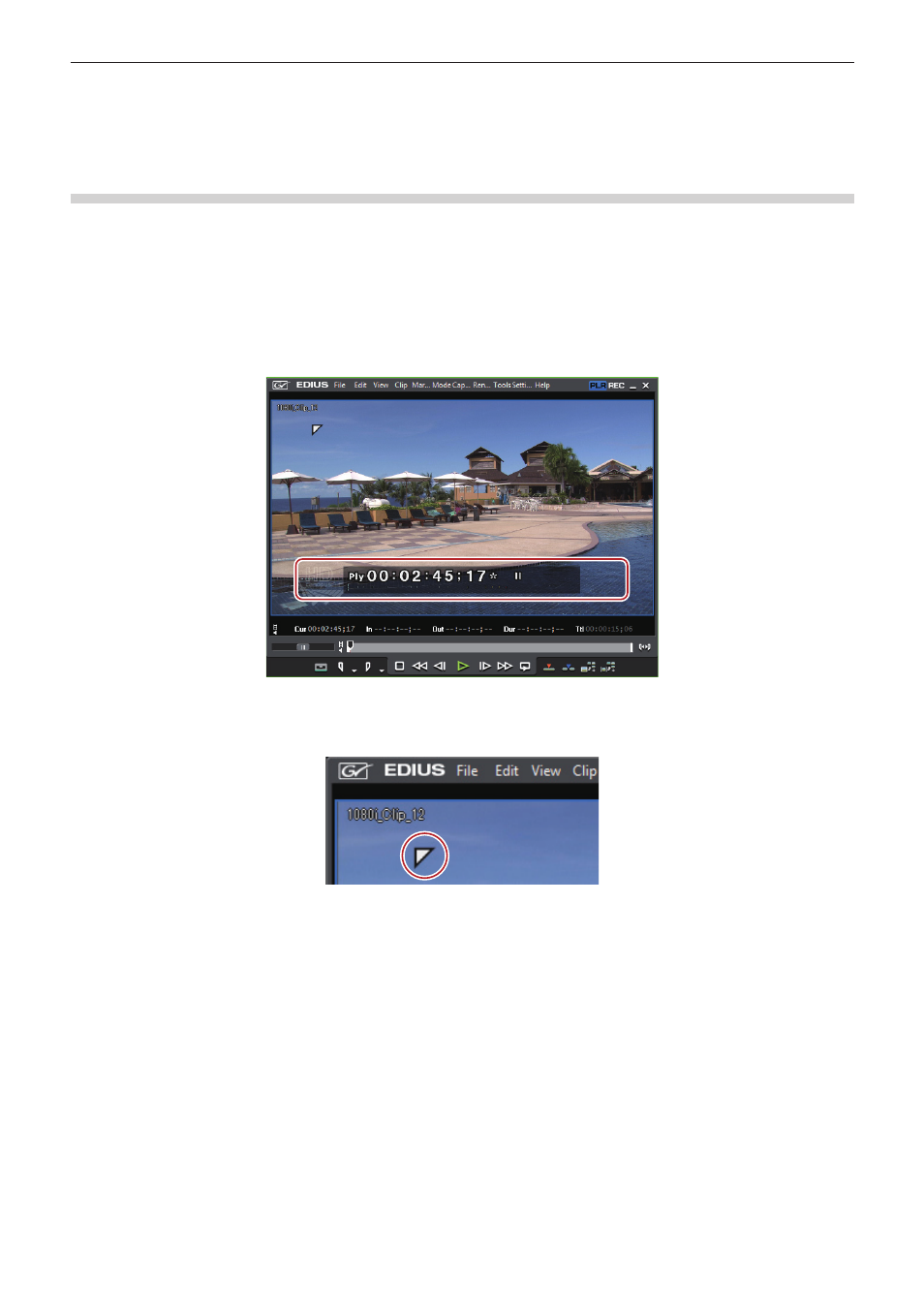
Chapter 3 Edit Settings — Screen Customization
130
2
f
When [Marker] is selected as a display item, the clip marker comment is displayed on the Player only when the slider is directly above the
clip marker. Also, on the Recorder, the sequence marker list is displayed only when the timeline cursor is directly above the sequence
marker. Note, however, that these are not displayed during playback.
Showing/Hiding Status Area
Switch the show/hide setting for the status area.
You can change the settings of items displayed in the status area from [Preview] in [User Settings] → [On Screen Display].
“[On Screen Display]” (w page 99)
1)
Click [View] on the menu bar, and click [On Screen Display] → [Status].
f
Select whether to display on not just the PC screen but also the external monitor. Click [PC Monitor/External Output] or [PC Monitor].
Example:
Player
2
f
When the status bar is displayed, a white triangle indicating the start or end frame is also displayed at the upper left or upper right corner
of the safe area.
1
Alternative
f
Showing/hiding status area:
[Ctrl] + [G]