Changing device presets, Deleting device presets, Duplicating device presets – Grass Valley EDIUS Pro v.7.4 Reference Manual User Manual
Page 114: Importing device presets (import)
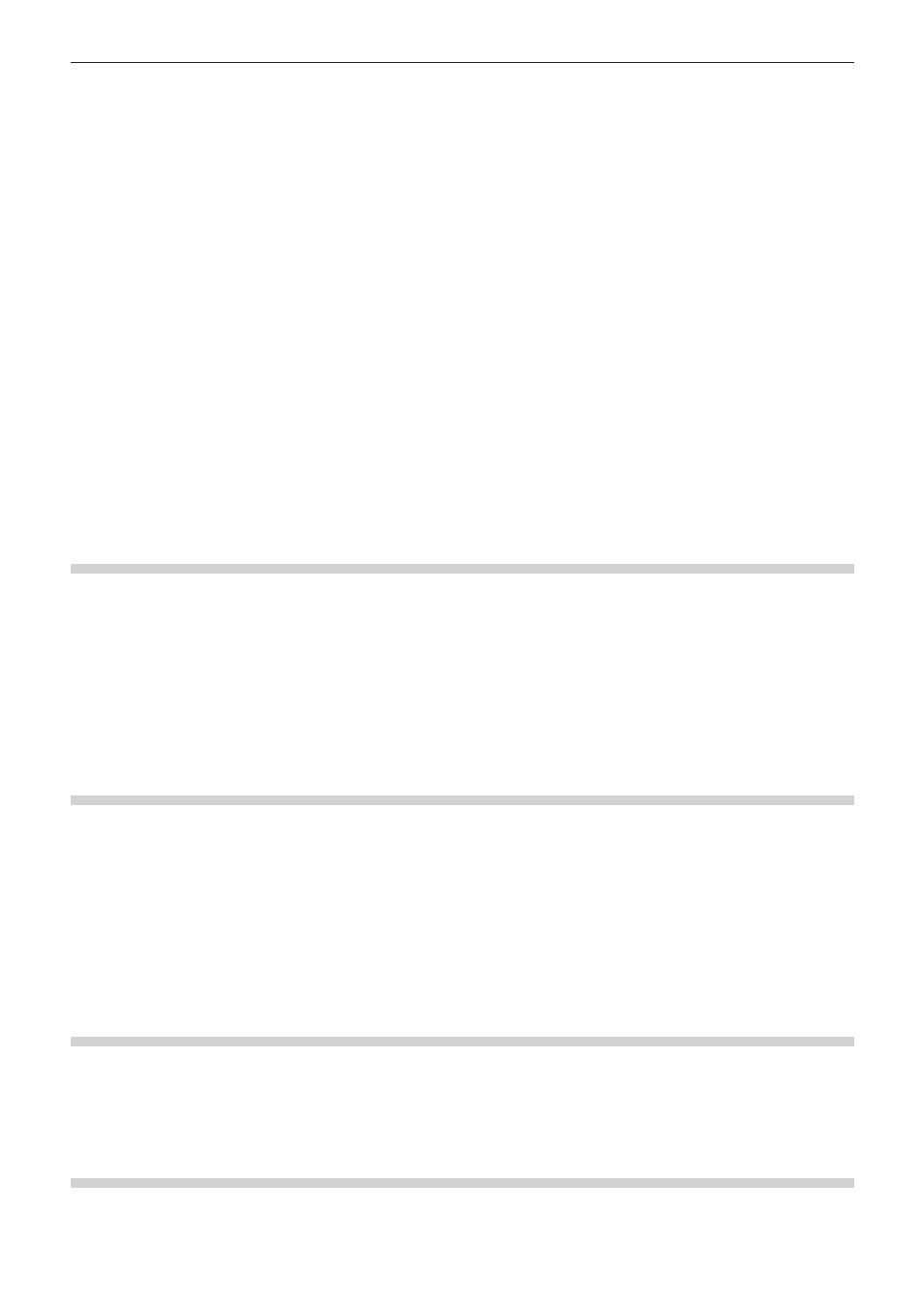
Chapter 3 Edit Settings — External Device Management
114
9)
Click the list in [Codec], and select the codec to use for capture.
f
Depending on the selected codec, click [Settings] to set the codec details.
f
“[Settings - Grass Valley HQ]/[Settings - Grass Valley HQX] Dialog Box” (w page 111)
f
“[Settings - MPEG2 Custom] Dialog Box” (w page 111)
f
“[Settings - XDCAM HD422 Compatible] Dialog Box” (w page 112)
f
“[Settings - XDCAM EX Compatible] / [Settings - XDCAM HD Compatible] Dialog Box” (w page 112)
f
“[Settings - MPEG IMX] Dialog Box” (w page 112)
10)
If necessary, set other items and click [Next].
11)
Click the list in [Interface], and select [STORM 3G].
f
The name of the attached product is displayed as an interface at the list at [Interface]. Select an interface to use for output.
f
To disable use of a hardware product for output, select [Not Select] and proceed to step
13).
f
You can make output settings by clicking [Settings] to the right of [Stream]. For more information, see the user manual included with the
product.
12)
Click the list in [Video Format], and select the video format of the source to capture.
13)
If necessary, set other items and click [Next].
14)
Confirm the details, and click [Done].
f
The icon of the newly created preset is displayed in the device preset list.
Changing Device Presets
Change the settings of a registered device preset.
1)
Select a preset in the device preset list, and click [Modify].
f
“[Device Preset] Screen” (w page 110)
f
[Preset Wizard] will start up. Operations from here on are the same as step
4) in “Registering Device Presets” onwards.
“Registering Device Presets” (w page 109)
1
Alternative
f
Right-click a preset in the device preset list, and click [Modify].
Deleting Device Presets
Delete a registered device preset.
1)
Select a preset in the device preset list, and click [Delete].
f
“[Device Preset] Screen” (w page 110)
1
Alternative
f
Right-click a preset in the device preset list, and click [Delete].
2)
Click [Yes].
Duplicating Device Presets
Duplicate a registered device preset.
1)
Select and right-click a preset in the device preset list, and click [Copy].
f
“[Device Preset] Screen” (w page 110)
Importing Device Presets (Import)
Import device presets.