Detailed settings for codec – Grass Valley EDIUS Pro v.7.4 Reference Manual User Manual
Page 46
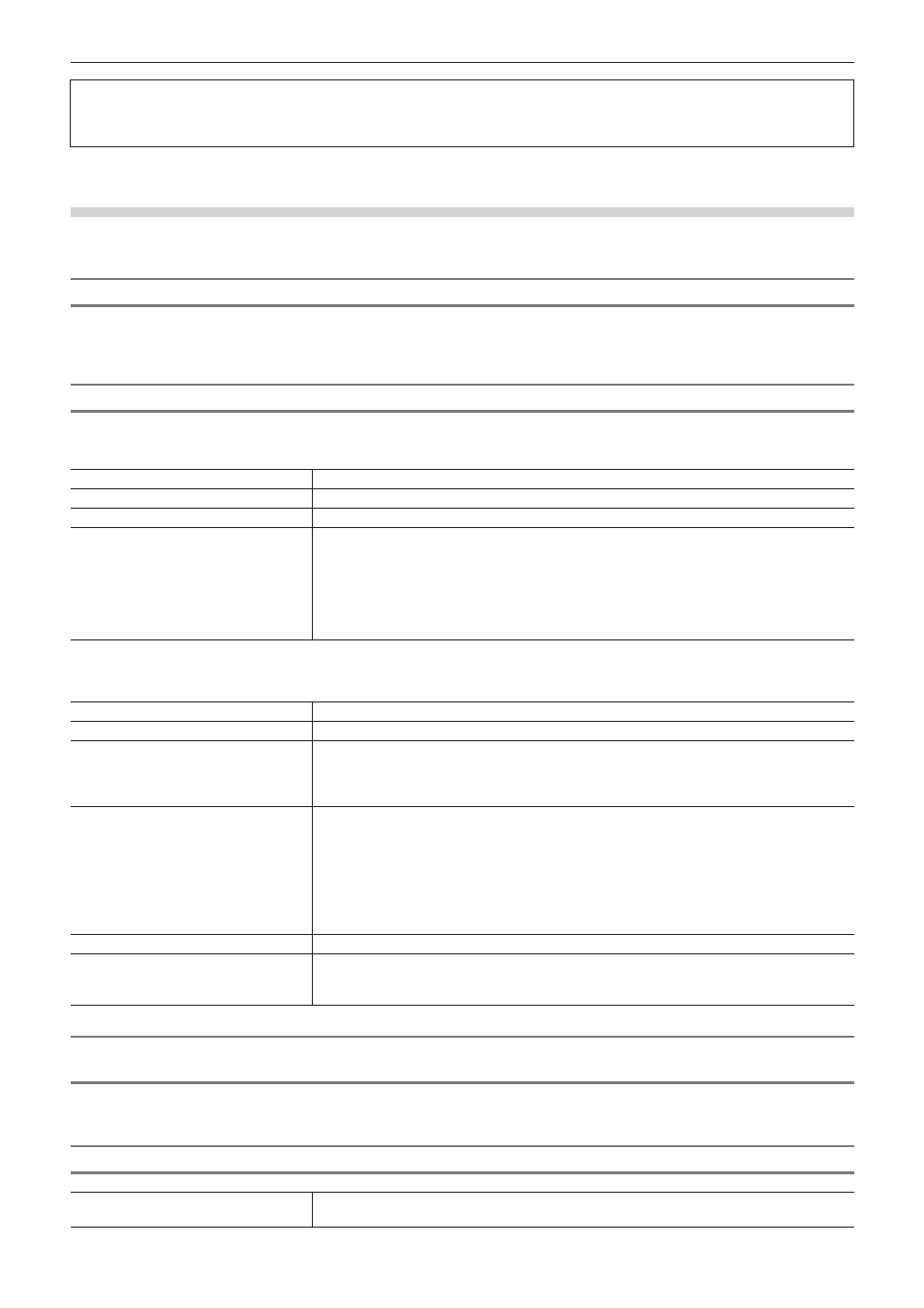
Chapter 2 Project Settings — Project Operations
46
3
Note
f
If a correct rendering format is not selected for the project settings, the item in [Render format] is displayed in red and the setting
cannot be completed.
Detailed Settings for Codec
You can configure the rendering quality for each codec in the [Project Settings] (Detailed Settings) dialog box.
“[Project Settings] (Detailed Settings) Dialog Box” (w page 44)
Grass Valley HQ AVI/Grass Valley HQX AVI/HQ MXF/HQX MXF
For the details of the items, see the [Settings - Grass Valley HQ]/[Settings - Grass Valley HQX] dialog box of [Preset Wizard], by clicking
[Hardware] in [System Settings] → [Device Preset]. Click [Save as default] to save the current settings as defaults.
“[Settings - Grass Valley HQ]/[Settings - Grass Valley HQX] Dialog Box” (w page 111)
MPEG2 Program Stream
r
[Basic Settings] tab
[Segment Encode]
Check this item to export a clip of a raw source without re-encoding. Output speed is fast.
[Size]
Select an image quality.
[Quality/Speed]
Select quality from the list. The higher the quality, the more time it takes to be encoded.
[Bit Rate]
Select a bitrate type.
[CBR] sets a fixed transfer rate, allocating a fixed number of bits during the encoding process.
Select a bitrate from the [Average(bps)] list. You can also enter a value directly.
[VBR] sets a variable transfer rate, altering the number of assigned bits according to the
complexity of the movement or image quality. Compared with [CBR], the media volume can be
used more efficiently, and this enables more consistent image quality overall. Select a bitrate
from the [Average(bps)] and [Maximum(bps)] lists. You can also enter a value directly.
r
[Extended Settings] tab
[Field Order]
For interlace, a field order can be selected.
[Chroma Format]
Select a YUV pixel format from the list.
[Profile & Level]
Select a profile & level. If [Chroma Format] is [4:2:0] and [4:2:2], the profile will be set to Main
Profile and 422Profile, respectively. The level for SD image quality will be Main Level, and
the level for HD image quality will be High Level. The profile & level changes according to the
format selected in [Chroma Format].
[GOP Structure]
For MPEG, a certain number of frames is considered as a group, and operations such as
compression/enlargement and cut editing are performed on a GOP basis. A GOP comprises
“I frame”, “P frame” and “B frame”. The I frame allows images to be reproduced independently,
the P frame is for recording and reproducing only the differences with the preceding image,
and the B frame reproduces images from the differences in the preceding and following
images. Select I, P and B frame patterns of the GOP from the list. Normally, select [IBBP].
[I-Frame Only] is comprised of only I-pictures. Editing is made easier, but the amount of data
increases in size.
[Picture count]
Set the number of frames included in a group.
[Closed GOP]
Check this item to complete information within each GOP. Although the amount of data
increases, the video can be re-edited using software that supports GOP-based editing.
Normally, leave this item unchecked.
MPEG2 for GF I frame only (100 Mbps)/MPEG2 for GF Long GOP (50 Mbps)/MPEG2 for XDCAM HD422/
MPEG2 for XDCAM HD LP/MPEG2 for XDCAM HD SP/MPEG2 for XDCAM HD HQ
Items that can be configured are the same as [MPEG2 Program Stream].
“MPEG2 Program Stream” (w page 46)
MPEG2 MXF
[Segment Encode]
Check this item to export a clip of a raw source without re-encoding. This increases the output
speed.