Exiting project, Exiting edius – Grass Valley EDIUS Pro v.7.4 Reference Manual User Manual
Page 27
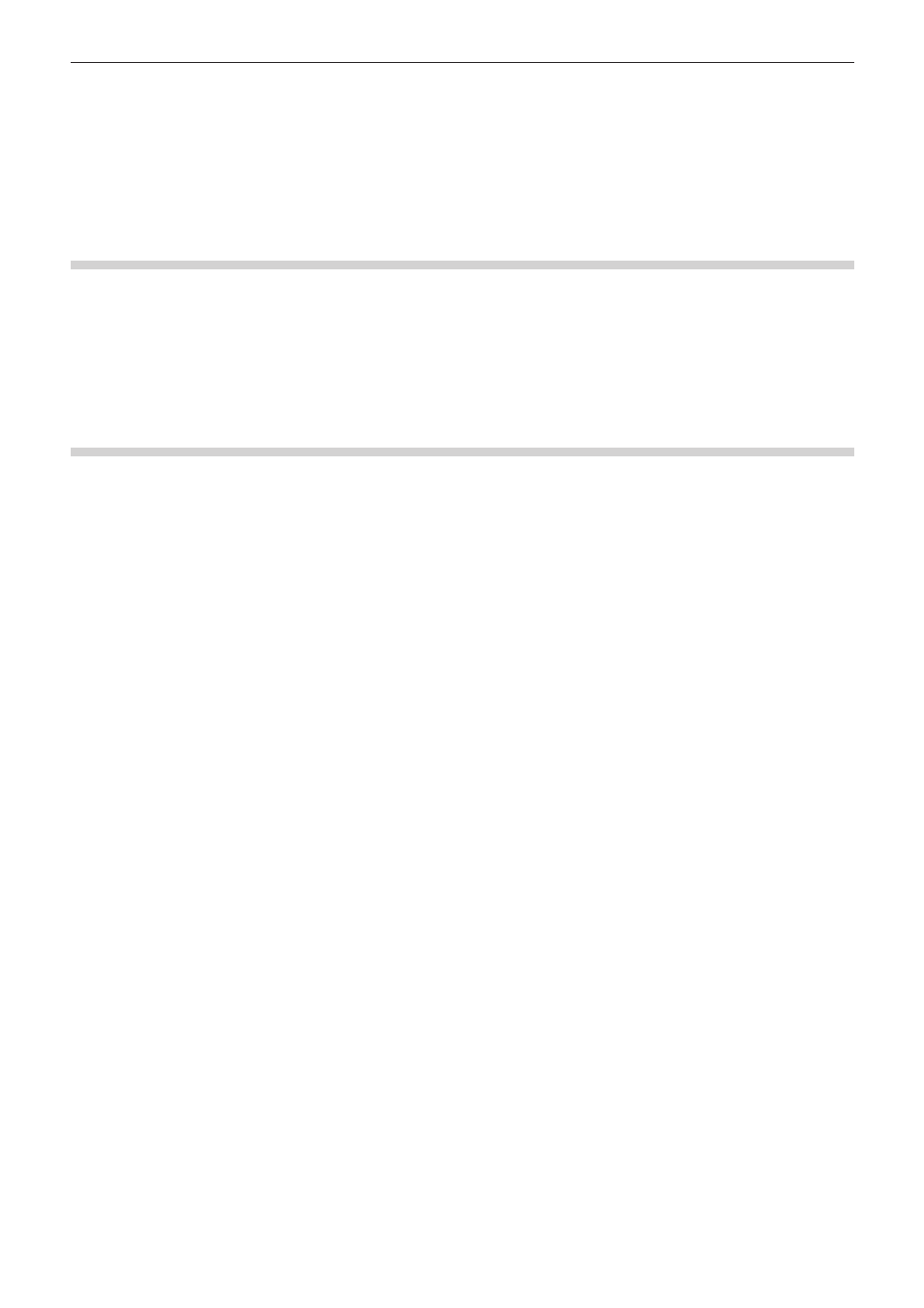
Chapter 1 Summary — Starting up EDIUS
27
4)
Click [Browse] to specify the folder where the project files are saved.
5)
Click [OK].
2
f
You can change the save destination of the project folder by using [Application] in [User Settings] → [Project file].
Exiting Project
Close the project file you edited, and return to the [Start Project] dialog box.
1)
Click [File] on the menu bar, and click [Exit Project].
2)
Click [Yes].
f
Click [No] if you do not want to save the project. Click [Cancel] to cancel the operation.
Exiting EDIUS
The following explains how to exit EDIUS.
1)
Click [File] on the menu bar, and click [Exit].
2)
Click [Yes].
f
Click [No] if you do not want to save the project. Click [Cancel] to cancel the operation.
1
Alternative
f
Click [×] in the preview window.
f
Exiting EDIUS:
[Alt] + [F4]