Deleting registered ranges from the batch list – Grass Valley EDIUS Pro v.7.4 Reference Manual User Manual
Page 418
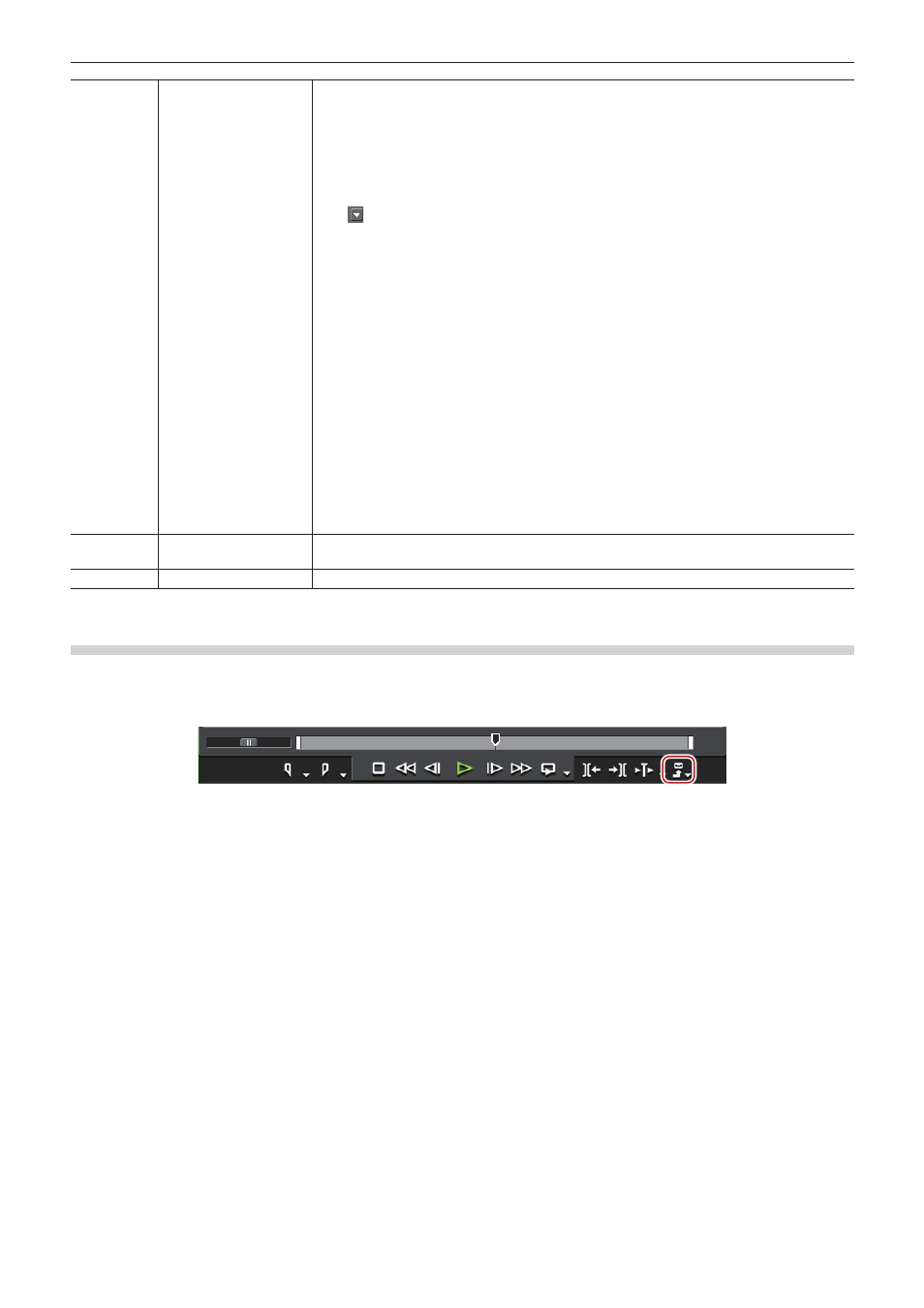
Chapter 10 Export of Edited Contents — Exporting in File Formats
418
(5)
Export list
Displays the batch list to which items have been added, where you can check and change the
export content. Check the items to be exported.
[Sequence]
Displays sequence names.
[In]/[Out]/[Duration]
Click the values to edit them. If the Out point is set before the In point or the In point exceeds
the clip range, it is displayed in red and export cannot be performed.
[Stereoscopics processing]
Click to change the format of stereoscopic processing. Selectable items differ according to
the selected exporter.
[Show TC]
Check this item to export sequences with their timecodes displayed.
[Waveform Cache]
Check this item to create waveform cache (waveform representation of audio). This setting may
not be available depending on the selected exporter.
[Exporter]
Click on the icon to the right of the exporter name column to display the [Print to File] dialog
box.
“[Print to File] Dialog Box” (w page 393)
[File Size]
Displays the file size. If the total size of the file to be exported exceeds the free space in the
export destination, a warning dialog box may appear and the export cannot be performed.
The displayed file size is only a guide. The size of the file to be exported will change dependent
on the video content and the selected exporter.
[File Name]
Click on the icon to the right of the file name column to change the file name, export destination
and export content.
[Status]
Displays the status of the export.
(6)
[Export]/[Cancel]
Start an export.
The button changes to [Cancel] during export, and click it to cancel the export.
(7)
[Close]
Close the [Batch Export] dialog box.
Deleting Registered Ranges from the Batch List
You can delete ranges registered in the batch list.
1)
Click [Export] on the Recorder.
2)
Click [Batch Export].
f
The [Batch Export] dialog box appears.
“[Batch Export] Dialog Box” (w page 417)
3)
Select an item to delete and click [Delete Batch Export item].
2
f
If you remove the check from export range items in the [Batch Export] dialog box, you can exclude those items from the export without
deleting the items.