Creating audio channel map preset, Switching audio channel map presets, Deleting audio channel map preset – Grass Valley EDIUS Pro v.7.4 Reference Manual User Manual
Page 49: Importing audio channel map preset (import)
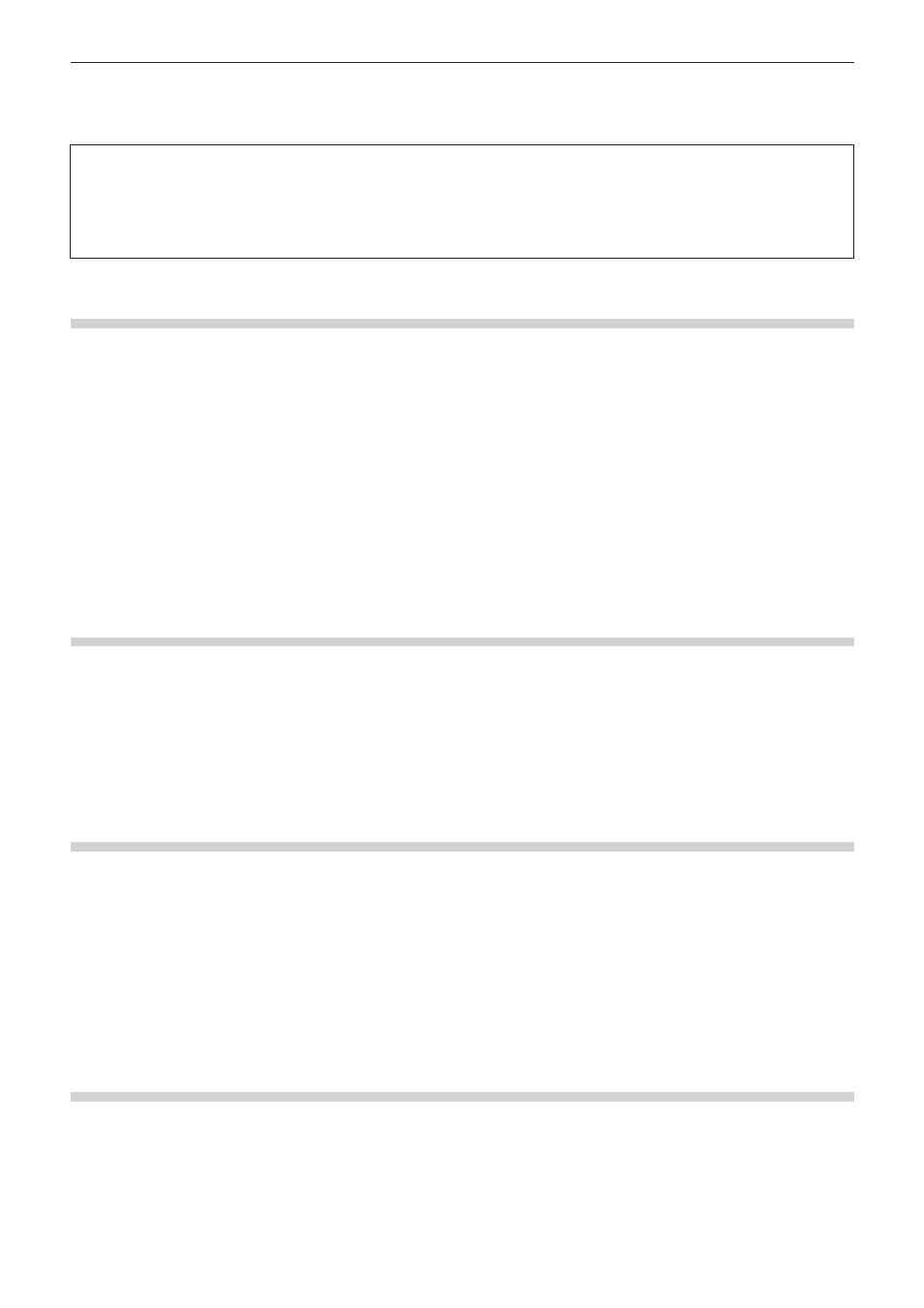
Chapter 2 Project Settings — Project Operations
49
2
f
Use the track header to place an audio channel of the source clip to a desired track.
“Connecting/Disconnecting the Source Channel” (w page 215)
3
Note
f
To export a project with 8ch audio to Dolby Digital (AC-3), you can select the format for 5.1 channel. When you select formats for
multiple channels to output as in the case mentioned, set the export destination of each track with the audio channel map in advance.
If the export destination is not specified, the sound is muted. To play the sound in 5.1 channel surround, the sound is required to be
created to be suitable for surround play. Note that the surround effect is not applied automatically only by setting the audio channel
map and selecting 5.1 channel for the export format.
Creating Audio Channel Map Preset
You can register frequently used audio channel map settings as presets.
1)
Configure the audio channel map in the [Audio Channel Map] dialog box.
f
“[Audio Channel Map] Dialog Box” (w page 48)
2)
Click [Preset], and click [Save].
3)
Enter a preset name, and click [OK].
2
f
You can overwrite an existing audio channel map preset with the current settings. In step
2), click [Preset], and click [Update] → [Preset
Name]. Confirm the preset name, and click [OK].
f
To display a list of the audio channel map presets, click [Preset] in the [Audio Channel Map] dialog box, and click [Properties].
Switching Audio Channel Map Presets
Switch the audio channel map presets to use.
1)
Click [Preset] in the [Audio Channel Map] dialog box, and click [Load].
f
“[Audio Channel Map] Dialog Box” (w page 48)
f
A list of the audio channel map presets is displayed.
2)
Select a preset, and click [OK].
Deleting Audio Channel Map Preset
You can delete audio channel map presets you created.
1)
Click [Preset] in the [Audio Channel Map] dialog box, and click [Properties].
f
“[Audio Channel Map] Dialog Box” (w page 48)
f
A list of the audio channel map presets is displayed.
2)
Select a preset, and click [Delete].
3)
Click [Yes].
Importing Audio Channel Map Preset (Import)
Import an audio channel map preset.
1)
Click [Preset] in the [Audio Channel Map] dialog box, and click [Properties].
f
“[Audio Channel Map] Dialog Box” (w page 48)
f
A list of the audio channel map presets is displayed.