Correcting multiple clip properties – Grass Valley EDIUS Pro v.7.4 Reference Manual User Manual
Page 189
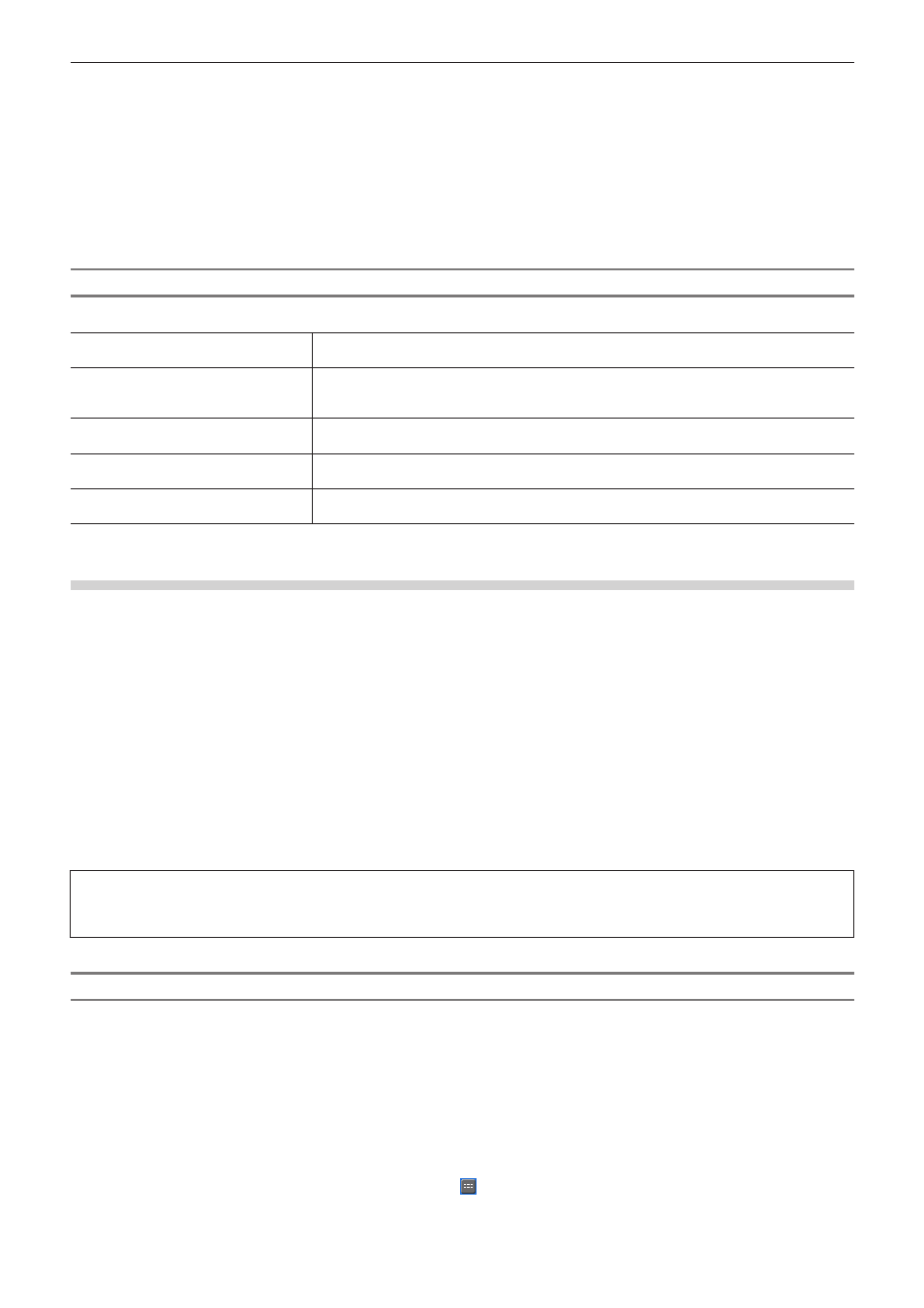
Chapter 5 Bin Operations — Bins and Clips
189
1
Alternative
f
Right-click a clip and click [Properties].
f
Correcting properties:
[Alt] + [Enter]
2)
Correct the settings, and click [OK].
2
f
The properties of multiple clips can be corrected in a single operation depending on the items to correct.
“Correcting Multiple Clip Properties” (w page 189)
[Clip Properties] Dialog Box
The displayed tab varies according to the type of clip.
[File info] tab
Check type, data size and other details of files. You can also rename clips, rename reels, enter
comments, and change the clip display color.
[Video info] tab
Check the start TC (timecode), end TC or image size. You can also change the start TC, poster
frame, aspect ratio, color correspondence range, field order, and frame rate.
To return the settings to their state at capture, click [Back to Default Settings].
[Stereoscopic info] tab
If a clip is not a stereoscopic clip, divide a clip to handle it as a stereoscopic clip.
“Handling Non-Stereoscopic Clips as Stereoscopic Clips” (w page 188)
[Audio info] tab
Check the start and end TCs, or re-acquire wave information (waveform representation of
audio).
[Still image info] tab
Check the format or image size. You can also change duration, aspect ratio and color
correspondence range.
Correcting Multiple Clip Properties
When the bin is set to the detailed clip view, you can select multiple clips to rename the clips or change the clip display color and other
settings in a single operation.
The following items can be corrected in a single operation:
f
Clip name
f
Reel name
f
Comment
f
Clip display color
f
Frame rate
f
Aspect ratio
f
Field order
f
Color correspondence range
2
f
If an item you want to correct is not displayed, set the display item by [User Interface] in [User Settings] → [Bin].
“Bin Detailed Display Item Settings” (w page 134)
3
Note
f
If a selected clip contains an invalid setting, a warning message will appear to ask whether to continue changing the settings. If
settings are changed as they are, changes will not be reflected in that clip.
Correcting Clip Names/Reel Names/Comments
1)
Set the bin to the detailed clip view.
f
“Clip View Display” (w page 133)
2)
Select and right-click the multiple clips whose properties are to be changed, and click [Rename
Clip].
1
Alternative
f
Select multiple clips whose properties are to be changed, and click .
f
Select the multiple clips whose properties are to be changed, and click [F2] on the keyboard.