Flash video (f4v) export, Flash video export, Writing back in avchd or avchd format – Grass Valley EDIUS Pro v.7.4 Reference Manual User Manual
Page 404
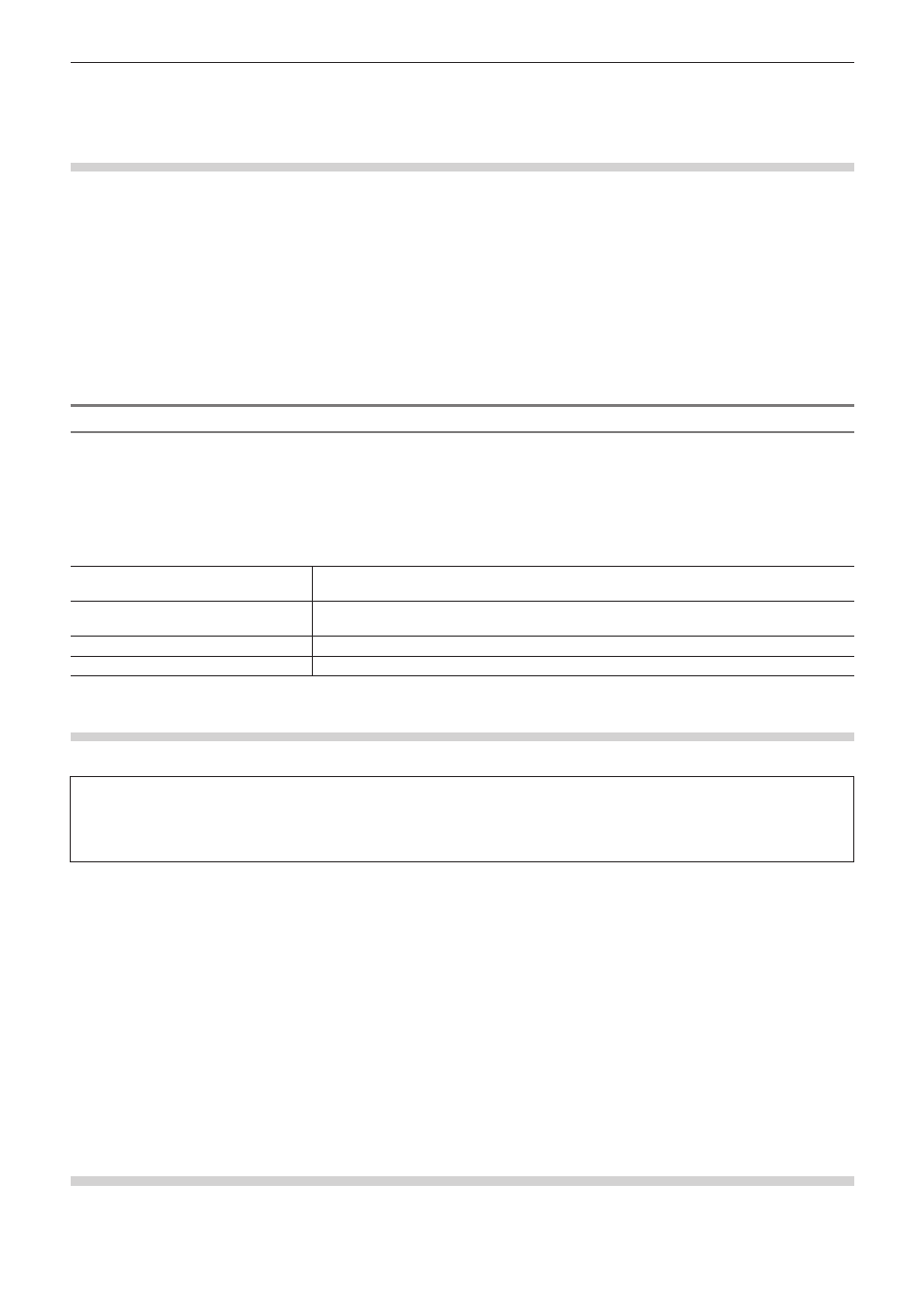
Chapter 10 Export of Edited Contents — Exporting in File Formats
404
4)
Click [Save between In/Out in sequential files].
f
The video is exported as still images.
Flash Video (F4V) Export
Projects can be exported in F4V format for Flash.
1)
Click [H.264/AVC] in the [Print to File] dialog box category tree.
f
“Exporting Files with an Exporter” (w page 392)
2)
Click [F4V], and click [Export].
f
The [F4V] dialog box appears.
“[F4V] Dialog Box” (w page 404)
3)
After setting the export details, specify a file name and save destination and click [Save].
[F4V] Dialog Box
r
[Basic Settings] tab/[Extended Settings] tab
For the setting items, see the descriptions given for the [Basic Settings] tab/[Extended Settings] tab in “Exporting to a BD Output Format”.
“Exporting to a BD Output Format” (w page 400)
r
[Metadata] tab
[Export sequence marker as cue
point]
Check this item to export sequence markers as cue points for Flash. Select the name of the
type of cue point.
[Metadata]
Export is possible with metadata appended.
Select an item from the [Name] list, and enter metadata at [Value].
[Import]
Import XMP format (*.xmp) metadata. This is reflected in the [Metadata] setting.
[Export]
Export the settings made at [Metadata] in XMP format.
Flash Video Export
If “Adobe Flash CS3 Professional” is installed on the PC, you can export a Flash Video.
3
Note
f
To export a Flash Video, “Adobe Flash CS3 Professional” must be installed on the PC in an environment that can use Adobe Systems
Flash Video.
Please see the user manuals provided by Adobe Systems regarding “Adobe Flash CS3 Professional” and “Flash Video”.
1)
Click [QuickTime] in the [Print to File] dialog box category tree.
f
“Exporting Files with an Exporter” (w page 392)
2)
Click [QuickTime], and click [Export].
3)
Select [FlashVideo (FLV)] in [Save as type].
2
f
If you click [Settings], you can set the encoding and change the video size, etc.
4)
Enter a file name, select the save destination and click [Save].
Writing back in AVCHD or AVCHD Format
AVCHD streams can be easily exported to an SD memory card or memory stick. A file can be exported to any desired save destination.
If exporting to removable media, make sure to connect the SD memory card or memory stick to the PC before export.