Editing with camera proxy files, Camera proxy file editing workflow – Grass Valley EDIUS Pro v.7.4 Reference Manual User Manual
Page 297
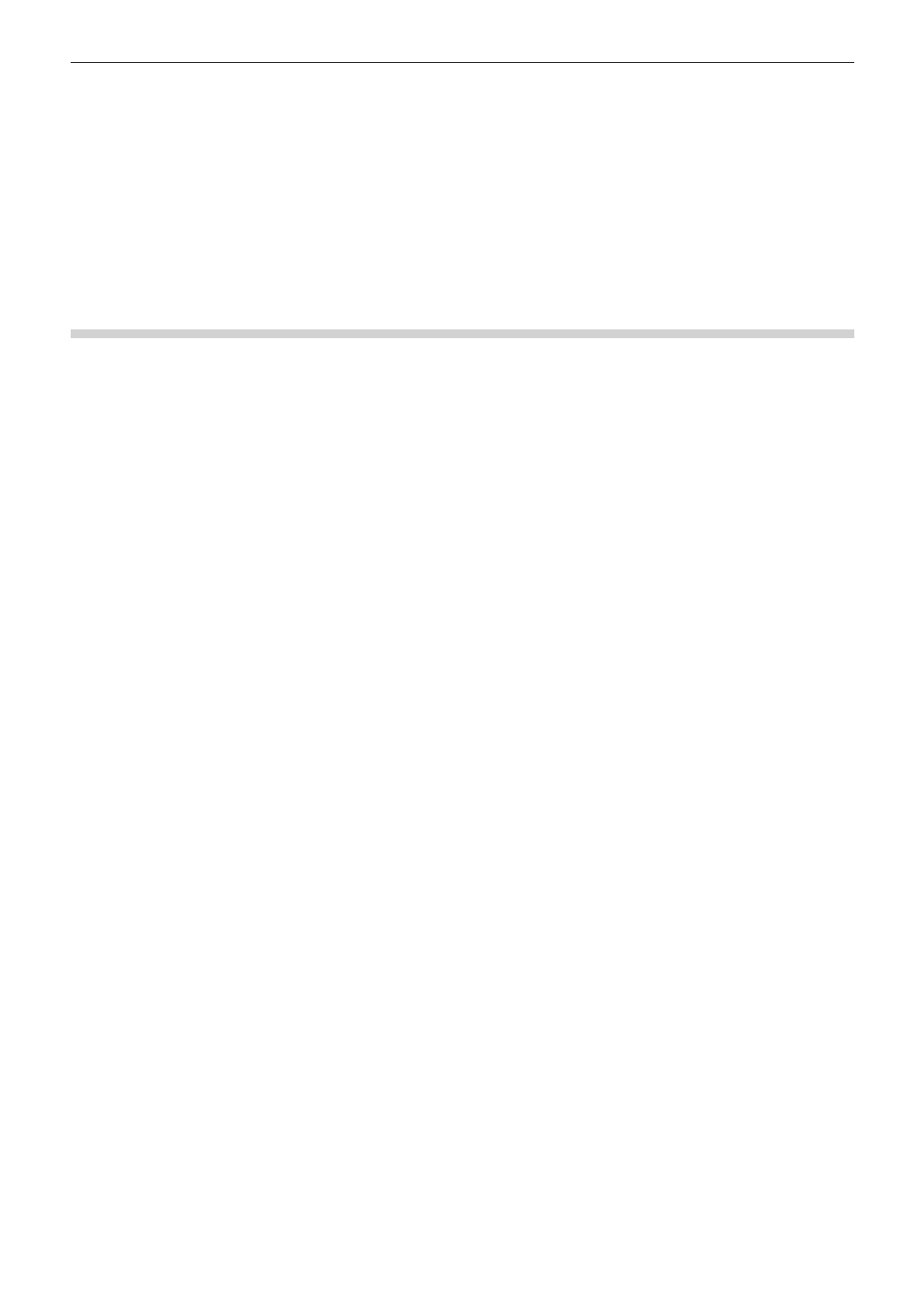
Chapter 6 Editing Timelines — Proxy Editing
297
2
f
A proxy of any clip currently registered to the bin can be generated. Right-click the clip in the bin window, and click [Create Proxy]. The
progress of generation of the proxy is displayed in the thumbnail of the proxy.
f
If the proxy cannot be saved to the same directory as the source file when the proxy is generated, it will be saved to the “Transferred”
folder under the project folder.
Editing with Camera Proxy Files
In EDIUS, an original proxy file recorded in the P2 or XDCAM camera can be used. “Proxy originated editing” is equipped with this product,
and with this function, you can edit only with the proxy file and then replace the high-resolution clip when exporting.
Camera Proxy File Editing Workflow
1)
Import sources with a proxy file of the P2 or XDCAM from the source browser.
f
High-resolution/Proxy is displayed in the area of High-resolution/Proxy of the bin, because sources have a property of a high-resolution
and proxy.
“Importing P2 Sources” (w page 161)
“Importing XDCAM Sources from a Server” (w page 162)
2)
Switch to the proxy mode and edit.
f
“Switching to the Proxy Mode” (w page 296)
3)
Replace the proxy source with a high-resolution clip and export the edited clip.