Screen customization, Changing the display of operation buttons, Operation button settings – Grass Valley EDIUS Pro v.7.4 Reference Manual User Manual
Page 121
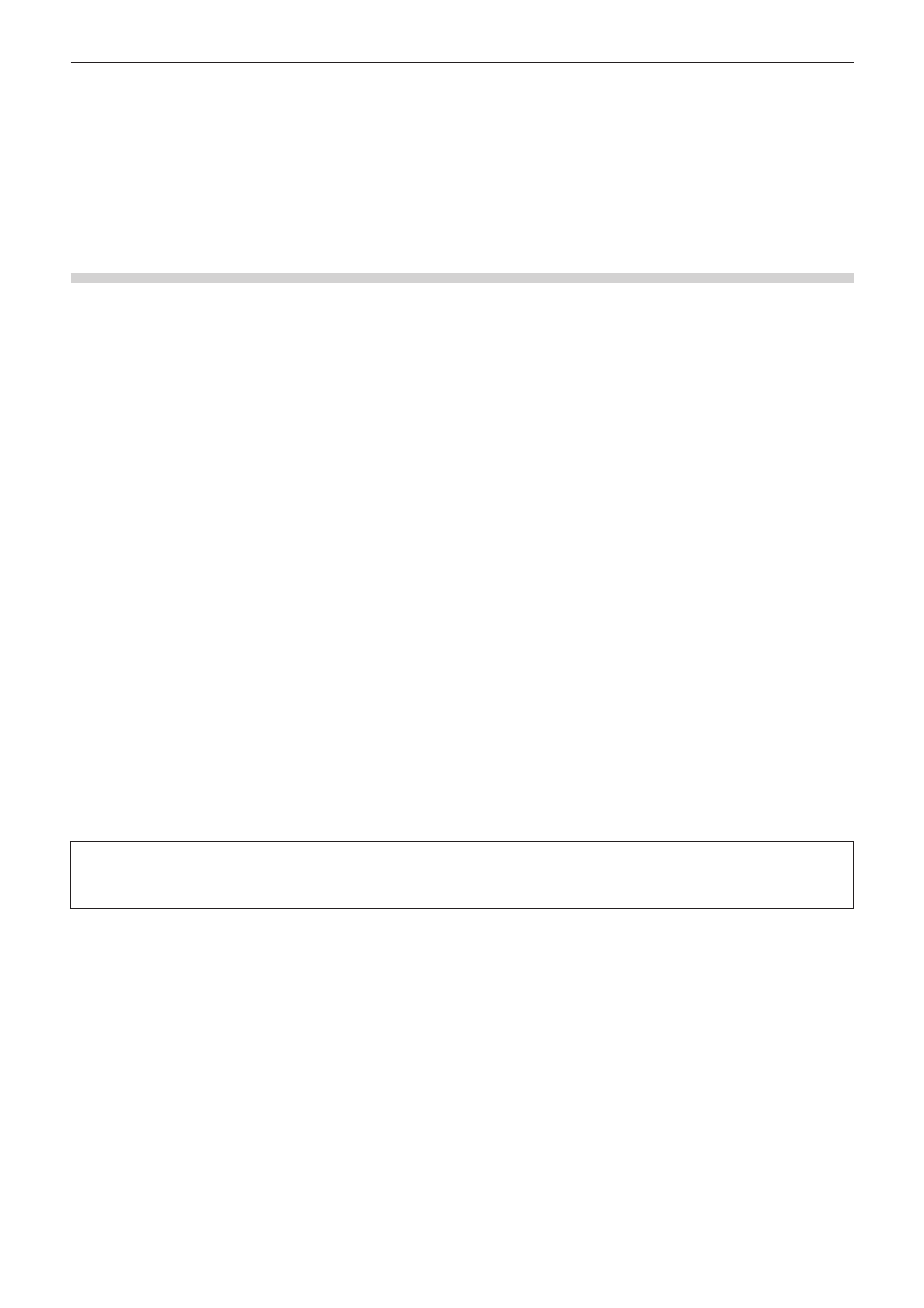
Chapter 3 Edit Settings — Screen Customization
121
Screen Customization
Changing the Display of Operation Buttons
Add, delete and change the placement order of operation buttons that are displayed on screens.
Operation Button Settings
1)
Click [Settings] on the menu bar, and click [User Settings].
2)
Click the [User Interface] tree, and click [Button].
f
The [Button] screen appears.
“[Button] Screen” (w page 122)
3)
Select the area to customize from the list.
4)
From the [Current Buttons] list, select the button one position below the insert position.
5)
Select the button to add from the [Available Buttons] list, and click [>>].
f
The selected button is added to the [Current Buttons] list. When [Space] has been added, a space is added between the two buttons.
f
To delete a button, select the button to delete from the [Current Buttons] list and click [<<]. When [Space] has been deleted, the space
between the two buttons is deleted.
f
To change the position of a button, select the button to move from the [Current Buttons] list and click [Up] or [Down]. Each click of these
buttons moves the selected button one place up or down.
6)
Click [OK].
f
You can continue to set other items by clicking [Apply].
1
Alternative
f
To add a button, select the button one place under the insertion position in the [Current Buttons] list, and double-click the button to add
from the [Available Buttons] list.
f
To add a button, drag and drop the button to add from the [Available Buttons] list onto the [Current Buttons] list.
f
To delete a button, double-click the button to delete from the [Current Buttons] list.
f
To delete a button, drag and drop the button to delete from the [Current Buttons] list onto the [Available Buttons] list.
f
To change the position of a button, drag and drop the button in the [Current Buttons] list.
3
Note
f
If too many buttons are added to the center area of the Player and Recorder, only the buttons that can be shown within the area are
displayed from the top of the list.