Grass Valley EDIUS Pro v.7.4 Reference Manual User Manual
Page 166
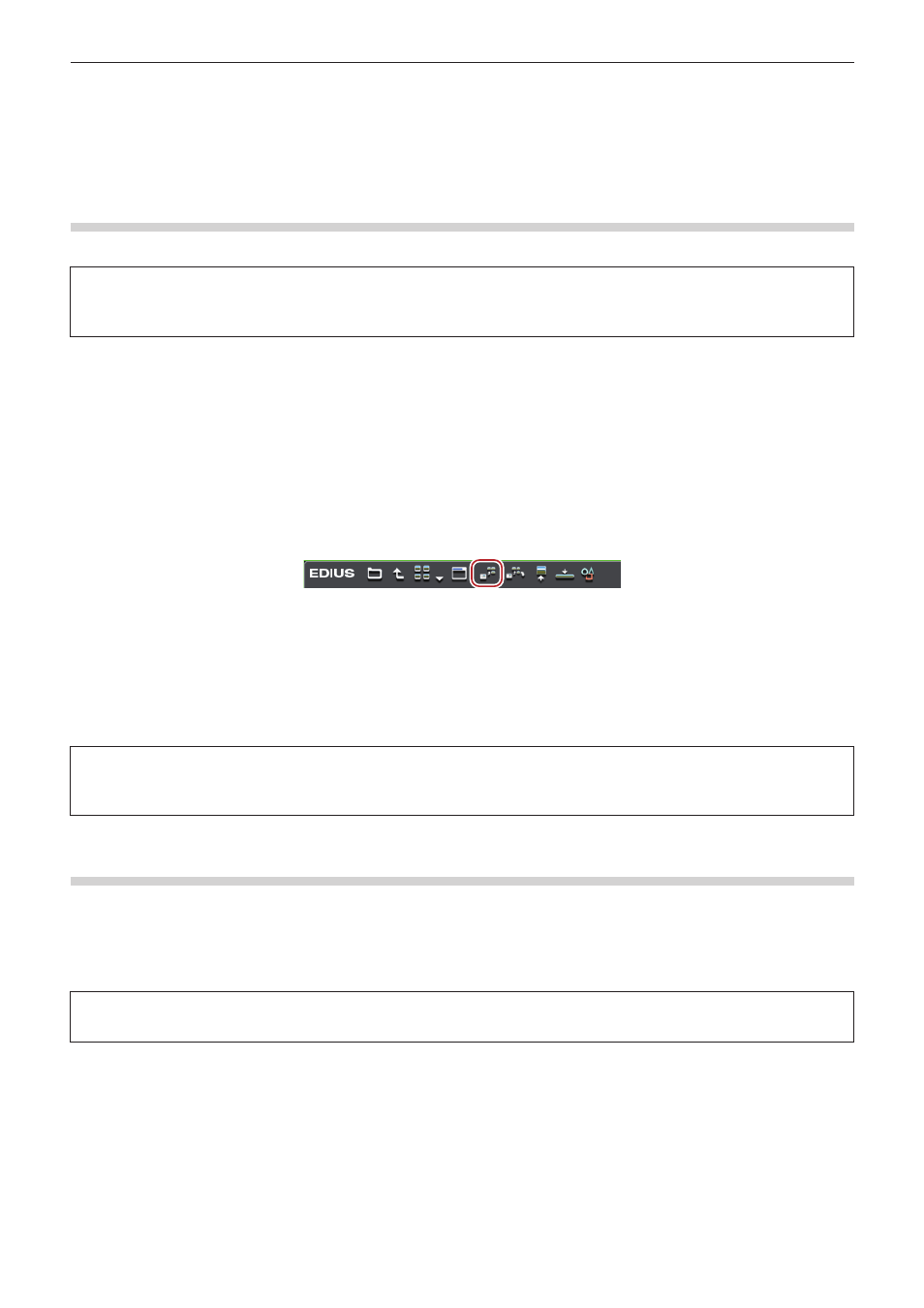
Chapter 4 Importing Sources — Importing Files from Source Browser
166
Directly Importing Files on External Devices that Interact with Source
Browser
The following explains how to register sources on external devices that interact with the source browser directly to the bin or place them on
the timeline without transferring them to your PC.
Directly Registering Sources to Bin from Various Devices
Directly register clips in various devices to the bin without transferring them to the hard disk on the PC.
3
Note
f
Sources in CD/DVD cannot be referenced directly and imported.
f
XDCAM sources on the FTP server cannot be registered directly to the bin.
1)
Select a clip in the source browser, and click [Add to Bin].
f
For more information on referencing each device in the source browser, see the procedures for importing from respective devices in
“Copying and Importing Files in External Devices that Interact with Source Browser”.
“Importing from Digital Camera” (w page 157)
“Importing Sources from XDCAM EX Devices” (w page 158)
“Importing GF Sources” (w page 159)
“Importing Infinity Sources” (w page 159)
“Importing P2 Sources” (w page 161)
“Importing from XDCAM Devices” (w page 161)
“Importing XF Sources” (w page 163)
1
Alternative
f
Right-click the clip to import, and click [Add to Bin].
f
Drag and drop the clip to import onto the bin.
2
f
XDCAM EX clips can be directly registered to the bin from the XDCAM EX Clip Browser. Drag and drop the clips onto the bin window
from the Explorer window of the XDCAM EX Clip Browser.
3
Note
f
Clips become offline clips when the connection to the device is canceled.
“Restoring Offline Clips” (w page 70)
Directly Placing Sources on Timeline from Various Devices
Directly place clips on various devices on the timeline without transferring them to the hard disk on the PC.
2
f
XDCAM sources on the FTP server can be downloaded at the same time that they are directly placed on the timeline.
“Downloading XDCAM Sources and Simultaneously Placing Them on the Timeline” (w page 163)
3
Note
f
Sources in CD/DVD cannot be referenced directly and placed on the timeline.
1)
Set the channel mapping for the tracks on which clips are placed.
f
“Setting Channel Mapping” (w page 215)
2)
Move the timeline cursor to the position to place the clip.