Grass Valley EDIUS Pro v.7.4 Reference Manual User Manual
Page 384
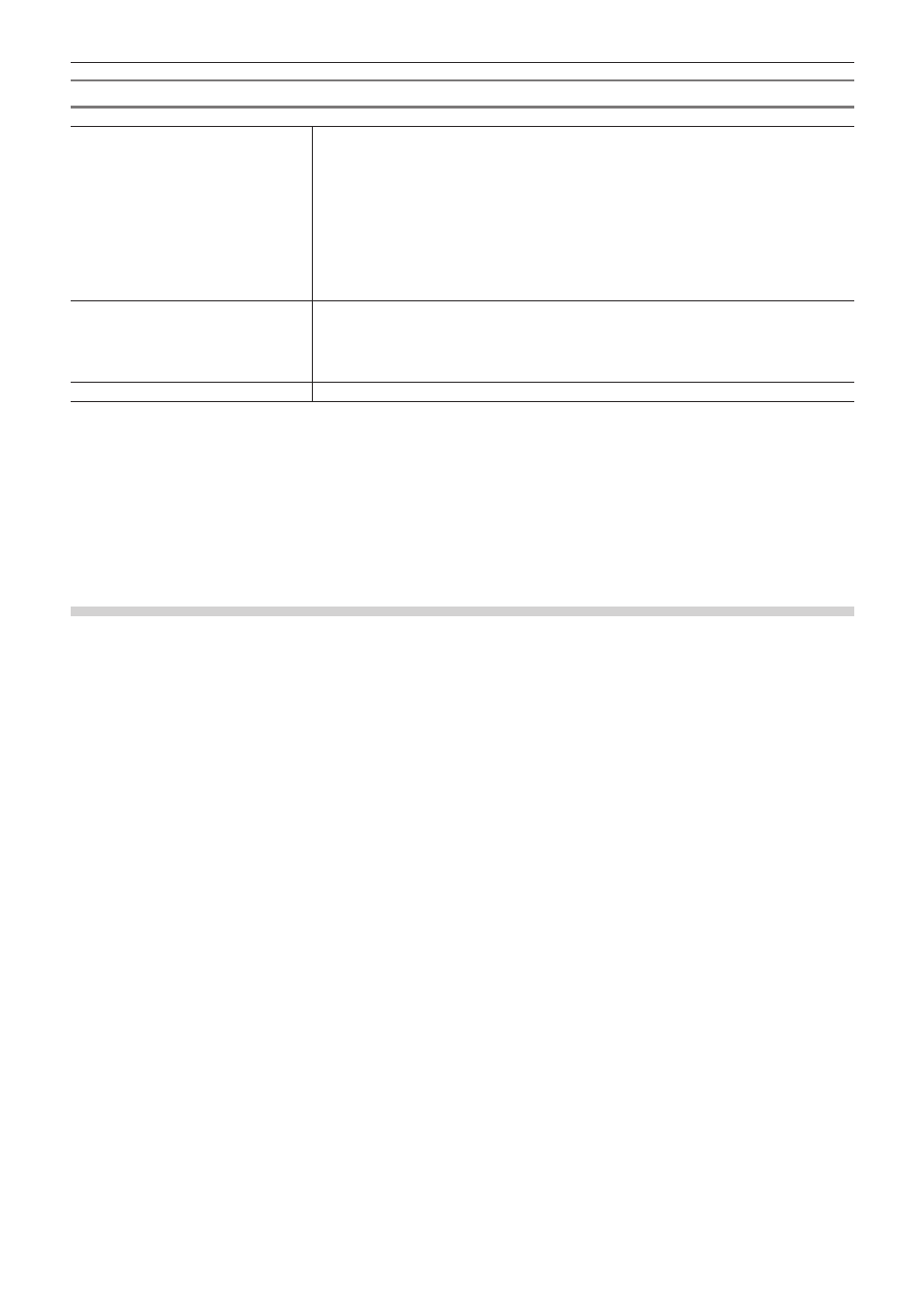
Chapter 9 Audio Operations — Volume/Pan Adjustment
384
[Loudness Meter Settings] dialog box
[Mode]
Select the loudness standard to check the settings from the list.
[Block Scale Momentary]
Display the measurement time of the momentary value.
[Block Scale Short-term]
Display the measurement time of the short time value.
[Overlap]
Display the overlap value.
[Gating threshold]
Display the relative gating block level.
[Target]
Display the gating level.
[Measurement Group 1]/[Measurement
Group 2]
Set which output channel to assign the L/R/C/LS/RS channel to.
Both [Measurement Group 1] and [Measurement Group 2] can be set so that measurement is
performed on two lines simultaneously.
[Downmix]
Select the downmix calculation formula from the list.
[default]
Return settings to their defaults.
2
f
Both [Measurement Group 1] and [Measurement Group 2] can be set so that measurement is performed as follows.
g
The loudness values of 2ch and 5.1ch can be measured together. (For example, set L-ch1, R-ch1 and [Downmix]- No to [Measurement
Group 1], and L-ch3, R-ch4, C-ch5, LS-ch7, RS-ch8, and [Downmix]- No to [Measurement Group 2].)
g
5.1ch output and the downmix processing result can be measured together. (For example, set L-ch1, R-ch2, C-ch3, LS-ch5, RS-ch6,
and [Downmix] - [No.] to [Measurement Group 1], and set L-ch1, R-ch2, C-ch3, LS-ch5, RS-ch6, and [Downmix] - [Equation - 2] to
[Measurement Group 2].)
g
In mono measurement, the same output channel is assigned to both L/R.
Measuring Loudness between In and Out points on the Timeline
Measure the loudness between In and Out points on the timeline.
1)
Set the In and Out Points to the timeline.
f
“Setting the In and Out Points on the Timeline” (w page 217)
2)
Click [View] on the menu bar, and click [Loudness Meter].
f
The [Loudness Meter] dialog box appears.
“[Loudness Meter] Dialog Box” (w page 383)
3)
Select [ITU-R BS.1770-2] or [EBU R128] from the list of loudness standards, and click [Settings].
f
The [Loudness Meter Settings] dialog box appears.
“[Loudness Meter Settings] dialog box” (w page 384)
2
f
You can also select the registered preset.
“[Loudness Meter]” (w page 79)
4)
In [Measurement Group 1] ([Measurement Group 2] if necessary), set where L/R/C/LS/RS channels
are to be remapped, and click [Settings].
5)
Check [In/Out] in the [Loudness Meter] dialog box.
f
Enter the timecode in [In] or [Out] to change the In/Out points.
6)
Click [Start] in the [Loudness Meter] dialog box, and click [Play].
f
Playback starts from the position 3 seconds before the In point on the timeline, and the loudness measurement value is displayed as a
chart or numerical value.
2
f
During measurement, volume in the part where exceeding the target level can be adjusted with the audio mixer.