Setting clip markers at capture, Setting clip markers – Grass Valley EDIUS Pro v.7.4 Reference Manual User Manual
Page 261
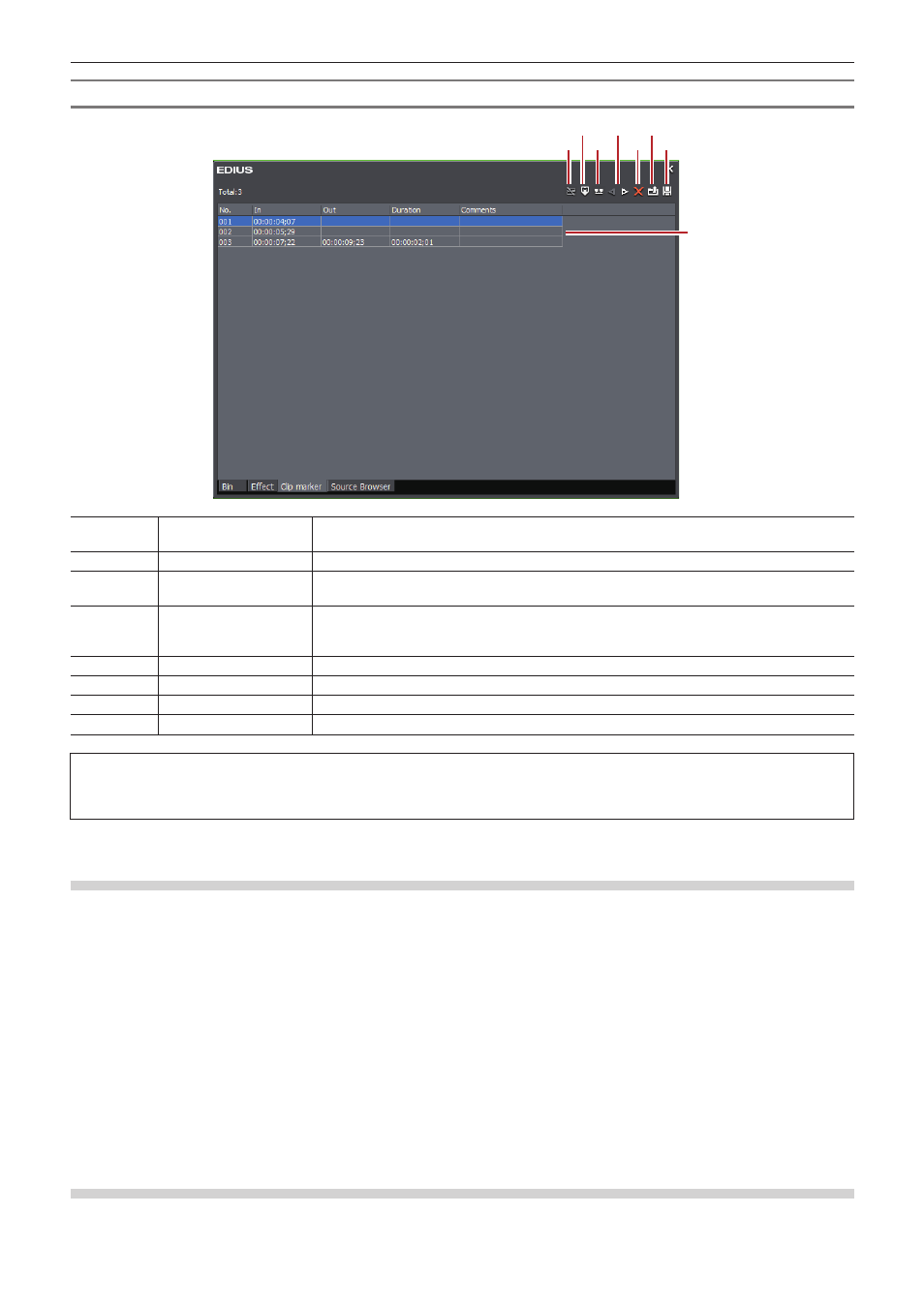
Chapter 6 Editing Timelines — Markers
261
[Clip Marker] List
(1)
(2) (4) (6)
(8)
(3)
(5) (7)
(1)
[Toggle Sequence
Marker/Clip Marker]
Switch between the [Clip Marker] list and the [Sequence Marker]list.
(2)
[Set Marker]
Add the clip marker to the position the slider on the Player.
(3)
[Set Mark In/Out]
Add the clip marker with range to between In and Out points of the clip currently displayed on
the Player.
(4)
[Go to Previous
Marker]/[Go to Next
marker]
Move to the previous/next clip marker.
(5)
[Clear Marker]
Select and delete a clip marker from the clip marker list.
(6)
[Import Marker List]
Import a clip marker list.
(7)
[Export Marker List]
Export the clip marker list as a CSV file.
(8)
Clip marker list
Display the timecode or comment of the set clip marker.
3
Note
f
The [Clip Marker] list displays the clip marker information of clips currently displayed on the Player when the focus is on the Player and
the clip marker information of clips currently displayed on the timeline when the focus is on the Recorder.
Setting Clip Markers at Capture
You can set markers to source clips while sources are being captured.
1)
Start the source capture.
f
“Importing Sources from DV Tape (Capture)” (w page 140)
f
“Importing Sources All Together (Batch Capture)” (w page 145)
2)
At the scene to which the clip marker is to be set, click [Add Mark] in the [Capture] dialog box.
f
The list of set markers is displayed. Enter a comment, if necessary.
2
f
Multiple clip markers can be added by shortcut keys by the following operation. At the scene to add the clip marker to, press [V] on the
keyboard, and enter the comment as required. To continue to add clip markers in scenes, press [Ctrl] + [M] on the keyboard, and enter the
comment as required.
Setting Clip Markers
You can set clip markers to source clips registered to the bin and to the source currently displayed on the Player.