Grass Valley EDIUS Pro v.7.4 Reference Manual User Manual
Page 422
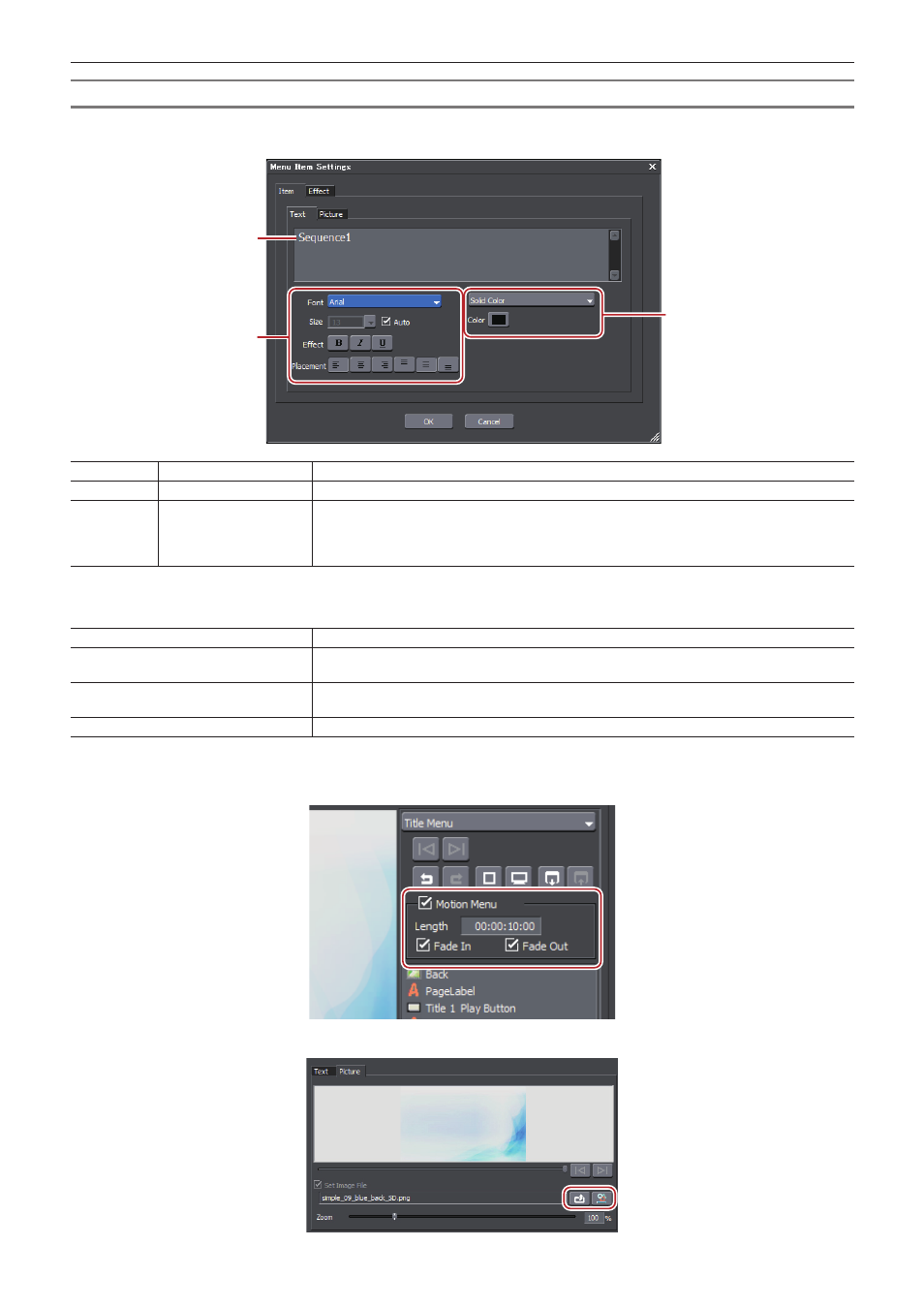
Chapter 10 Export of Edited Contents — Exporting to Disc
422
[Menu Item Settings] Dialog Box
r
[Item] → [Text] tab
(1)
(2)
(3)
(1)
Text field
Enter the text to be displayed.
(2)
Text settings
Set the font, text size, decoration, and text position within the item display frame.
(3)
Color settings
Select from [Solid Color], [Gradation Color] or [Texture File]. Clicking [Color] displays the [Color
Select] dialog box.
“[Color Select] Dialog Box” (w page 186)
To select a texture file, click [...] and select a file.
r
[Item] → [Picture] tab
Preview
Display a preview with the current settings.
[Change]
Click this item to change the image to be used for the thumbnail. Move the timeline cursor in
EDIUS and click [Set].
[Set Image File]
Import an image file or sequence to use for thumbnails. Check this item and click [select image
file] to select a file, or click [Select Sequence] to select a sequence.
[Zoom]
Change the zoom factor for an image by moving the position bar or by entering a value.
2
f
If you use a motion menu, you can set the video to be used and the start position with the following operation.
Check [Set Image File] at the [Picture] tab in the [Menu Item Settings] dialog box. Click [select image file] or [Select Sequence] and select
the video to be used.