Exporting to xdcam ex device or in xdcam ex format – Grass Valley EDIUS Pro v.7.4 Reference Manual User Manual
Page 406
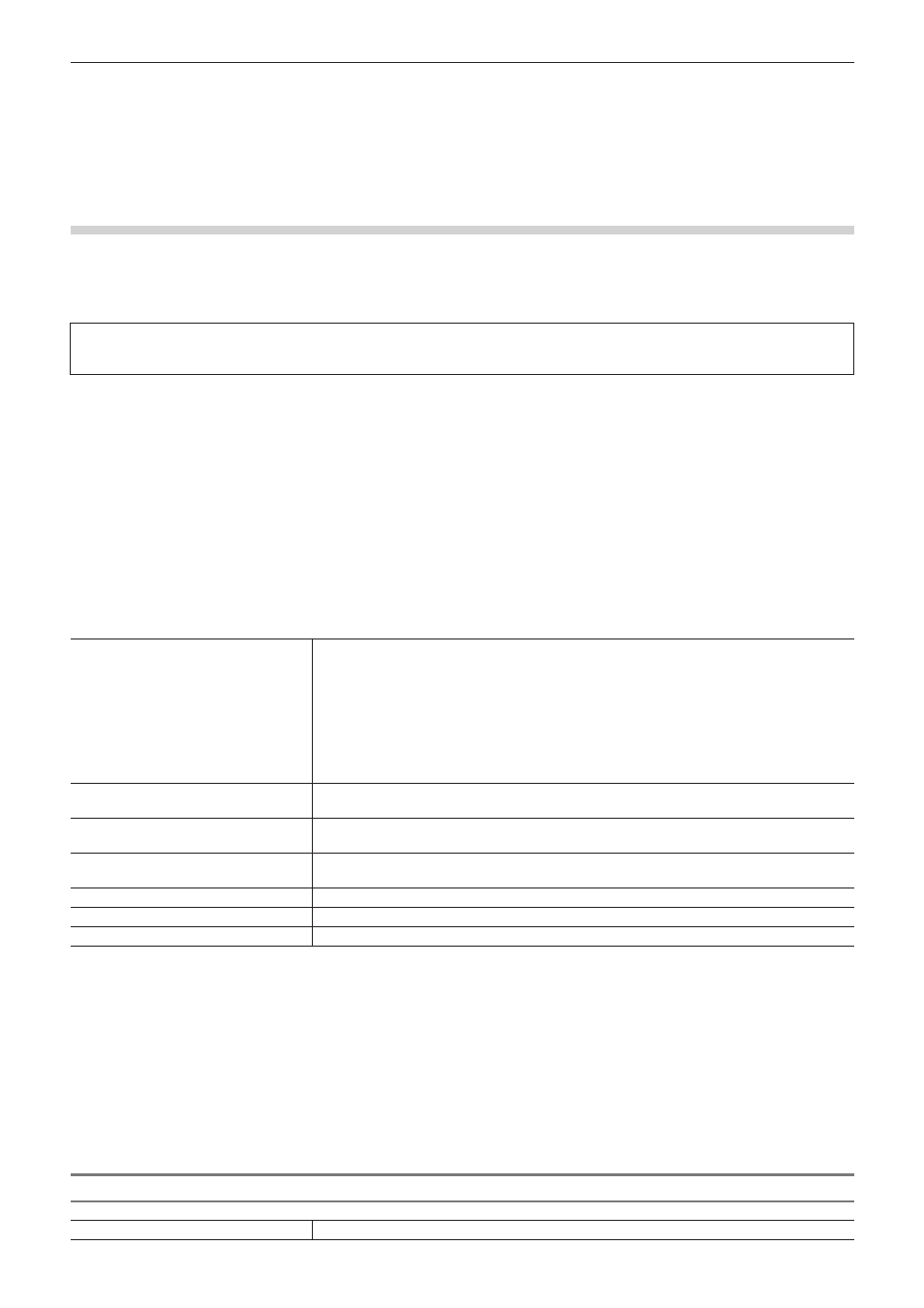
Chapter 10 Export of Edited Contents — Exporting in File Formats
406
4)
Configure each item in the [Basic Settings] tab and [Extended Settings] tab.
f
For the setting items, see the descriptions given for the [Basic Settings] tab/[Extended Settings] tab in “Exporting to a BD Output Format”.
“Exporting to a BD Output Format” (w page 400)
5)
Click [OK].
Exporting to XDCAM EX Device or in XDCAM EX Format
Projects can be exported to an SxS memory card or an SDHC memory card in the XDCAM EX format.
Connect a device to the PC, and check the power is turned on.
Files can also be exported to the PC hard disk.
You can also export in the XDCAM EX 3D format.
3
Note
f
Be sure to format the SxS memory card with the XDCAM EX device or a device that supports XDCAM EX 3D in advance.
1)
Click [XDCAM] in the [Print to File] dialog box category tree.
f
“Exporting Files with an Exporter” (w page 392)
2)
Select an exporter, and click [Export].
f
Select either [XDCAM EX], [XDCAM EX DV] or [XDCAM EX 3D] as the exporter.
3)
Set the export destination, quality, metadata, etc., and click [OK].
f
The setting items will differ depending on the exporter.
Example:
If [XDCAM EX] has been selected.
[Destination]
Select whether to export to an SxS memory card, to export to an SDHC memory card or to
save to a local folder.
If [Sony - SxS Memory Card] or [JVC - SDHC Memory Card] is selected, select a card from the
list.
If [Automatically select the next card when card is full.] is checked, when free space runs out
on the SxS memory card selected as the export destination, an SxS memory card with free
space will be selected automatically and exported to. If it is unchecked, a dialog box will be
displayed to select the export destination.
If [Folder] has been selected, click [...] and specify a save destination.
[Segment Encode]
Check this item to export a clip of a raw source without re-encoding. This increases the output
speed.
[ClosedGOP]
Check this item to complete information within each GOP. Although the amount of data
increases, the video can be re-edited using software that supports GOP-based editing.
[Audio/Stereo]
Check this item to export the audio as a stereo track. This is only displayed when the audio
channel is 2ch.
[Mode]
Select an image quality mode (SP or HQ).
[Quality/Speed]
Select quality from the list. The higher the quality, the more time it takes to be encoded.
Metadata
Add metadata such as title and comments to clips to be exported.
2
f
If [XDCAM EX 3D] has been selected as the exporter, the operations are subject to the following restrictions.
g
If [Sony - SxS Memory Card] has been selected for [Destination], only memory cards in two slots on the L side can be recognized on
the PC due to the specifications of Sony memory camcorder. Insert memory cards into the slots on the L side. After exporting, reinsert
the cards into the slots on the R side.
g
If the free space runs out on the export destination drive during an export operation, the [Select Memory Card Drive] dialog box
appears. However, when [Destination] is [Folder] or when batch export is being performed, this dialog box does not appear.
g
If [Folder] is selected for [Destination], the export destination for L and R cannot be set to the same location.
f
When exporting has been performed by splitting up the export onto multiple SxS memory cards, the place exported to will be registered in
the bin as sequence clips. However, if one of the SxS memory cards is not attached during registration, it will not be registered in the bin.
“[Select Memory Card Drive] Dialog Box” (w page 406)
[Select Memory Card Drive] Dialog Box
[Memory Card]: [L]/[R]
Select the next memory card drive.