4 interactive programming graphics – HEIDENHAIN TNC 310 (286 140) User Manual
Page 51
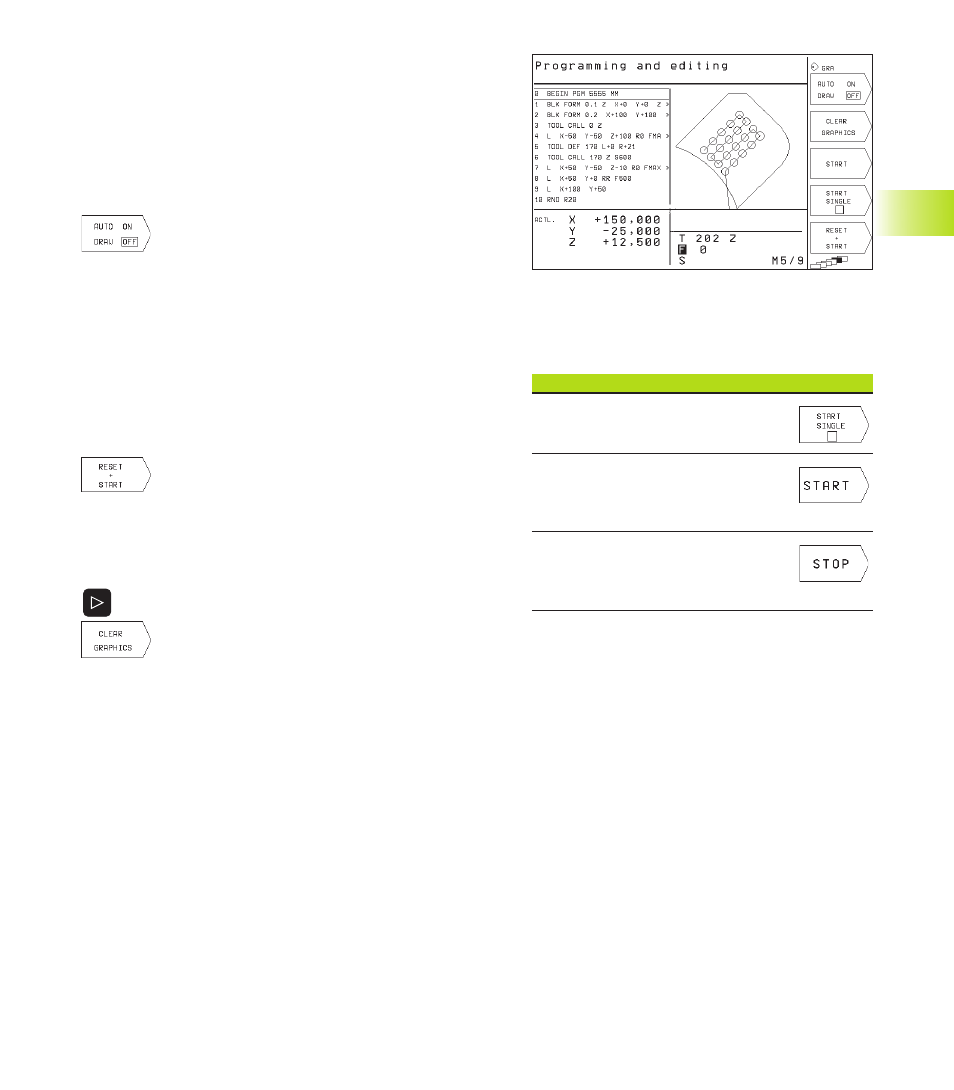
39
HEIDENHAIN TNC 310
4.4 Interactive Programming Graphics
While you are writing the part program, you can have the TNC
generate a graphic illustration of the programmed contour.
To generate/not generate graphics during programming:
ú
To switch the screen layout to displaying program blocks to the
left and graphics to the right, press the SPLIT SCREEN key and
PGM + GRAPHICS soft key.
ú
Set the AUTO DRAW soft key to ON. While you are
entering the program lines, the TNC generates
each path contour you program in the graphics
window in the right screen half.
If you do not wish to have graphics generated during programming,
set the AUTO DRAW soft key to OFF.
AUTO DRAW ON does not simulate program section repeats.
To generate a graphic for an existing program:
ú
Use the arrow keys to select the block up to which you want the
graphic to be generated, or press GOTO and enter the desired
block number.
ú
To generate graphics, press the RESET + START
soft key.
Additional functions are listed in the table at right.
To erase the graphic:
ú
Shift the soft-key row (see figure at right)
ú
Delete graphic: Press CLEAR GRAPHIC soft key
Functions
Soft key
Generate interactive graphics
blockwise
Generate a complete graphic
or complete it after
RESET + START
Interrupt interactive graphics
This soft key only appears while the
TNC generates the interactive graphics
4.4 Interactive Programming Graphics