Saving power - windows, Saving power - mac os x, Saving power - windows saving power - mac os x – Epson Expression Home XP-342 User Manual
Page 105
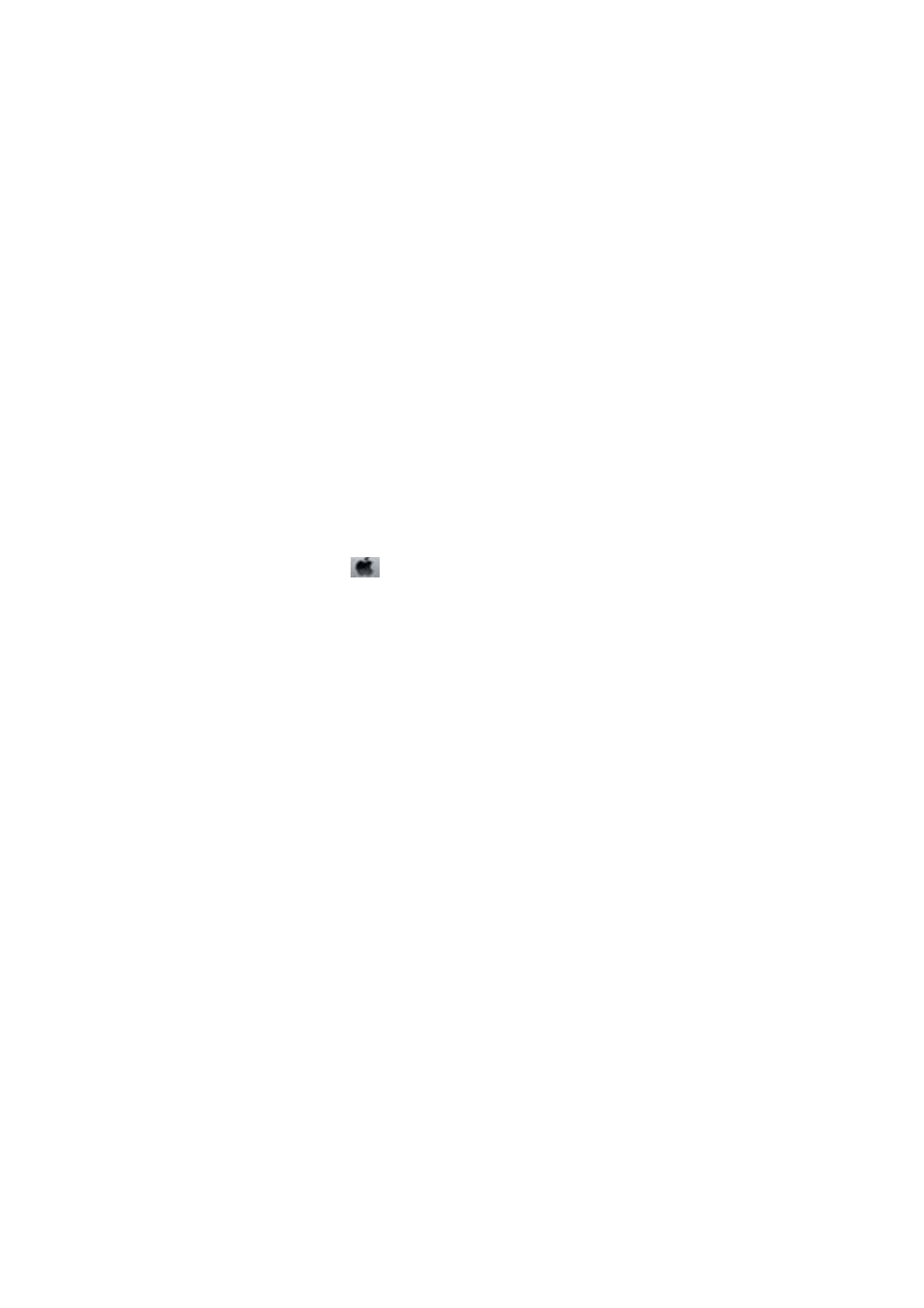
4.
Select the setting using the
u
or
d
button, and then press the OK button.
Saving Power - Windows
1.
Access the printer driver window.
2.
Click Printer and Option Information on the Maintenance tab.
3.
Select the time period before the printer enters sleep mode as the Sleep Timer setting, and click Send. To
make the printer turn off automatically, select the time period as the Power Off Timer setting, and click Send.
4.
Click OK.
Related Information
&
“Windows Printer Driver” on page 113
Saving Power - Mac OS X
1.
Select System Preferences from the
menu > Printers & Scanners (or Print & Scan, Print & Fax), and
then select the printer.
2.
Click Options & Supplies > Utility > Open Printer Utility.
3.
Click Printer Settings.
4.
Select the time period before the printer enters sleep mode as the Sleep Timer setting, and click Apply. To
make the printer turn off automatically, select the time period as the Power Off Timer setting, and click
Apply
.
User's Guide
Maintaining the Printer
105