Scanned image problems, The image quality is rough, Offset appears in the background of images – Epson Expression Home XP-342 User Manual
Page 145
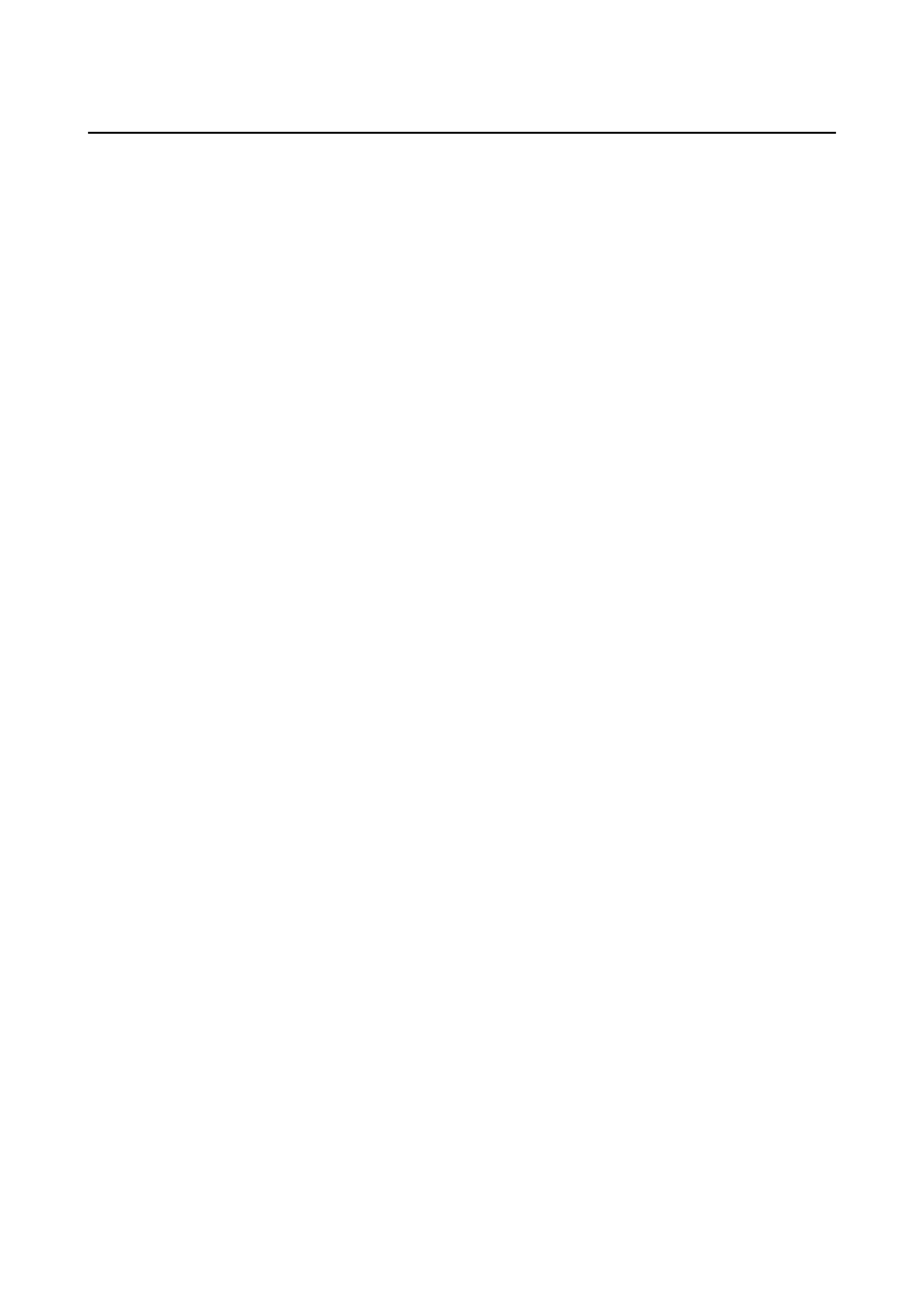
Scanned Image Problems
Uneven Colors, Dirt, Spots, and so on Appear when Scanning from
the Scanner Glass
❏ Clean the scanner glass.
❏ Remove any trash or dirt that adheres to the original.
❏ Do not press with too much force on the original or the document cover. If you press with too much force,
blurring, smudges, and spots may occur.
Related Information
&
“Cleaning the Scanner Glass” on page 104
The Image Quality Is Rough
❏ Set the Mode in Epson Scan 2 according to the original you want to scan. Scan using the settings for documents
in Document Mode, and the settings for photos in Photo Mode.
❏ In Epson Scan 2, adjust the image using items on the Advanced Settings tab, and then scan.
❏ If the resolution is low, try increasing the resolution and then scanning.
Related Information
&
“Scanning Using Epson Scan 2” on page 80
&
“Menu Options for Scanning” on page 80
Offset Appears in the Background of Images
Images on the back of the original may appear in the scanned image.
❏ In Epson Scan 2, select the Advanced Settings tab, and then adjust the Brightness.
This feature may not be available depending on the settings on the Main Settings tab > Image Type or other
settings on the Advanced Settings tab.
❏ In Document Mode in Epson Scan 2, select the Advanced Settings tab, and then Image Option > Text
Enhancement
.
❏ When scanning from the scanner glass, place black paper or a desk pad over the original.
Related Information
&
“Placing Originals on the Scanner Glass” on page 40
&
“Scanning Using Epson Scan 2” on page 80
&
“Menu Options for Scanning” on page 80
User's Guide
Solving Problems
145