Scanning to a computer (wsd), Setting up a wsd port – Epson Expression Home XP-342 User Manual
Page 78
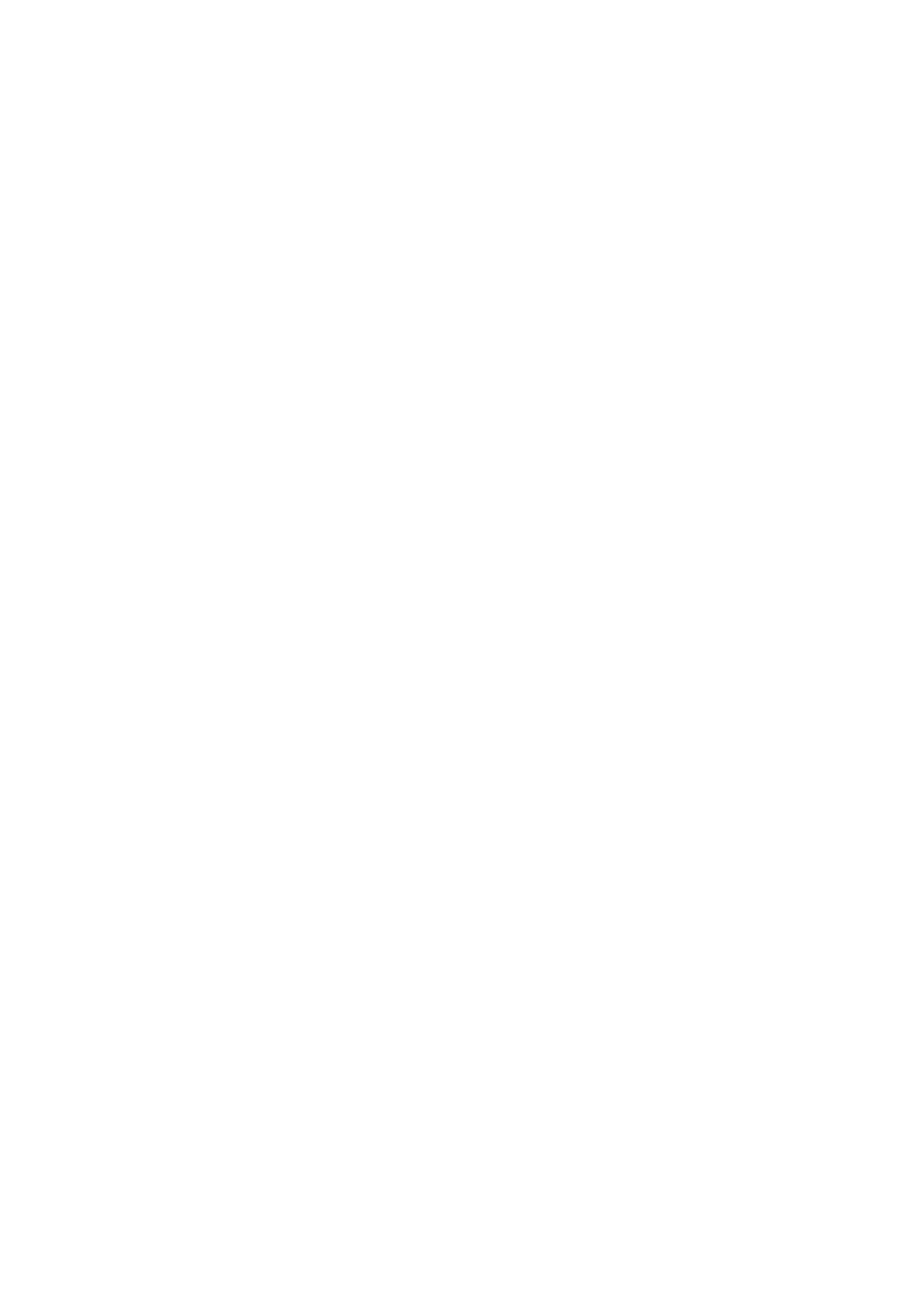
&
“Epson Event Manager” on page 119
Scanning to a Computer (WSD)
Note:
❏ This feature is only available for computers running English version of Windows 10/Windows 8.1/Windows 8/Windows 7/
Windows Vista.
❏ If you are using Windows 7/Windows Vista, you need to setup your computer in advance using this feature.
1.
Place the originals.
2.
Enter Scan from the home screen using the
l
or
r
button, and then press the OK button.
3.
Select Scan to Computer (WSD) using the
l
or
r
button, and then press the OK button.
4.
Select a computer.
5.
Press the
x
button.
Note:
The color, size, and border of the scanned image will not be exactly the same as the original.
Related Information
&
“Placing Originals on the Scanner Glass” on page 40
Setting Up a WSD Port
This section explains how to set up a WSD port for Windows 7/Windows Vista.
Note:
For Windows 10/Windows 8.1/Windows 8, the WSD port is set up automatically.
The following is necessary to set up a WSD port.
❏ The printer and the computer are connected to the network.
❏ The printer driver is installed on the computer.
1.
Turn the printer on.
2.
Click start, and then click Network on the computer.
3.
Right-click the printer, and then click Install.
Click Continue when the User Account Control screen is displayed.
User's Guide
Scanning
78