Printing photos using epson easy photo print, Printing a watermark (for windows only), Printing a header and footer (for windows only) – Epson Expression Home XP-342 User Manual
Page 67
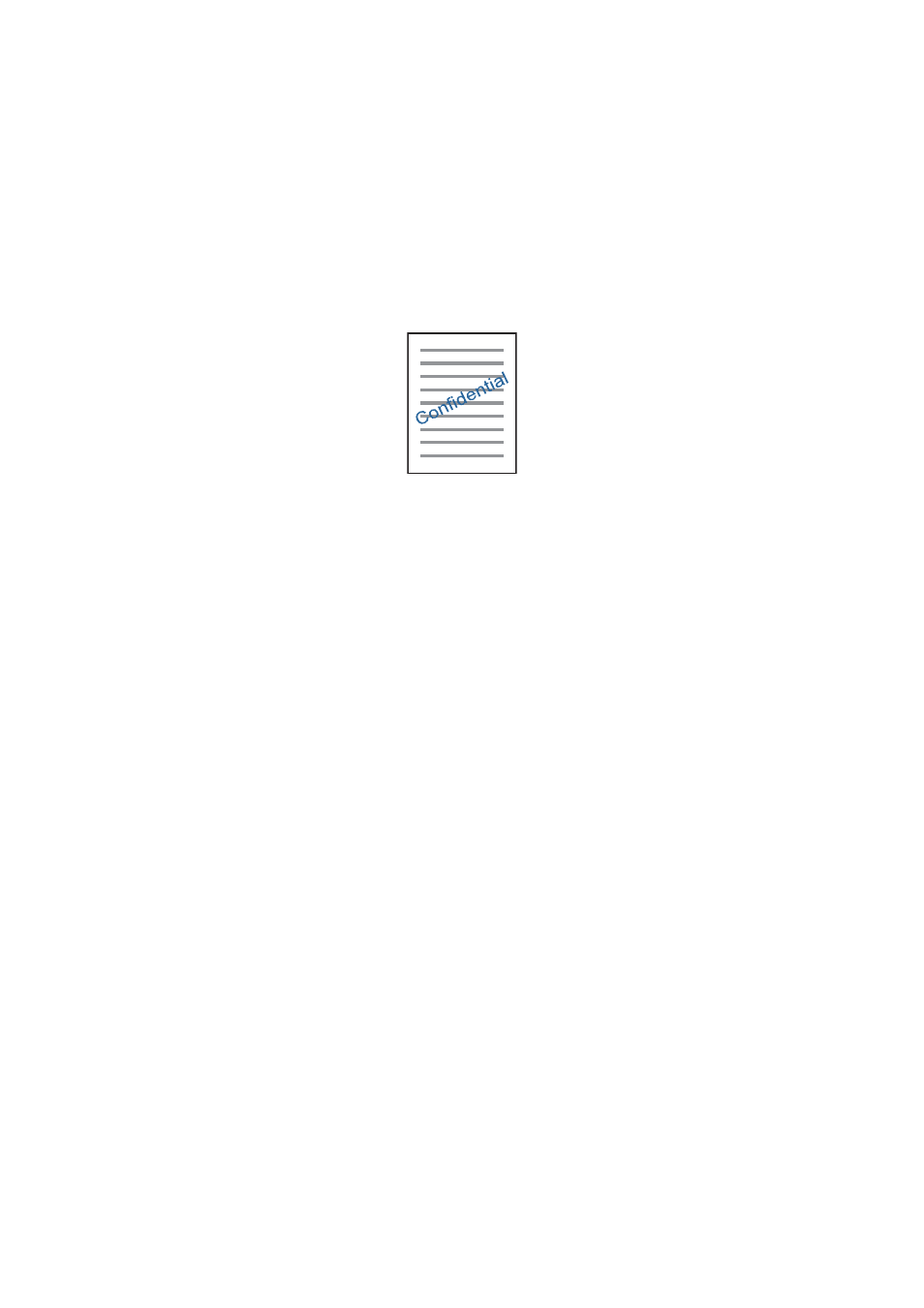
Mac OS X
Access the print dialog. Select Color Matching from the pop-up menu, and then select EPSON Color Controls.
Select Color Options from the pop-up menu, and then select one of the available options. Click the arrow next to
Advanced Settings
and make the appropriate settings.
Printing a Watermark (for Windows Only)
You can print a watermark such as "Confidential" on your printouts. You can also add your own watermark.
Note:
This feature is not available with borderless printing.
Click Watermark Features on the More Options tab, and then select a watermark. Click Settings to change details
such as the density and position of the watermark.
Printing a Header and Footer (for Windows Only)
You can print information such as a user name and printing date as headers or footers.
Click Watermark Features in the More Options tab, and then select Header/Footer. Click Settings and select
necessary items from the drop-down list.
Printing Photos Using Epson Easy Photo Print
Epson Easy Photo Print lets you lay out and print photos easily on various types of paper. See the application's help
for details.
Note:
❏ By printing on genuine Epson photo paper, the ink quality is maximized and the printouts are vivid and clear.
❏ To perform borderless printing using a commercially available application, make the following settings.
❏ Create the image data to fully fit the paper size and if a margin setting is available in the application you are using, set
the margin to 0 mm.
❏ Enable the borderless printing setting in the printer driver.
Related Information
&
“Epson Easy Photo Print” on page 120
&
“Installing Applications” on page 123
User's Guide
Printing
67