Epson Expression Home XP-342 User Manual
Page 93
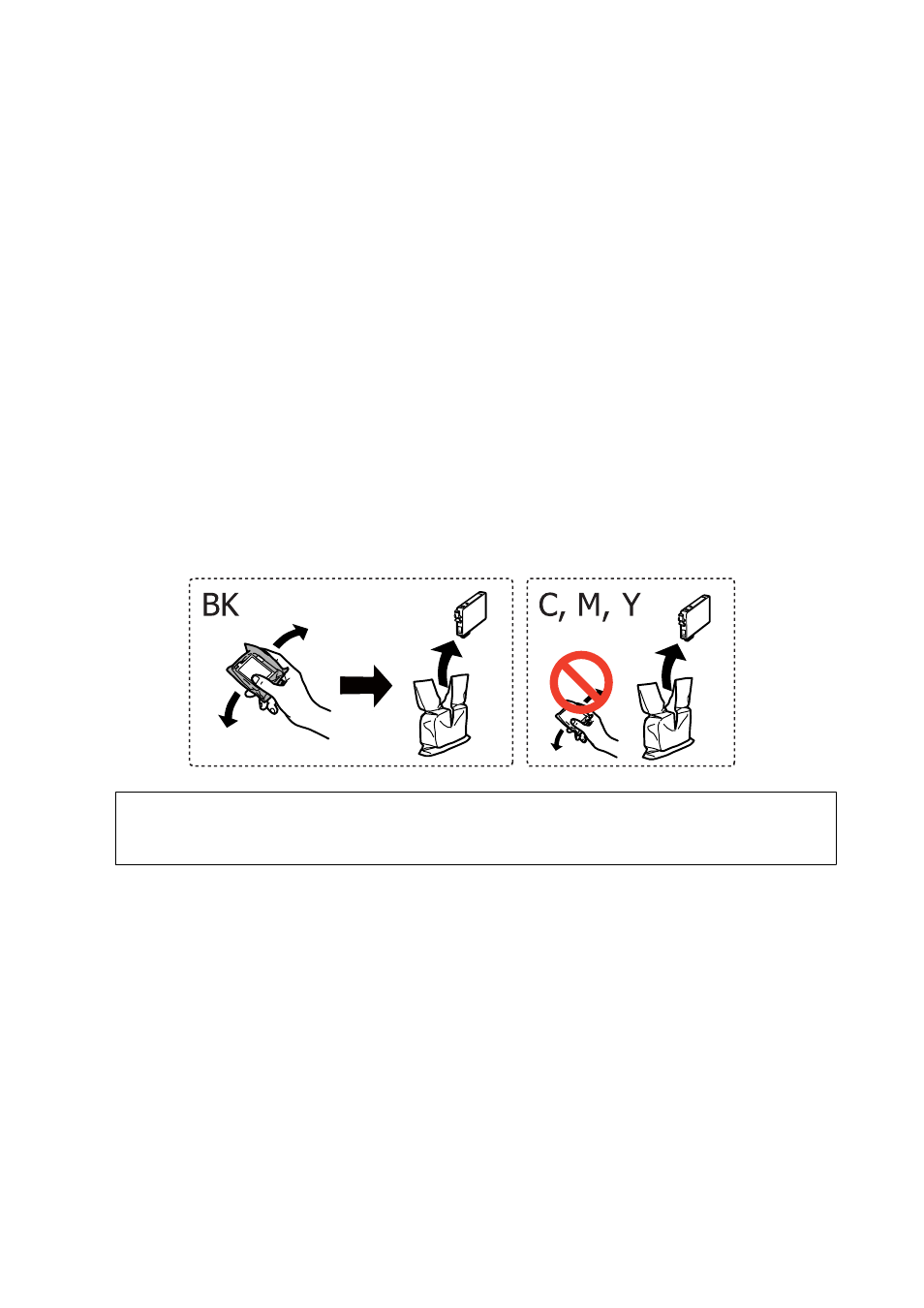
Note:
❏ You can continue printing even after the printer indicates that the ink is low. However, prepare new ink cartridges as soon
as possible.
❏ If you replace the ink cartridges while copying, the originals may move out of place. Press the
y
button to cancel and
replace the originals.
1.
Do one of the following.
❏ When prompted to replace ink cartridges
Check which ink cartridge needs to be replaced, and then press the OK button. Select Replace now using
the
u
or
d
button, and then press the OK button.
❏ When replacing ink cartridges before they are expended
Enter Setup from the home screen using the
l
or
r
button, and then press the OK button. Select
Maintenance
using the
u
or
d
button, and then press the OK button. Select Ink Cartridge Replacement
using the
u
or
d
button, and then press the OK button. Next, press the
x
button.
2.
When replacing the black ink cartridge, gently shake the new black ink cartridge four or five times and then
remove it from its package. When replacing other color cartridges, remove the new color cartridges from their
package without shaking.
c
Important:
Do not shake cartridges after opening the package, as they may leak.
User's Guide
Replacing Ink Cartridges
93