Printing from a computer, Printing basics - windows – Epson Expression Home XP-342 User Manual
Page 50
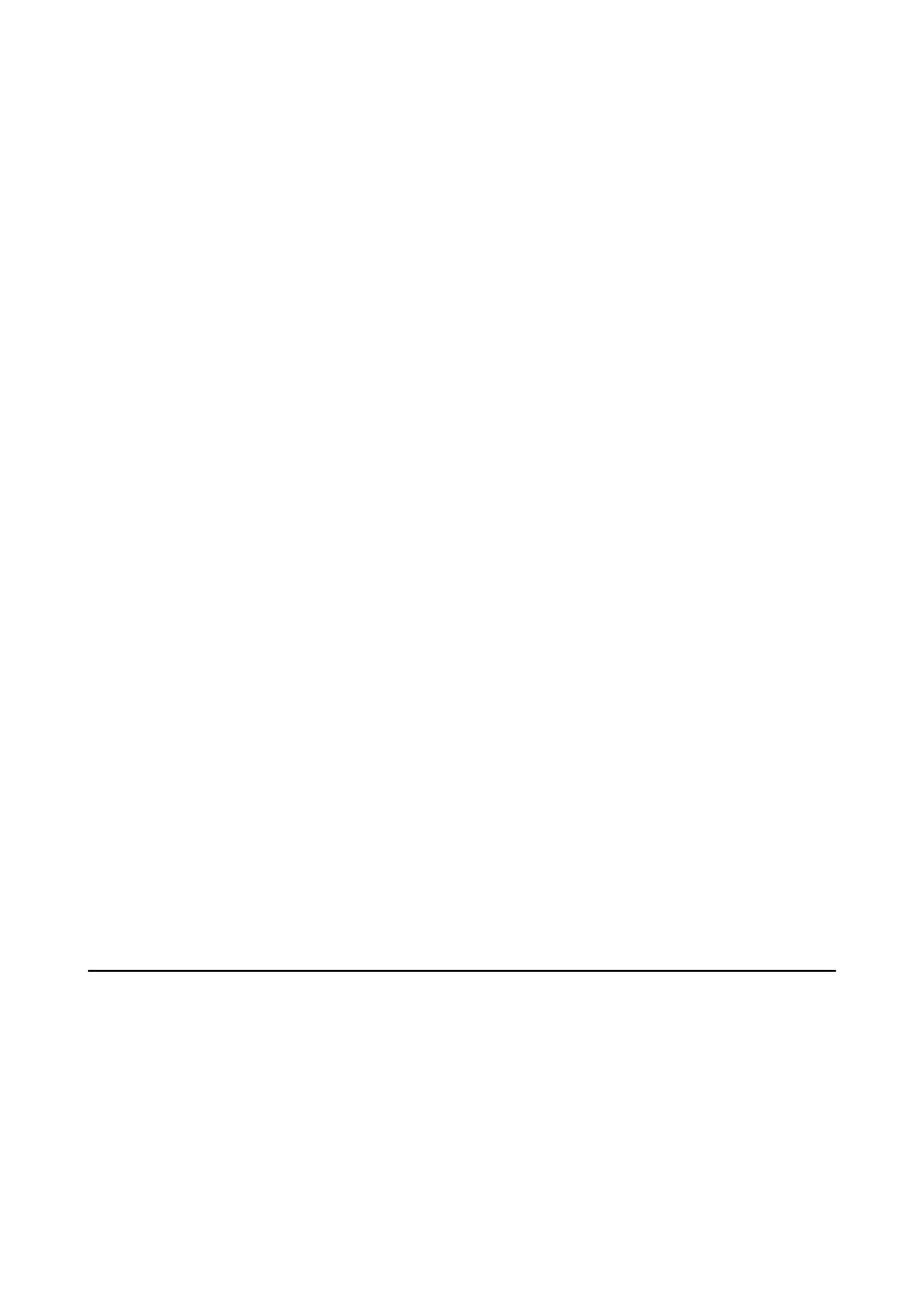
Display Options
❏ 1 photo with Info.
Displays one photo on a screen. Information on settings, such as zoom, is also displayed.
❏ 1 photo
Displays one photo on a screen. Information on settings, such as zoom, is not displayed.
❏ Thumbnail
Displays nine photos on a screen.
Print Settings
❏ Paper Size
Select the paper size you loaded.
❏ Paper Type
Select the paper type you loaded.
❏ Borderless
To print without margins around the edges, select Borderless. The image is enlarged a little to
remove margins from the edges of the paper. To print with margins around the edges, select With
Border
.
❏ Quality
Select the print quality. Selecting Best provides higher quality printing, but the printing speed may
be slower.
❏ Fix Red-Eye
Fixes red-eye in photos. Corrections are not applied to the original file, only to the printouts.
Depending on the type of photo, parts of the image other than the eyes may be corrected.
Crop/Zoom
Enlarges a part of the photo to be printed.
Select Group
If you have more than 1000 photos on your memory card, photos are automatically divided into groups
containing a maximum of 999 photos. Select a group to display.
Printing from a Computer
Printing Basics - Windows
Note:
❏ See the online help for explanations of the setting items. Right-click an item, and then click Help.
❏ Operations differ depending on the application. See the application's help for details.
User's Guide
Printing
50