Solving problems, Checking the printer status, Checking messages on the lcd screen – Epson Expression Home XP-342 User Manual
Page 126
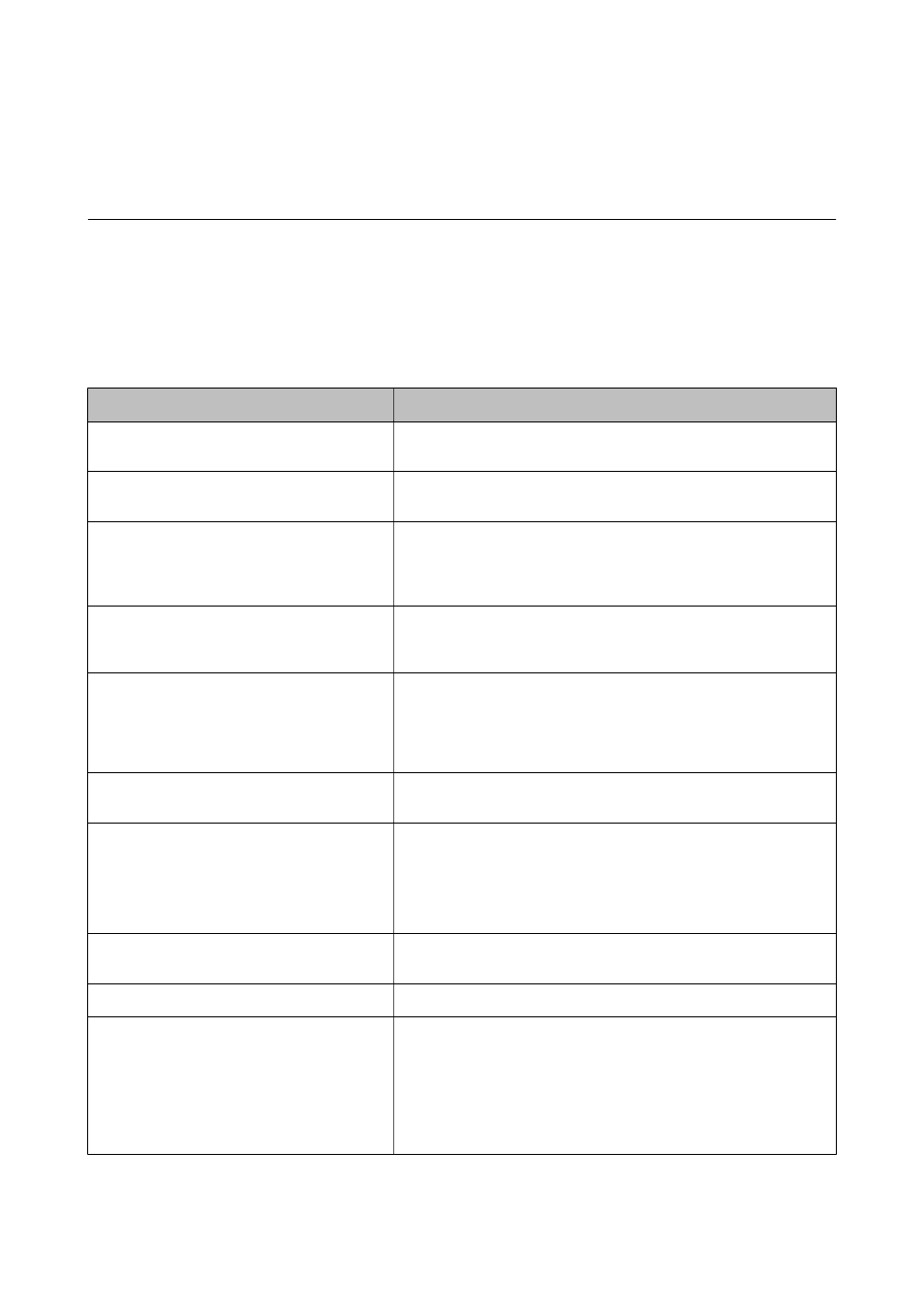
Solving Problems
Checking the Printer Status
Checking Messages on the LCD Screen
If an error message is displayed on the LCD screen, follow the on-screen instructions or the solutions below to
solve the problem.
Error Messages
Solutions
Printer error. Turn power off and on again. For
details, see your documentation.
If the error message still appears after turning the power off and on
again, contact Epson support.
Operation canceled. Error while saving.
The memory card may be damaged. Check if your memory card is
available.
You need to replace the following ink
cartridge(s).
To ensure you receive premium print quality and to help protect your
print head, a variable ink safety reserve remains in the cartridge when
your printer indicates it is time to replace the cartridge. Replace the
cartridge when you are prompted to do so.
Paper Configuration is disabled. Some features
may not be available. For details, see your
documentation.
If Paper Configuration is disabled, you cannot use AirPrint. To use
AirPrint, enable Paper Configuration.
The printer's ink pad is nearing the end of its
service life. Please contact Epson Support.
Contact Epson or an authorised Epson service provider to replace the
ink pad*. It is not a user-serviceable part. The message will be displayed
until the ink pad is replaced.
Press the
x
button to resume printing.
The printer's ink pad is at the end of its service
life. Please contact Epson Support.
Contact Epson or an authorised Epson service provider to replace the
ink pad*. It is not a user-serviceable part.
Communication error. Connect computer.
Connect the computer and the printer correctly. If you are connecting
over a network, see the page that describes the network connection
method from the computer.
If the error message is displayed during scanning, make sure that Epson
Scan 2 and Epson Event Manager are installed on the computer.
Combination of IP address and subnet mask is
invalid. See documentation.
Enter the correct IP address or default gateway. Contact the person who
setup the network for assistance.
Update the root certificate to use cloud services.
Run Web Config, and then update the root certificate.
Recovery Mode
The printer has started in recovery mode because the firmware update
failed. Follow the steps below to try to update the firmware again.
1. Connect the computer and the printer with a USB cable. (During
recovery mode, you cannot update the firmware over a network
connection.)
2. Visit your local Epson website for further instructions.
* In some print cycles a very small amount of surplus ink may be collected in the ink pad. To prevent ink leakage
from the pad, the printer is designed to stop printing when the pad has reached its limit. Whether and how often
User's Guide
Solving Problems
126