Canon EOS C200 EF Cinema Camera and 24-105mm Lens Kit User Manual
Page 166
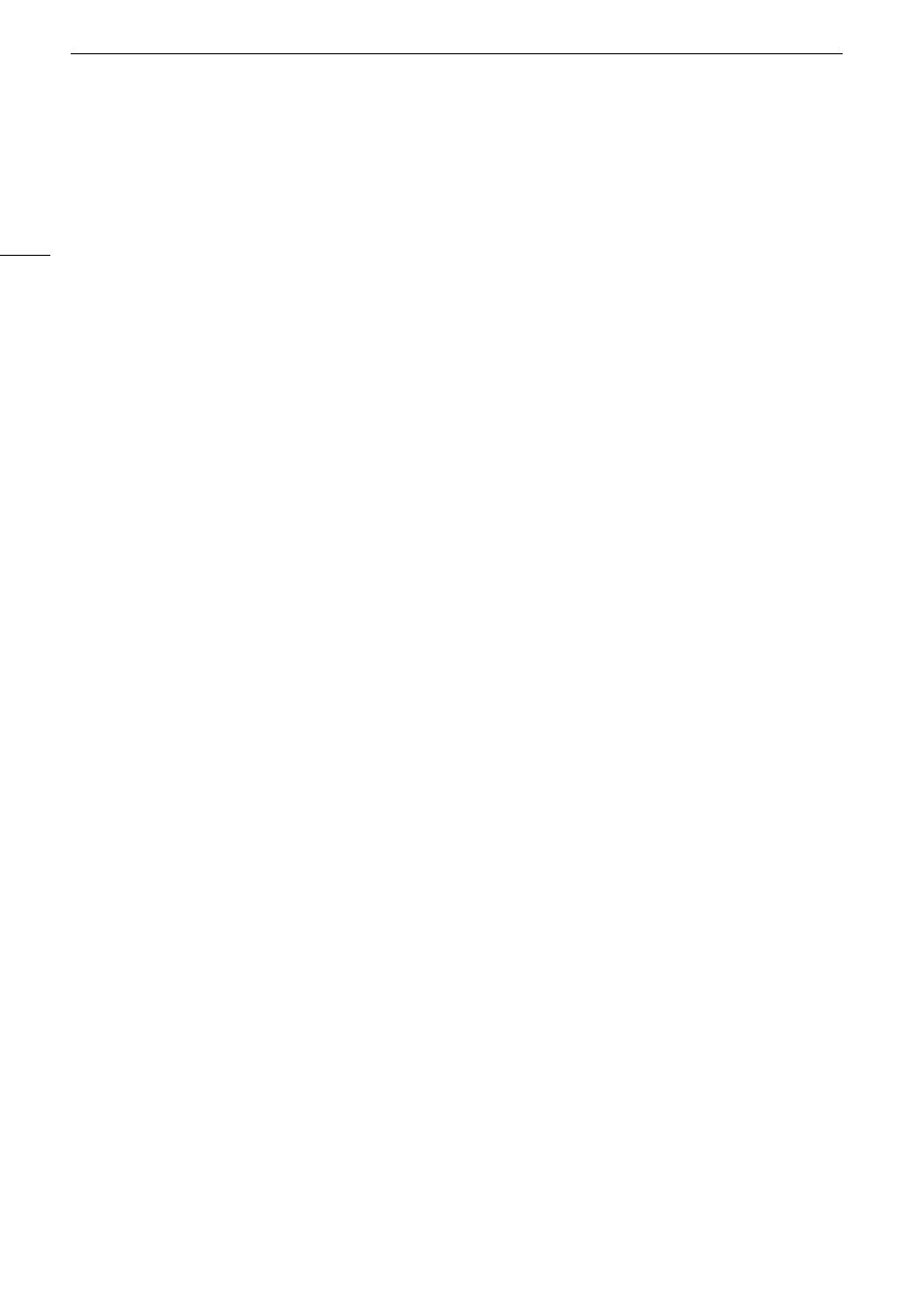
Browser Remote: Controlling the Camera from a Network Device
166
AF-Boosted MF
1 Touch the AF mode button and select [AF-Boosted MF].
• When the focus is in the manual adjustment range, a yellow focus frame will appear on the live view screen.
• When the AF frame position is set to [Selectable], you can touch inside the live view screen to select where
to focus (
A
2 Touch one of the manual focus buttons to focus closer ([Near] side) or farther ([Far] side) as necessary.
• When the focus enters the automatic adjustment range, the focus frame will turn white and the camera will
then finish focusing automatically.
• When the focus is not in the automatic adjustment range or when the focus is locked with AF lock, you can
focus manually.
• If necessary, touch [AF Speed] to change the adjustment speed of the autofocus function.
• During AF-boosted MF mode, the [ONE-SHOT AF] button will change to [AF Lock].
Continuous AF
1 Touch [AF Speed] to change the adjustment speed of the autofocus function.
2 Touch the AF mode button and select [Continuous].
• A white AF frame will appear on the live view screen and the camera will focus automatically.
• When the AF frame position is set to [Selectable], you can touch inside the live view screen to select where
to focus (
A
• During continuous AF mode, the [ONE-SHOT AF] button will change to [AF Lock]. Touch the [AF Lock]
button to lock the focus at its current position and frame the picture as necessary. Touch the button again to
release the AF lock.
• When the focus is locked with AF lock, you can focus manually.
Touching the screen to focus on a subject
You can touch on a subject that appears in the Browser Remote’s live view screen in order to select it for
focusing.
1 Touch the AF frame position button and select [Selectable].
2 Make sure the touch focus function has been unlocked and the
D
icon appears in the button (
A
3 Touch the desired subject in the live view screen.
• Depending on the focus mode used, a frame may appear on the selected subject and the camera may also
focus on the subject automatically and even start tracking the subject.
Face AF
When the face detection function is activated, the camera will detect people’s faces and track the main subject
even when it moves. You can use face detection with one of the autofocus functions to let the camera focus on
the main subject automatically (Face AF).
1 Touch [Face Detection] and select [On].
2 If necessary, touch the Face AF mode button and select [Face Only] or [Face Priority].
• A face detection frame will appear on the live view screen around all detected faces. The main subject is
indicated with arrows (
Þ
) on the sides. The camera will track the main subject as it moves.
• Touch on the face of a different subject to select it as the main subject.
• During continuous AF, the camera will keep focusing on the main subject’s face. During one-shot AF, the
camera will focus on the main subject’s face when you touch [ONE-SHOT AF].