Canon EOS C200 EF Cinema Camera and 24-105mm Lens Kit User Manual
Page 198
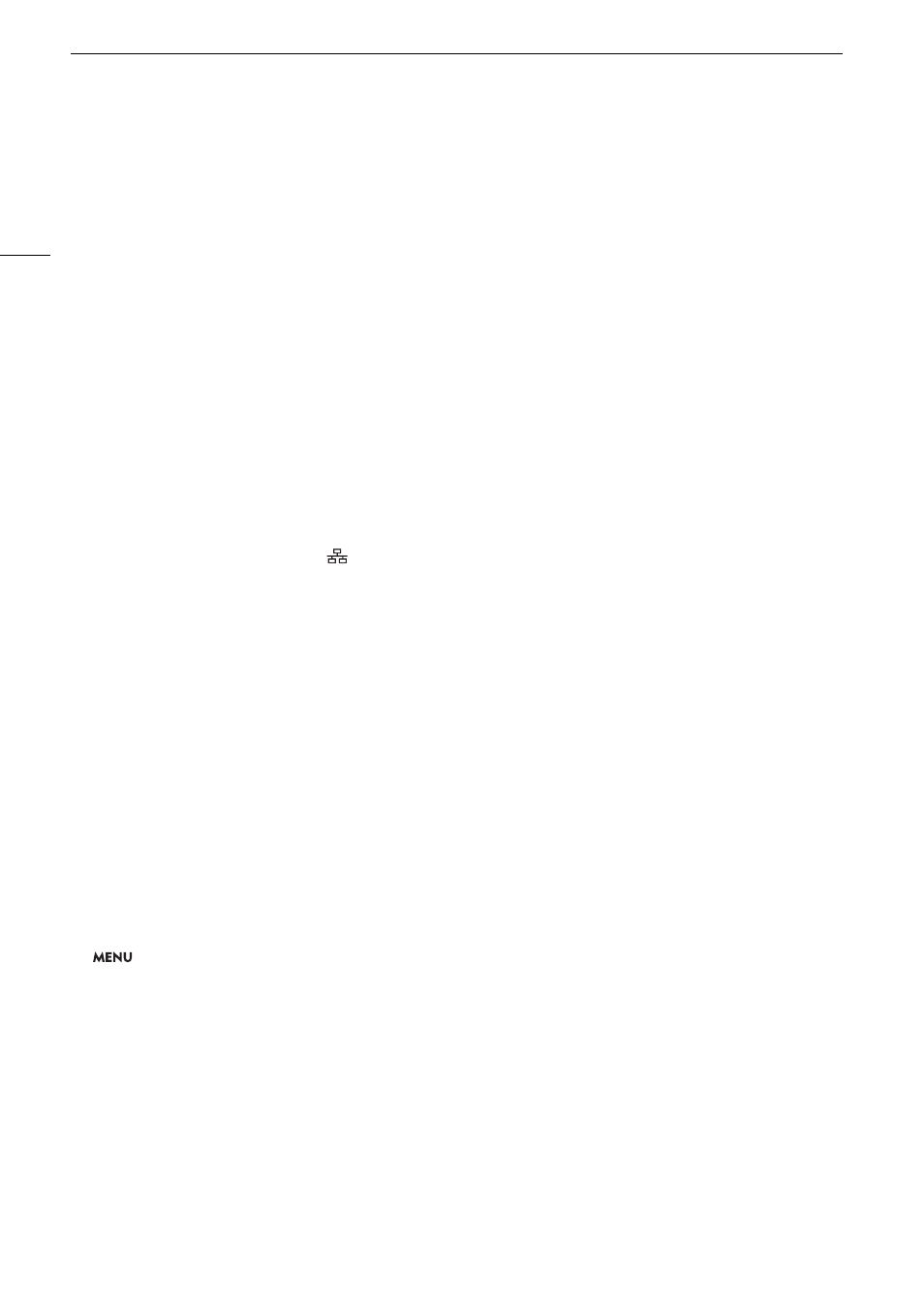
Troubleshooting
198
Wi-Fi Functions
Along with this list, refer also to the instruction manuals of the access point or other external devices you are
using.
A User is already accessing the server. Try again later.
- This message appears on the screen of the connected device. Another device connected to the network is already
operating the camera. To use this device, first end the connection on the device accessing the camera and then touch
Retry.
Cannot log in to FTP server.
- Check the user name and password information in the FTP server settings (
A
Cannot transfer files to FTP server.
- Check that there is enough available space in the data storage device (hard disk, etc.) that contains the destination
folder on the FTP server.
FTP transfer error. File transfer was not completed.
- An error occurred while transferring files to the FTP server. Turn then camera and the FTP server off and then on again
and try again the FTP transfer.
IP address conflict
- Another device on the same network has the same IP address assigned to the camera. Change the IP address of the
conflicting device or the camera.
LAN cable not connected.
- You attempted to connect to a wired network but the Ethernet cable is not connected. Check that the Ethernet cable is
correctly connected to the camera’s
(Ethernet) terminal and to the LAN/Ethernet port on the network device.
Multiple access points detected. Try the operation again.
- There are multiple access points sending out a WPS signal at the same time. Try the operation again later or perform
setup using the [WPS: PIN Code] or [Search for Access Points] option (
A
Network is not working correctly
- There’s a hardware problem with the camera’s network related circuitry. Try turning the camera off and the on again. If
the problem persists, consult a Canon Service Center.
No access points found
- The camera searched for active Wi-Fi networks (access points) in the area but none were found. Make sure the access
point is working correctly and try connecting again.
- The access point is operating in stealth mode. Deactivate the stealth function in the wireless router (access point)
settings.
- The connection wizard may not be able to find the access point if MAC address filtering is activated. Check the
[Network 3/4] status screen (
A
181) and make sure to add the camera’s MAC address to the list of approved wireless
devices in the wireless router (access point) settings.
Reached the end of the adjustment range
- This appears on the screen of the connected device. When focusing with Browser Remote, this message will appear
when a focus adjustment would push the focus out of the lens’s available range.
Some files could not be transferred.
- The file system is corrupted or you attempted to transfer clips not recorded with this camera. Delete those clips from
the SD card and then transfer the files again (
A
- The destination folder contains files with the same file name as those to be transferred. Rename the files or set
>
[
!
Network Settings]
>
[FTP Transfer Settings]
>
[Same Named Files] to [Overwrite] to overwrite the files
in the destination folder.
Unable to complete WPS. Try the operation again.
- More than 2 minutes passed between activating WPS on the access point and selecting [OK] on the camera. Start
over the WPS procedure from the beginning.
- The WPS button was not held down long enough. Refer to the instruction manual of your wireless router. When using
WPS to make a wireless connection, keep the WPS button held down until the wireless router’s WPS function is
activated.
- The access point’s encryption method is set to [WEP]. Wi-Fi Protected Setup (WPS) cannot connect to access points
set to this encryption method. Change the access point’s encryption method or use another connection method
(
A
Unable to connect
- Could not connect to the access point or network device selected.
- Cordless phones, microwave ovens, refrigerators and other appliances may interfere with the wireless signal. Try using
the camera in a location farther away from such appliances.