Recovering clips, Checking the remaining recording time on, Recording media 52 – Canon EOS C200 EF Cinema Camera and 24-105mm Lens Kit User Manual
Page 52: Recovering clips 52
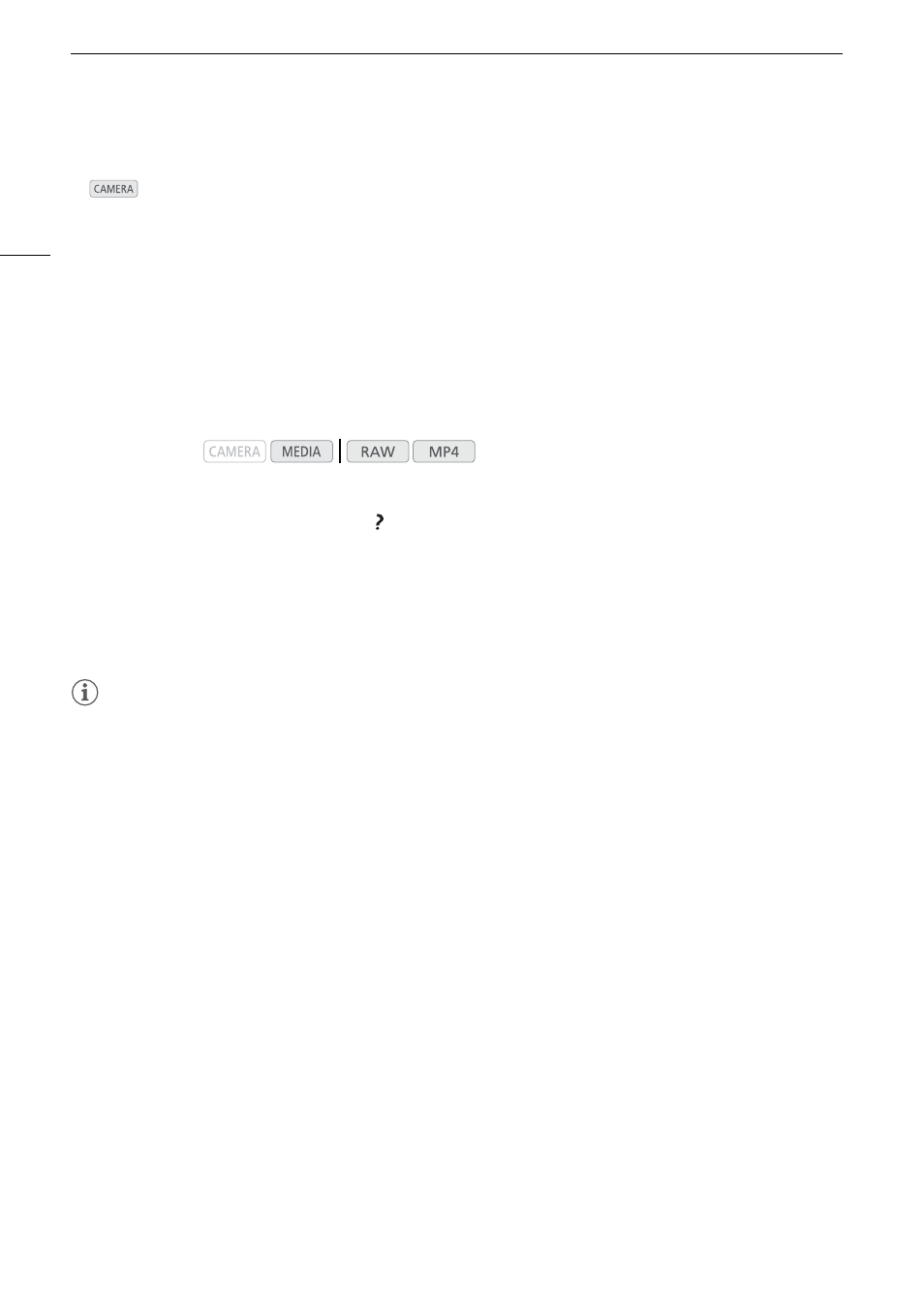
Preparing Recording Media
52
Checking the Remaining Recording Time on Recording Media
In
mode, the display on the upper left of the screen shows the recording media icons and the remaining
recording time
1
(in minutes) on each card (
A
58).
On the [Media] status screen (
A
186), you can check the total space, and used space on each recording
media. For SD cards only, the remaining recording time, remaining number of photos and speed class are
displayed as well.
1
Remaining recording times are approximate and calculated based on the current video configuration used.
Recovering Clips
Some actions, such as suddenly turning off the camera or removing the recording media while data is being
recorded, can cause data errors in the recorded clip.
1 Open the index screen with the clip you wish to recover (
A
131).
2 Select the desired clip (a clip with the icon instead of a thumbnail image) and then press the
joystick.
3 Select [Recover Clip] and then press the joystick.
4 Select [OK] and then press the joystick.
• The camera will attempt to recover the corrupted data.
5 When the confirmation message appears, press the joystick.
NOTES
• This procedure may delete clips shorter than 0.5 seconds in length.
• In some cases, it may not be possible to recover the data. This is more likely when the file system is corrupted
or the recording media is physically damaged.
• Only clips recorded with this camera can be recovered. Photos cannot be recovered.
Operating modes: