Canon EOS C200 EF Cinema Camera and 24-105mm Lens Kit User Manual
Page 38
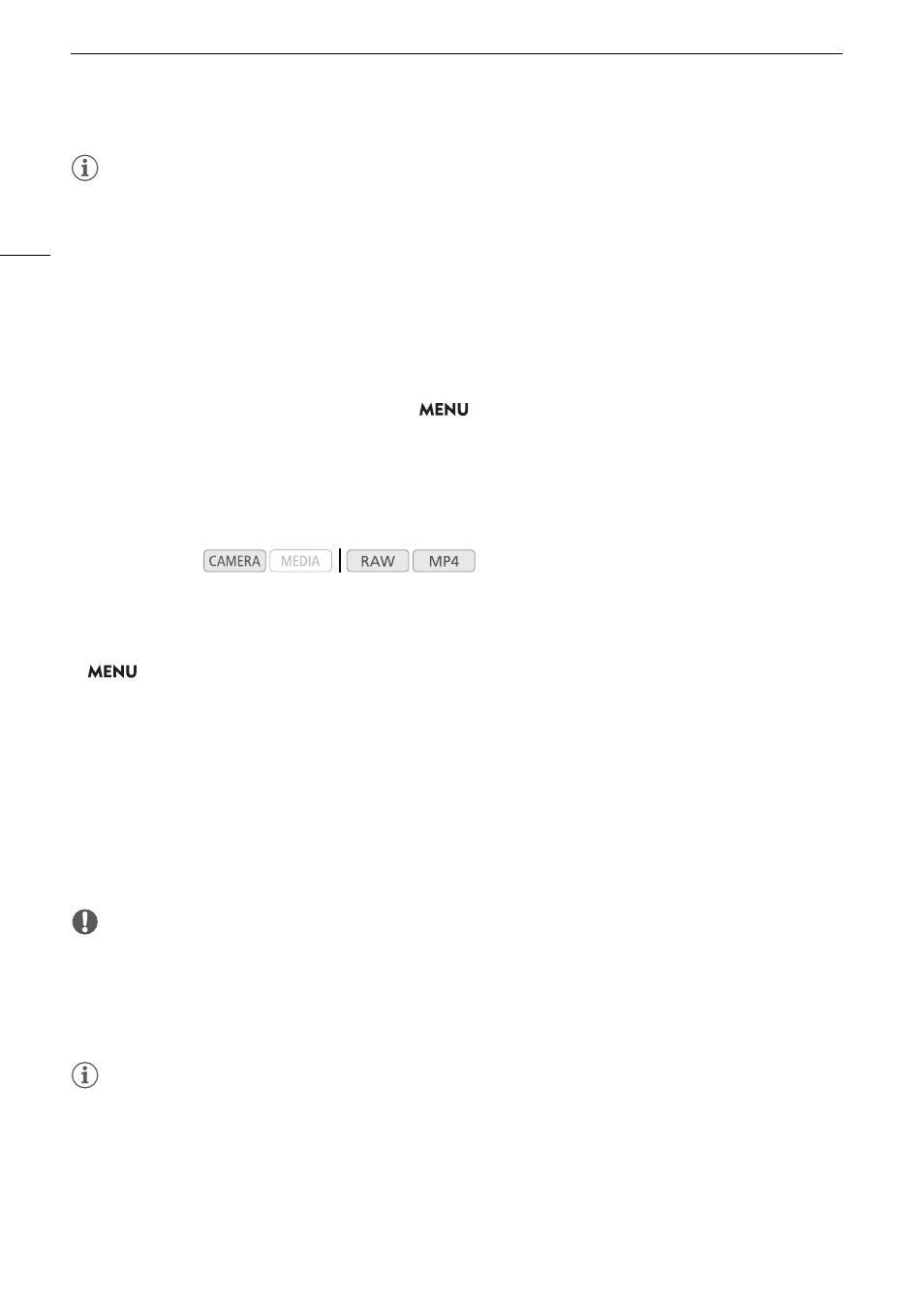
Preparing the Camera
38
NOTES
• Turning on the image stabilization function of an EF lens may reduce the effective usage time of the battery
pack. When image stabilization is not necessary, for example if the camera is fixed to a tripod, it is
recommended to turn it off.
• Depending on the lens used, you may experience one or more of the following limitations.
- The lens model name may be shortened when displayed on the screen.
- You may not be able to focus manually when the focus mode switch is set to AF.
- You may not be able to use the focus preset function on super telephoto lenses.
- You may not be able to use the power zoom function on lenses with that function.
• This camera’s sensor is larger than the sensor size for which EF-S lenses are designed (APS-C). When using
EF-S lenses with this camera, you may notice peripheral illumination fall-off or vignetting.
• When using a compatible lens, you can use the
>
[
B
&
System Setup]
>
[Retract Lens] setting
(
A
180) to retract the lens automatically when the camera’s power is turned off.
Updating the Firmware of an EF Lens
You can update the lens firmware of the EF lens attached to the camera. For details about firmware updates for
EF lenses, visit your local Canon website.
1 Download the lens firmware update file from the Canon website and save it on an SD card. Insert the SD card
containing the lens firmware update into SD card slot B.
2 Attach the lens you wish to update to the camera and open the lens firmware submenu.
>
[
B
&
System Setup]
>
[Firmware]
>
[Lens]
• The current lens firmware version will appear on the screen.
• If the [Lens] option is grayed out, the attached lens may not support firmware updates, the SD card may be
in SD card slot A or the SD card used may not contain a valid lens firmware file. Check the lens and SD card
and repeat the procedure from the beginning.
3 Select [OK] and then press the joystick.
4 Select the lens firmware file (file extension .LFU) and then press the joystick.
5 Select [OK] and then press the joystick
• The lens firmware will be updated. Once in progress, the lens firmware update cannot be canceled.
6 When the confirmation message appears, press the joystick.
IMPORTANT
• Be sure to observe the following precautions while the lens firmware is being updated.
- Do not disconnect the power source or turn off the camera.
- Do not remove the lens.
- Do not operate any buttons or controls on the camera.
- Do not open the SD card slot cover and do not remove the SD card.
NOTES
• The lens firmware cannot be updated while pre-recording is activated.
• We recommend that you power the camera from a power outlet using the AC adapter or use a sufficiently
charged battery pack.
• When using an optional EF Extender, remove the Extender before performing the procedure.
Operating modes: