Selecting the main recording format, Selecting the system frequency, Selecting the frame rate – Canon EOS C200 EF Cinema Camera and 24-105mm Lens Kit User Manual
Page 64: Video configuration: video format, System frequency, frame rate and resolution 64
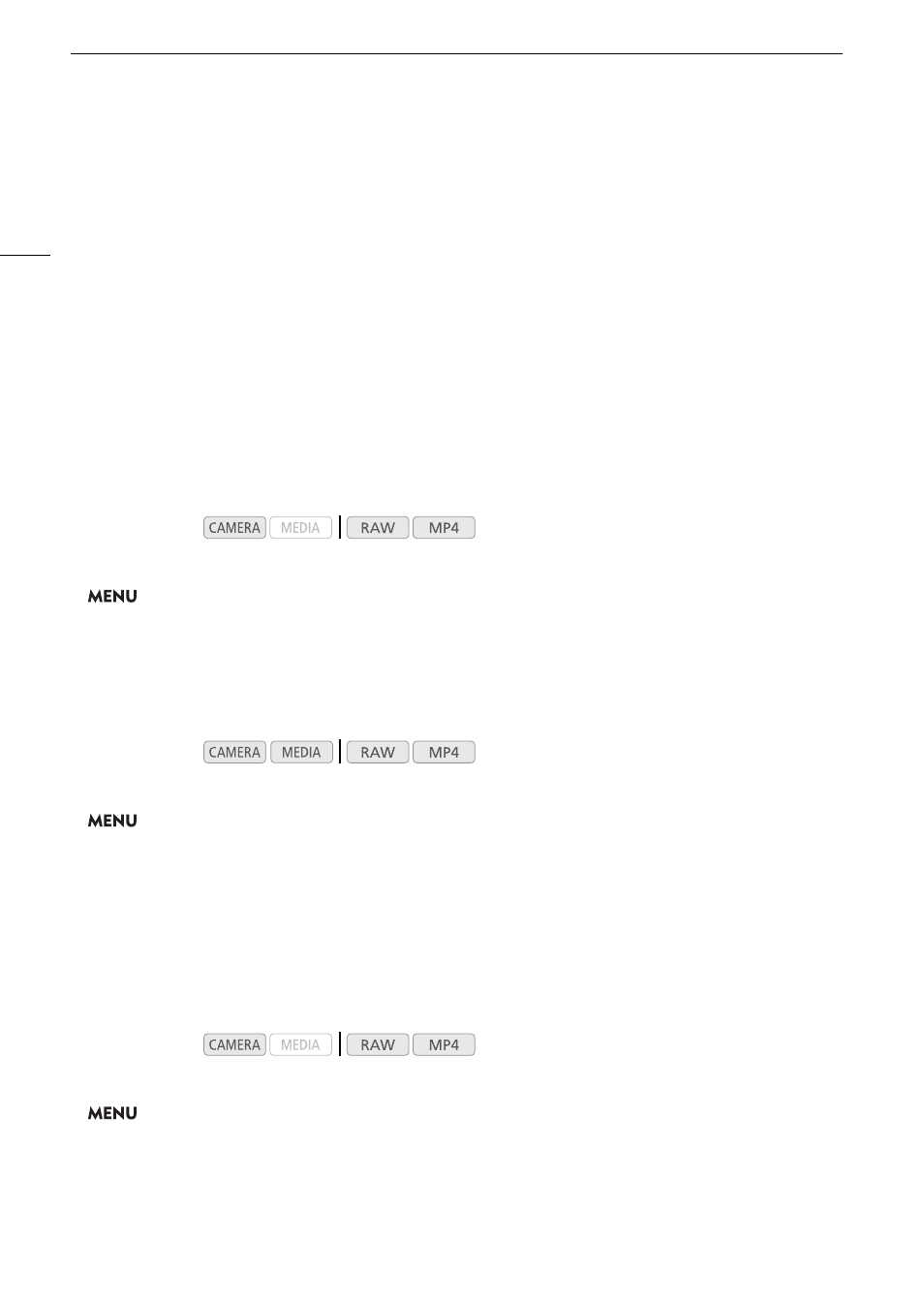
Video Configuration: Video Format, System Frequency, Frame Rate and Resolution
64
Video Configuration: Video Format, System Frequency, Frame Rate
and Resolution
With the following procedures you can set the video configuration used for main recording clips. Select the video
format, system frequency, frame rate, resolution (frame size) and color sampling settings that best match your
creative needs. Available options for some settings may change depending on previous selections for other
settings. See the tables following the procedures for a summary.
For details about the video configuration of proxy clips, refer to
Simultaneous Recording of Proxy Clips
(
A
Selecting the Main Recording Format
The camera can record clips in RAW
1
or MP4, which are recorded to the CFast card or SD card, respectively.
RAW clips require post-processing but give you high-quality and a great amount of control in how the final
picture turns out. MP4 clips have a smaller file size and are very versatile.
1
Please note that the Cinema RAW Light data recorded by this camera is different from the Cinema RAW data recorded by other
Cinema EOS cameras.
1 Open the [Main Rec Format] submenu.
>
[
Æ
!
Recording/Media Setup]
>
[Main Rec Format]
2 Select [RAW (CFast)] or [MP4 (SD Card)] and then press the joystick.
Selecting the System Frequency
1 Open the [System Frequency] submenu.
>
[
Æ
!
Recording/Media Setup]
>
[System Frequency]
2 Select the desired option and then press the joystick.
• The camera will reset and restart in the selected mode.
Selecting the Frame Rate
When shooting RAW clips, the frame rate will also determine the color depth. Refer to the following table.
This procedure is not necessary when the system frequency is set to [24.00 Hz].
1 Open the [Frame Rate] submenu.
>
[
Æ
"
Recording/Media Setup]
>
[Frame Rate]
2 Select the desired option and then press the joystick.
• The selected frame rate will appear on the top of the screen.
Operating modes:
Operating modes:
Operating modes: