Canon EOS C200 EF Cinema Camera and 24-105mm Lens Kit User Manual
Page 196
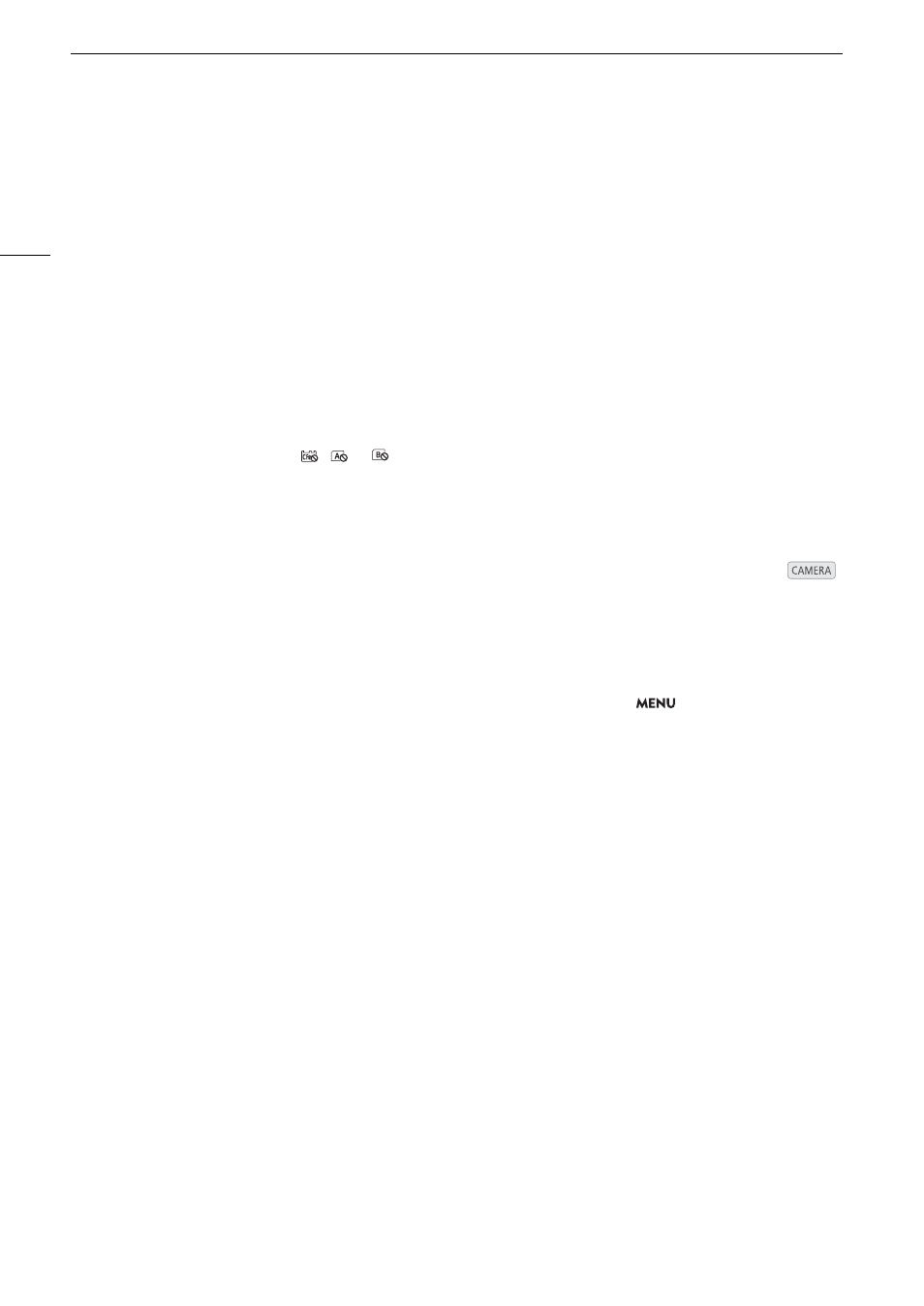
Troubleshooting
196
CFast/SD Card A/SD Card B Recommend checking the data and initializing
- The recording media cannot be used for any of the following reasons. Save your clips (
A
147) and initialize the
recording media (
A
• A problem has occurred with the recording media.
• The camera cannot read the data on the recording media.
• The recording media was initialized using a computer.
• The recording media is partitioned.
- The recording media was initialized using a camera with a different firmware version. To be able to record on the
recording media, save the recordings it contains and then initialize it using this camera.
Change the battery pack
- The battery pack is exhausted. Replace or charge the battery pack.
Check CFast/SD Card A/SD Card B
- Cannot access the recording media. Check the recording media and make sure it is inserted correctly.
- A recording media error occurred. The camera cannot record or display the image. Try removing and reinserting the
recording media, or use a different recording media.
- You inserted a MultiMedia Card (MMC) into the camera. Use a recommended SD card (
A
- If after the message disappears,
,
or
appears in red, perform the following: Turn off the camera and remove
and reinsert the recording media.
;
,
6
or
7
turns back to green you can resume recording/playback. If the
problem persists, save your recordings (
A
147) and initialize the recording media (
A
Check the connection of the camera grip
- The camera grip may not be attached correctly. Check the connection.
Cover is open
- The CFast card slot cover or SD card slot cover was open when the camera was switched to or turned on in
mode. Insert a card and close the card slot the cover.
Fan error
- The cooling fan may not be working properly. Consult a Canon Service Center.
File name error
- You attempted to record a clip while clip numbers are at their maximum value. Save your clips (
A
147) and initialize
the recording media (
A
50) or delete all the clips (
A
- You attempted to take a photo while photo numbers are at their maximum value. Set
>
[
$
Recording/Media
Setup]
>
[File Numbering] to [Reset] and delete all the photos on the SD card (
A
117) or initialize it (
A
Invalid operation
- The REC button was pressed when there are no recording media in the camera.
Lens error Change the frame rate
- The lens attached to the camera is not compatible for shooting at the frame rate selected on the camera. Select a
different the frame rate (
A
Lens error Turn the camera off, then on again.
- There was a communication error between the camera and the lens. Turn the camera off and then on again.
Lens firmware update Firmware update failed. Try updating again.
- The lens’s firmware could not be correctly updated. Try updating the lens’s firmware again.
May not be possible to record clips on this media
- The SD card selected for recording has a Speed Class rating of 4 or lower. Use a recommended SD card (
A
Media full
- The recording media is full. Replace the recording media or delete some recordings (
A
117, 137) to free some space
on the recording media.
- SD card A or SD card B is full so recording will not start. Switch to the SD card in the other SD card slot to record.
Media is almost full
- The amount of available space on the recording media is low. Replace the recording media or delete some recordings
(
A
117, 137) to free some space on the recording media.
- The amount of available space on SD card A and SD card B combined is low. Replace the SD card that is not selected.
Media is not supported
- 600 MB or smaller CFast cards and 256 MB or smaller SD cards cannot be used with the camera. Use a
recommended recording media (
A
Memory card is write-protected
- The LOCK switch on the SD card is set to prevent accidental erasure. Change the position of the LOCK switch.