EastWest Hollywood Orchestra Opus Edition Virtual Instrument Plug-In (Download) User Manual
Page 146
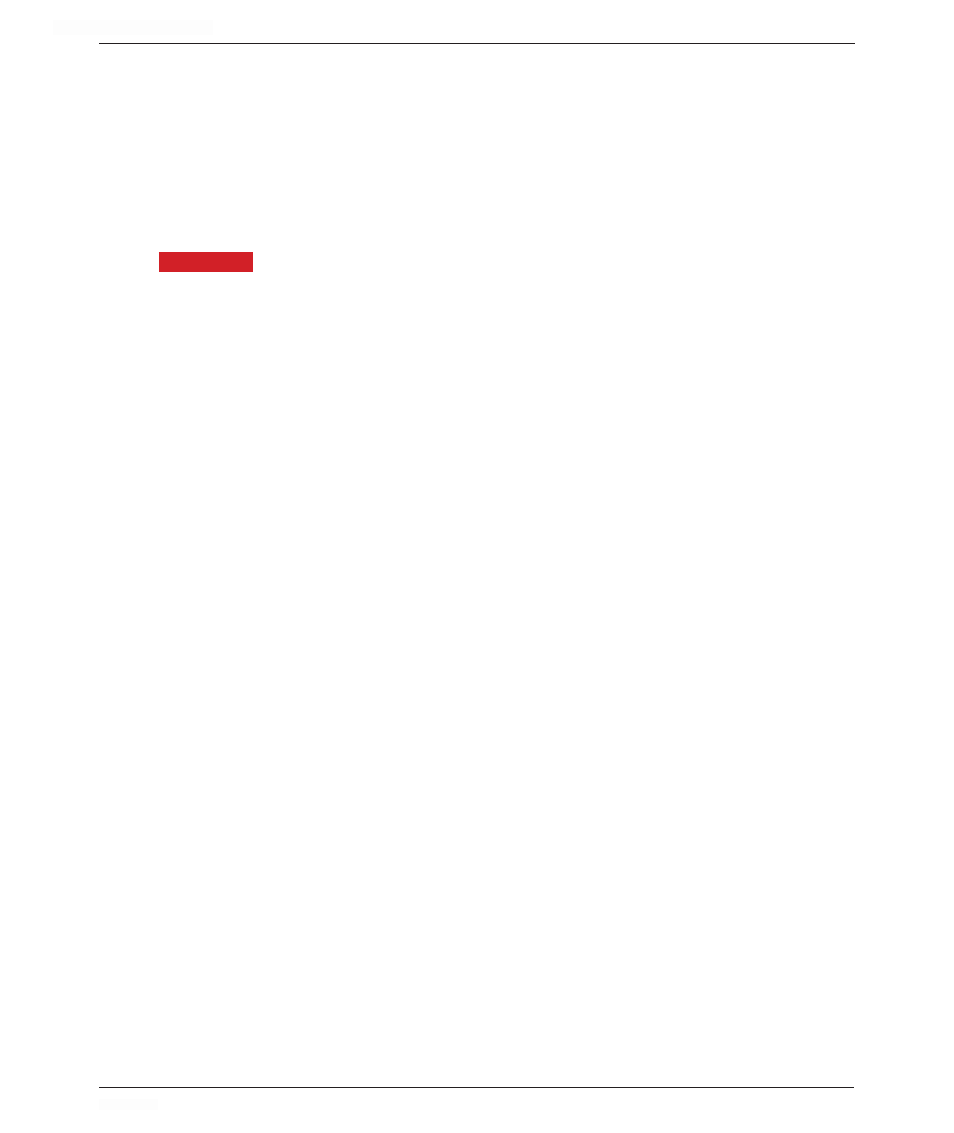
HOLLYWOOD ORCHESTRA OPUS EDITION
<
CHAPTER 4: PLAY
146
<
When an instrument with multiple finger positions available is loaded, the Performance
section will automatically populate with 1 button for each of the 4 Finger Positions.
Each of these correspond to the finger positions that a string player uses during a real
performance.
Clicking the button with the corresponding number in the Performance section will se-
lect that Finger Position, but values can also be sent on MIDI CC 70 controller lane. Val-
ues between 0-38 to select Finger Position 1, 39-76 to select Finger Position 2, 77-114
to select Finger Position 3, and 115-127 to select Finger Position 4.
PLEASE NOTE:
Not all notes can be played on all 4 strings, so the Finger Position selected
is only a preference when available. An instrument’s lowest notes, such as Middle C on
a violin, can only be played one way, but as you go higher up the scale, the number of
ways to play a note rises to 4, and then decreases again for the highest notes. A stringed
instrument’s lowest string can only be open.
The sound changes for any given note when played on different strings. It is theoretically
possible to play some notes in an instrument’s mid-range in up to 4 different ways (ignor-
ing harmonics). In practice, most string players use two—or occasionally a third—finger
positions in most cases. Instruments in Hollywood Strings give you much of that control,
providing the two most common options. Generally speaking, notes played closer to the
bridge have a warmer, more emotional sound (Finger Position 4).
The next few pages specify how the 4 Finger Positions translate into actual string selec-
tion for each note in an instrument’s range. If you want to ensure that a specific note will
be played on a specific string, find the note name at the left side of the table. Then scan
across to determine which columns are shaded with the color of the string number you’re
looking for. For example, in the 1st or 2nd Violins:
• If you want A#3 to be played on String 3 (the green shading) then you need to set
the Finger Position knob to 1.
• if you want that same A#3 played on String 2 (the tan shading), then you need to set
the Finger Position knob to 2, 3, or 4.
The actual values for the Violas and Celli are different from the Violins, but the principle
of how to read the tables is the same.
An open string note is specified with the letter “O” in the tables. The sound of an open
string is significantly different from the same note played by articulating the string on the
fingerboard, so you will want to explicitly decide whether you prefer that sound or not,
and select the Finger Position accordingly.
In addition to the tables for each of the 3 sections where a Finger Position control is
available, the same information is provided in traditional music notation, for those who
prefer to read the note values from staves.