EastWest Hollywood Orchestra Opus Edition Virtual Instrument Plug-In (Download) User Manual
Page 47
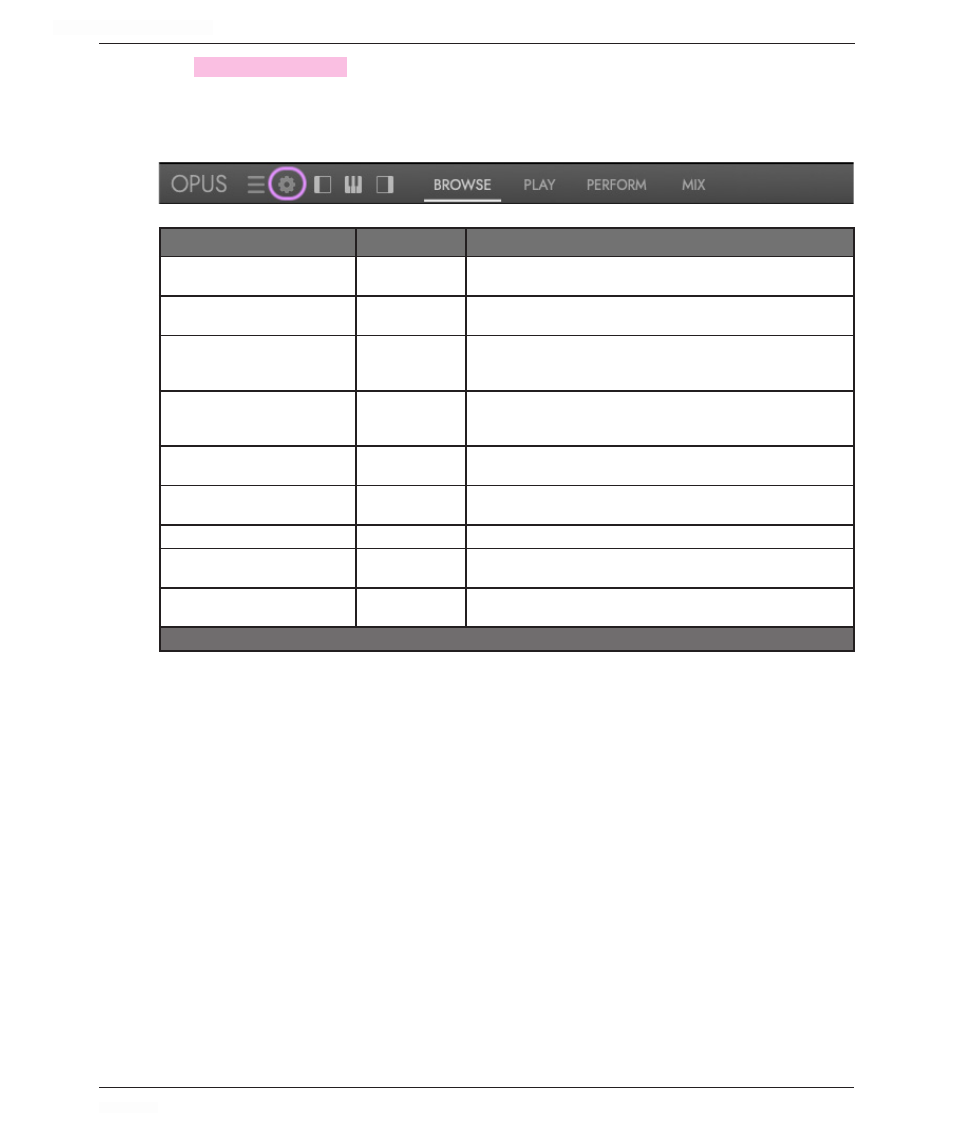
HOLLYWOOD ORCHESTRA OPUS EDITION
<
CHAPTER 2: GETTING STARTED
47
<
The
SETTINGS MENU
OPTIONS
contains options related to Preferences, Audio and MIDI Setup,
and a variety of other options described in detail below.
The table below contains a list of all available options, shortcuts available when in stand-
alone mode, and a description.
OPTIONS
SHORTCUTS *
DESCRIPTIONS
Preferences
⌘
,
A variety of preferences across a range of categories. For details,
see section ‘2.3 Opus Preferences’.
Setup Audio and MIDI
Setup Audio and MIDI devices. For details, see section ‘2.2.2
Audio and MIDI Setup’.
Toggle Instrument Rack
⌘
L
Show and hide the Instrument Rack, which populates with loaded
instruments. It appears as a panel on the left side of the Opus
user interface.
Toggle Inspector
⌘
I
Show and hide the Inspector, which populates with properties
depending on what’s currently selected. It appears as a panel on
the right side of the Opus user interface.
Toggle Keyboard
⌘
K
Show and hide the Virtual Keyboard, which appears on the bot-
tom of the Opus user interface.
Detach Player
F4
This option will detach the Play page from the Opus user inter-
face, offering flexibility in multi-monitor setups.
Full Screen
Enters Opus into a full screen mode.
Zoom
Offers varying zoom levels to accommodate different monitor res-
olutions and sizes: 50%, 75%, 100% (default), 150%, 200%.
About
Brings up a splash screen with information related to Opus, in-
cluding the version number, build date, and software credits.
* Windows Users: instead of the Command (
⌘)
modifier key, use Control.