6 using opus as a multi-timbral plugin, Using opus as a multi-timbral plugin – EastWest Hollywood Orchestra Opus Edition Virtual Instrument Plug-In (Download) User Manual
Page 52
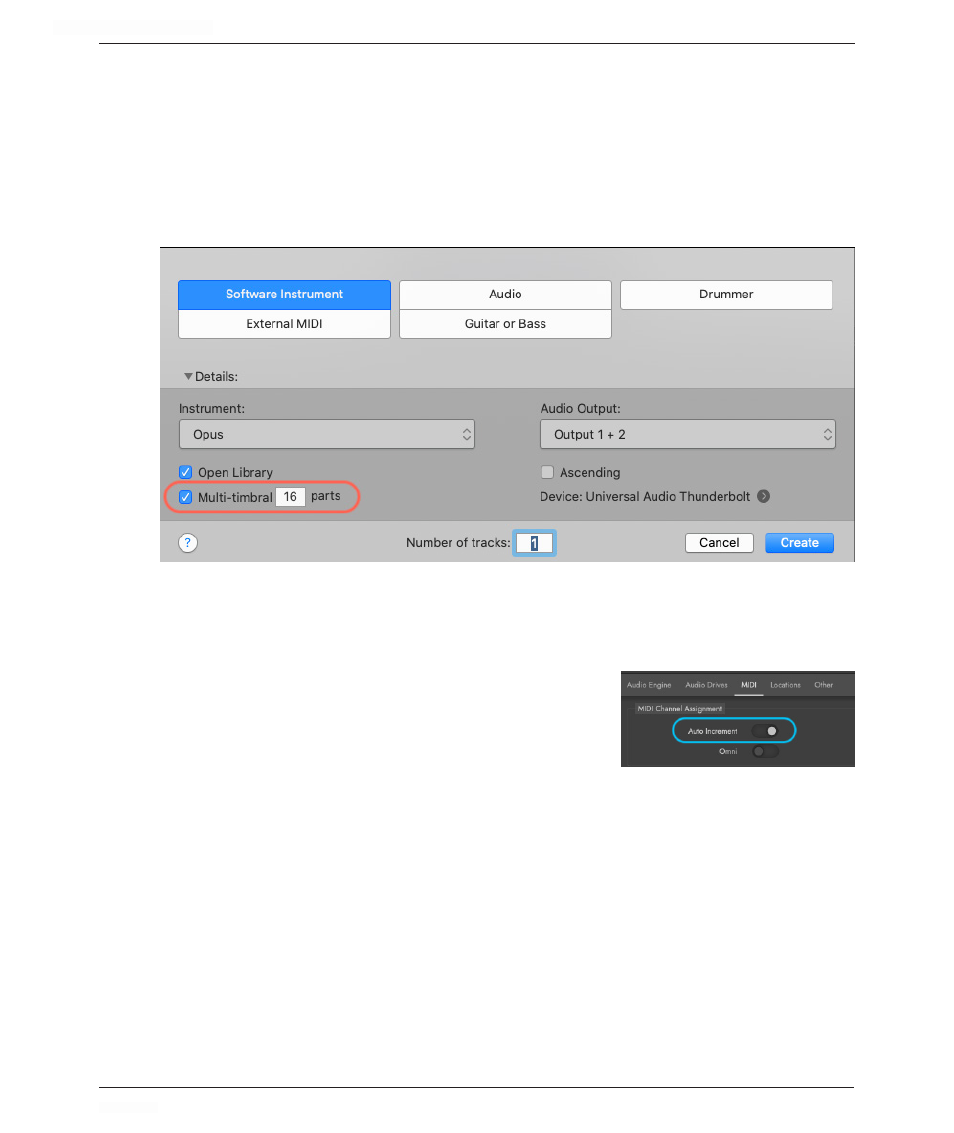
HOLLYWOOD ORCHESTRA OPUS EDITION
<
CHAPTER 2: GETTING STARTED
52
<
2.5.6 Using Opus as a Multi-Timbral Plugin
When used as a multi-timbral plugin, you can individually control up to 16 instruments
within a single instance of Opus.
In Logic Pro, use the ‘Add Tracks’ window to select ‘Software Instrument’ track (default),
then click in the Instrument drop-down menu. Mouse all the way down to ‘AU Instruments’,
then mouse over to East West / Opus.
Check the the Multi-timbral box and type in the number of parts.
MIDI Channel Assignment Mode
When using Opus as a multi-timbral plugin, be sure to set the MIDI Channel Assignment
Mode to Auto Increment, which will assign each newly loaded instrument to the next
available MIDI channel (1, 2, 3, etc).
Click on the Settings Menu, then Preferences. In the
Preferences window, click the MIDI Preferences tab to
find the MIDI Channel Assignment Mode area. Click the
Auto Increment switch to enable it.
Load Multiple Instruments At Once
In Opus, go to the In Browse page by clicking on the Browse Page Selector, located in
the Navigation Bar that runs along the top of Opus.
In Database mode, we’ll narrow down all the short marcatos in Hollywood Orchestral
Woodwinds Opus Edition by selecting several attribute tags from a few categories.
Using the Database mode of the Browse page, change the first column on the left from
‘Category’ to ‘Library’ by clicking in the category header area. Keep the next column,
‘Type’, but swap out ‘Style’, or ‘Timbre’ for ‘Articulations’. It should look like the ex-
ample below.
With these categories selected, choose ‘EW Hollywood Orchestral Woodwinds’ from the
Library category, and ‘Marcato Short’ from the Articulations category.