3 database catagories, Database categories, 3 database categories – EastWest Hollywood Orchestra Opus Edition Virtual Instrument Plug-In (Download) User Manual
Page 58
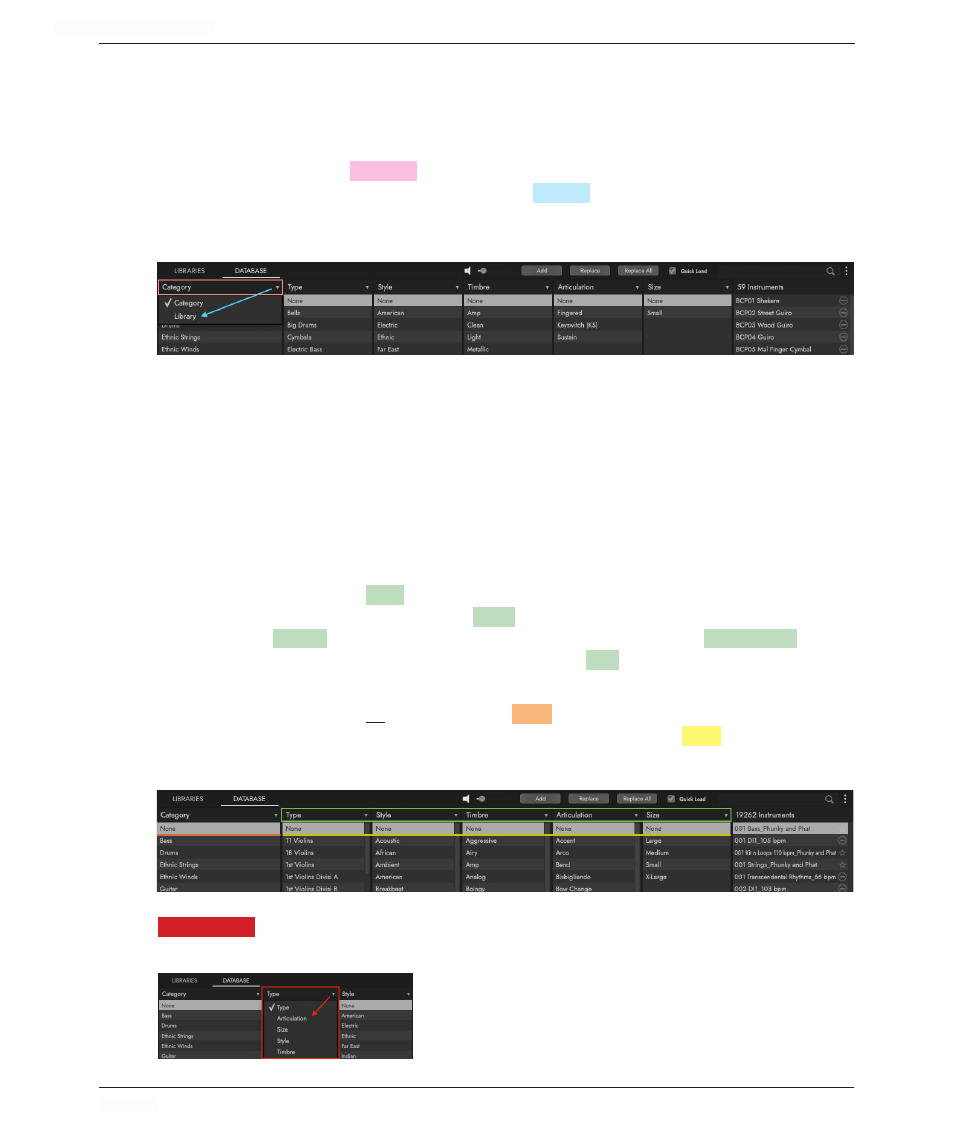
HOLLYWOOD ORCHESTRA OPUS EDITION
<
CHAPTER 3: BROWSE
58
<
3.1.3 Database Categories
The column on the left is the highest level of hierarchy in the database. Only a single
entry can be selected from this column at a given time, and it affects all other categories,
removing the visible results from each.
This column defaults to
CATEGORY
.
It contains entries like Drums, Orchestral Woodwinds,
Ethnic Strings, and Loops & Kits. Alternatively,
LIBRARY
can be chosen for this column by
clicking on the column header to reveal a drop-down menu, allowing you to narrow re-
sults from specific libraries with attributes like style, timbre and articulation.
The middle columns are of a secondary level of hierarchy in the database. Selecting an
entry in any of these columns will affect all other secondary columns, graying out entries
that do not contain instruments with the selected attribute (and will thus display an
empty Results List if selected).
This allows you to narrow the search down by finding instruments that match all the
selected attributes. For instance, selecting Orchestral Strings (Category), 1st Violins
(Type), and Legato (Articulations), will populate the Results List with all types of legato
(slur, portamento, and bow change), but if you also select Bow Change (Articulations) the
results will narrow further to only bow change legato.
These columns default to
TYPE
,
a subset of the main category that contains entries like
Solo Flute, Dulcimer, and Drum Loops,
STYLE
,
that pertains to musical genre and/or pro-
duction style,
TIMBRE
, that describe the quality or tone of a sound,
ARTICULATION
,
which
describes the performance techniques employed, and
SIZE
,
that is related to the number
of samples an instrument contains (and the amount of memory it uses).
To reset selections across all columns, click
NONE
at the top of the Category column. To
reset selections in any other column (and only that column), click
NONE
at the top of the
specified column.
PLEASE NOTE!
The number of middle columns is dependant on the window size of Opus.
If you’re unable to expand the window to reveal all available categories, click on any of
the column headers to reveal a drop-down menu where
you can select any of the available categories.