3 browse page – EastWest Hollywood Orchestra Opus Edition Virtual Instrument Plug-In (Download) User Manual
Page 38
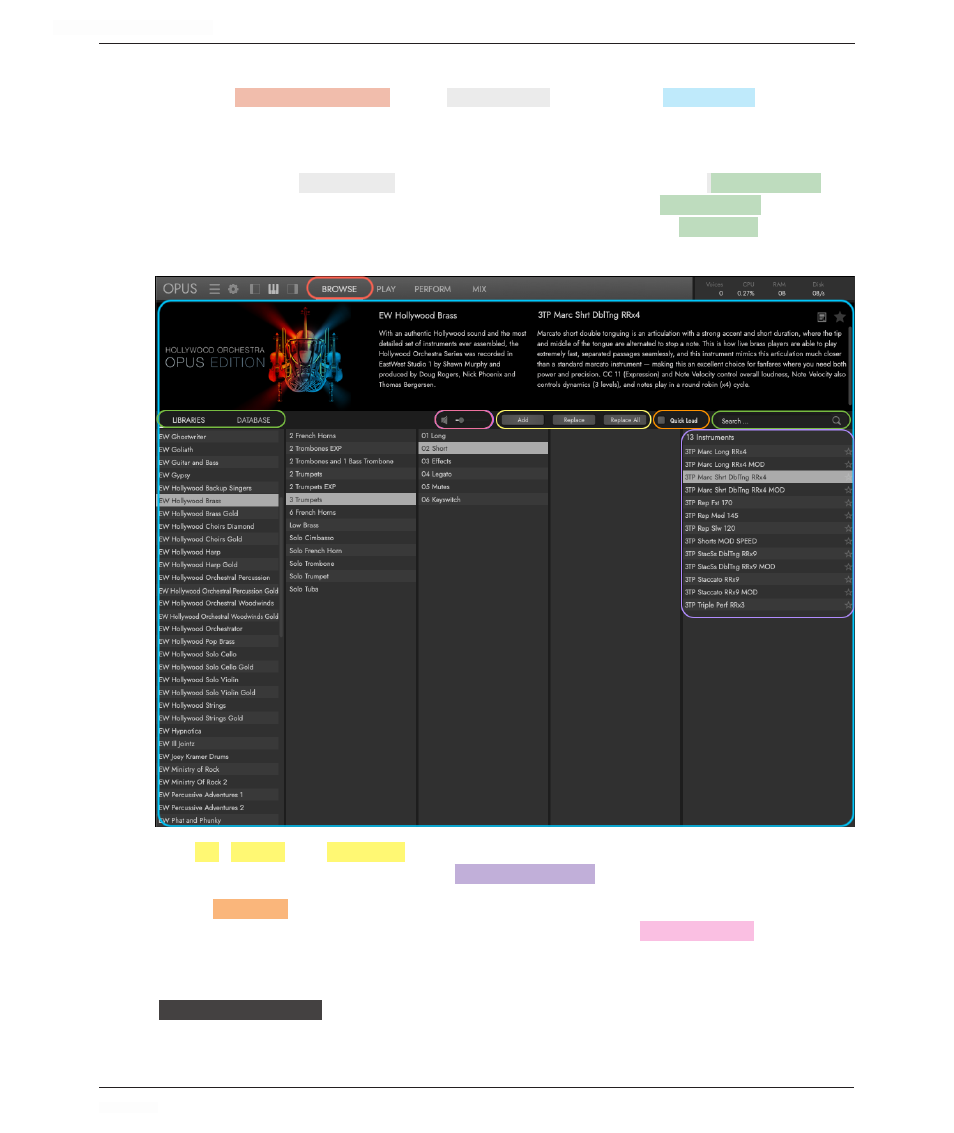
HOLLYWOOD ORCHESTRA OPUS EDITION
<
CHAPTER 2: GETTING STARTED
38
<
2.4.3 Browse Page
Click the
BROWSE
PAGE SELECTOR
in the
NAVIGATION BAR
to switch the
BROWSE
PAGE
.
In the Browse page you can search, audition, load, or download any of the tens of thou-
sands of available instruments.
In the secondary
PALETTE MENU
find instruments in a variety of ways:
LIBRARIES
MODE
will
search for instruments based on their library folder structure,
DATABASE
MODE
will narrow
down instruments across a range of attribute categories, and the
SEARCH
BAR
will find in-
struments based on keywords.
The
ADD
,
REPLACE
and
REPLACE ALL
buttons load and replace instruments. To begin, simply
double-click on an instrument in the
RESULTS LIST
COLUMN
to load it.
Select
QUICK LOAD
to load instruments in a purged state. As you play, samples are streamed
from the disk in real-time, and stored in the preload buffer.
SOUND PREVIEWS
playback an
audio example when you click on an instrument in the Results List. Use the Speaker icon
to turn it on and off, and use the slider to control volume.
FOR MORE INFORMATION:
CHAPTER 3: BROWSE