4 user interface overview, 1 opus user interface, User interface overview – EastWest Hollywood Orchestra Opus Edition Virtual Instrument Plug-In (Download) User Manual
Page 36: Opus user interface (ui), 1 opus user interface (ui)
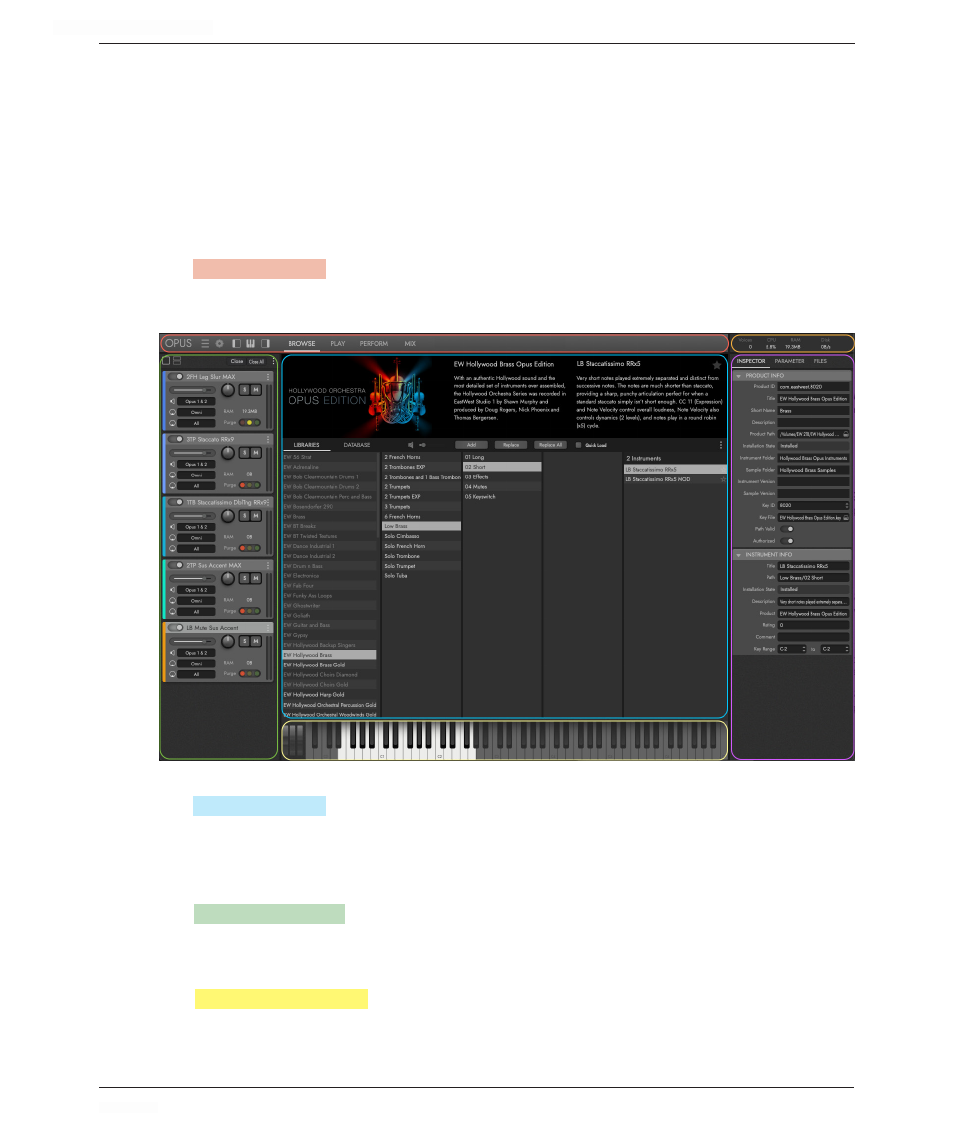
HOLLYWOOD ORCHESTRA OPUS EDITION
<
CHAPTER 2: GETTING STARTED
36
<
2.4 USER INTERFACE OVERVIEW
This section covers the basics of getting around the Opus user interface (UI), including
where things are located, what they do, and where to read more.
2.4.1 Opus User Interface (UI)
The Opus user interface is divided into 6 main areas, some initially hidden from view,
until you show them by clicking their corresponding Interface Toggles (learn how below).
Navigation Bar
The
NAVIGATION BAR
(top)
contains important menus and buttons to access all the main areas
of the Opus UI. This includes the Page Selectors for the Browse, Play, Perform and Mix
pages, that appear in the Main Display area.
Main Display
The
MAIN DISPLAY
(center)
shows the page (Browse, Play, Perform, and Mix) currently selected
by the Page Selectors in the Navigation Bar. A majority of the time spent in Opus will
be on these 4 pages.
Instrument Rack
The
INSTRUMENT RACK
(left)
populates with loaded instruments, and includes basic controls
for volume, pan, solo / mute, and more.
Virtual Keyboard
The
VIRTUAL KEYBOARD
(bottom)
shows the selected instrument’s keyrange, blue-colored key-
switches (if the instrument contains them), pitch wheel, modulation wheel (CC 1), and
expression wheel (CC 11).