3 how to save your own presets, How to save your own presets – EastWest Hollywood Orchestra Opus Edition Virtual Instrument Plug-In (Download) User Manual
Page 67
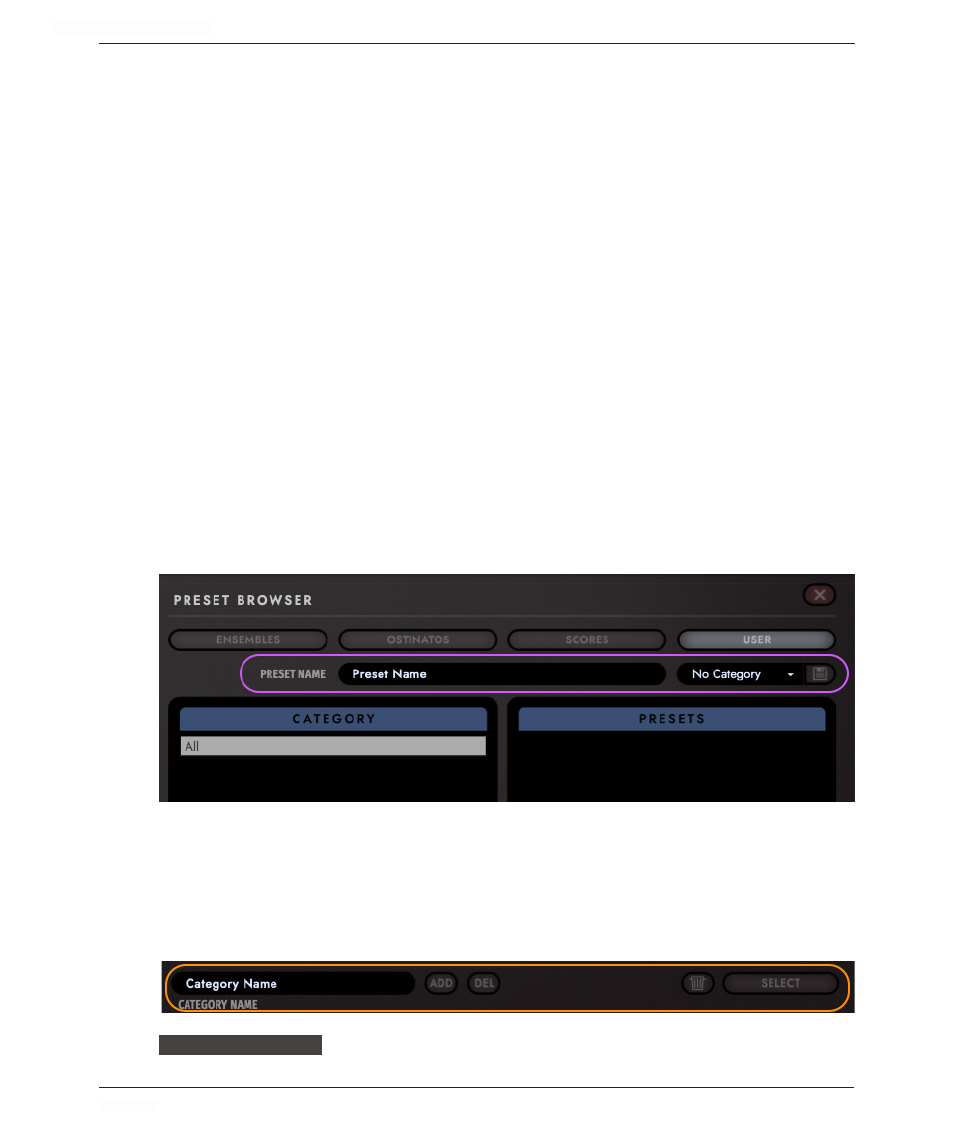
HOLLYWOOD ORCHESTRA OPUS EDITION
<
CHAPTER 3: BROWSE
67
<
• Ostinatos are an extended version of the Ensembles. You will find lots of different
Ensembles playing basic bread and butter rhythms. They are subcategorized by the
feel of the rhythm (i.e. Quarter Notes or Triplets).
• Scores bring the magic of Hollywood to your doorstep. They contain complex
orchestrations with both rhythmic and melodic variation at a length of up to four
bars, that sound like that blockbuster you have always wanted to score. These
presets are subcategorized by different moods and styles, like Hollywood Action,
Elves World, Family Adventure, Symphonic and many more.
• User presets allow you to categorize and save your own presets. Go to the User
category within the preset browser, where you can create your own subcategories and
save user customized presets into them.
3.3.3 How to Save Your Own Presets
Click on the “User” button in the Preset Browser area of the Hollywood Orchestrator.
How to Save a User Preset
1. Click on the “User” button in the Preset Browser area of the Hollywood Orchestrator.
2. In the “Preset Name” field, type a name for the preset you wish to save.
3. Next, click in the Category drop-down menu and choose a category. If you wish to cre-
ate your own category, see the instructions below.
4. Last, click the save icon to the right of the Category selector to save the presets.
How to Save a User Category
1. If you wish to create your own category, simply click inside the “Category Name” field
and type a name for the category you wish to save.
2. Then click the “Add” button to add the new category to the list. To delete a
category, highlight an entry in the Category column, then click the “Del” (Delete) button.
FOR MORE INFORMATION:
5.2 HOLLYWOOD ORCHESTRATOR WINDOW