3 install opus and product support, 4 activate hollywood orchestra opus edition, 5 set the installation path – EastWest Hollywood Orchestra Opus Edition Virtual Instrument Plug-In (Download) User Manual
Page 26: Install opus and product support, Activate hollywood orchestra opus edition, Set the installation path
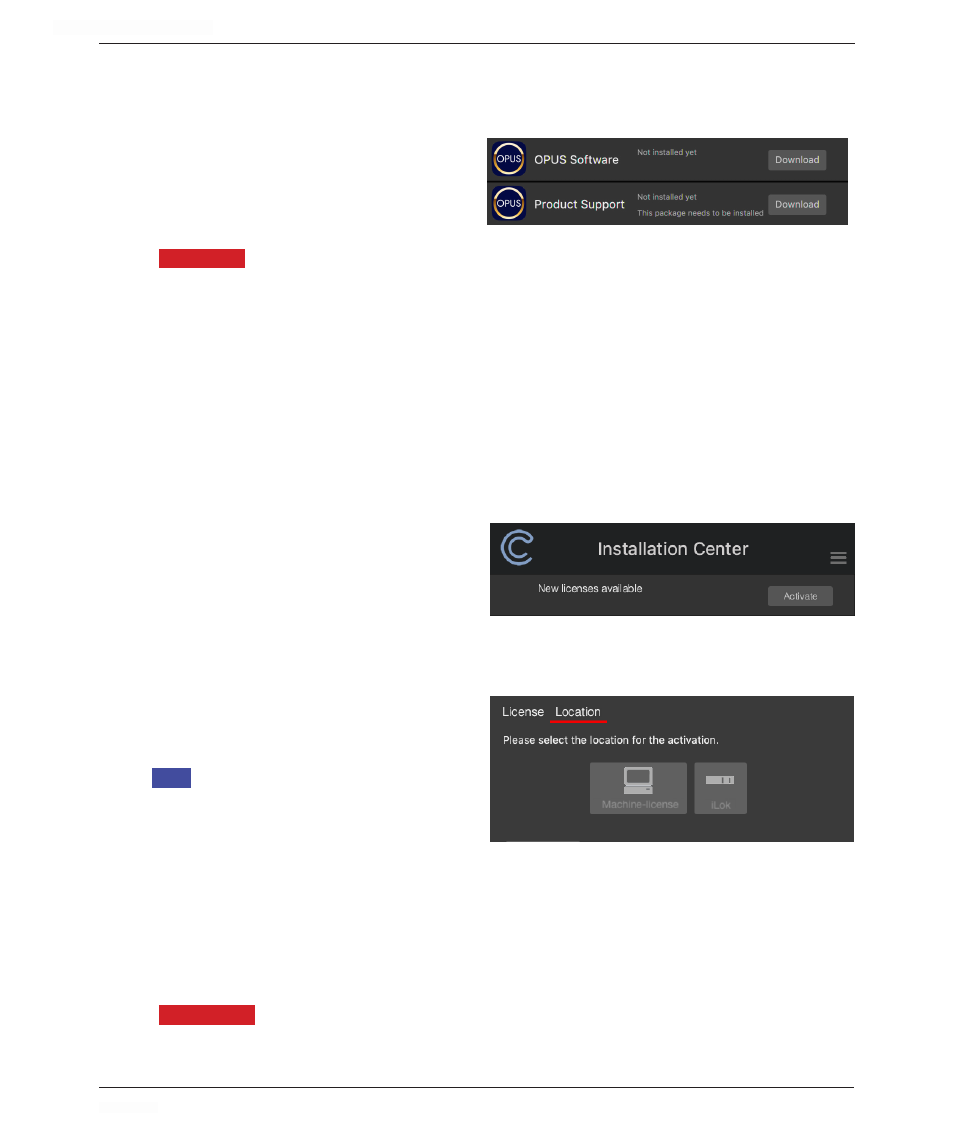
HOLLYWOOD ORCHESTRA OPUS EDITION
<
CHAPTER 2: GETTING STARTED
26
<
2.1.3 Install Opus and Product Support
Click the ‘Download’ button in the Opus Software panel that appears near the top of
the Installation Center. Once the downloads are complete, the installer will launch
automatically, allowing you to proceed
through the dialog windows to install
Opus, the software engine that powers
Hollywood Orchestra.
IMPORTANT!
Please ensure the Product Support installer has been run! If the Product
Support installer does not run automatically after downloading, go to the downloads
location on your computer and launch the installer from there, proceeding through the
prompts to complete the installation.
Proceed with the next steps to ensure EastWest Libraries are activated and installed for
use within Opus.
2.1.4 Activate Hollywood Orchestra Opus Edition
Click the “Activate” button near the top of the Installation Center to open the
Activation Assistant window, which will lead you through the activation process.
Click ‘Next’ to proceed past the Intro-
duction tab, then select the license(s)
you want to activate in the License tab
and click ‘Next’.
The Location window will give you the
option to activate your license on your computer (called a machine-based license) or to a
registered iLok security key.
Make sure your iLok security key is
plugged in if that’s your preferred op-
tion.
iLOK
If you have an iLok account but
you have not connected it to your East-
West account, an Activation Assistant
will help link the two accounts. This
only needs to be done once.
2.1.5 Set the Installation Path
For new users, create a folder on your computer using the Finder (MacOS) or File
Explorer (Windows) called ‘EastWest Libraries’ (or something similar) where you’d like to
download the libraries to.
PLEASE NOTE:
Existing users can skip this step, since the Installation Center will detect
an existing installation of Hollywood Orchestra, and only install the new expansion
content, not the entire library.