7 exporting midi output, Exporting midi output – EastWest Hollywood Orchestra Opus Edition Virtual Instrument Plug-In (Download) User Manual
Page 182
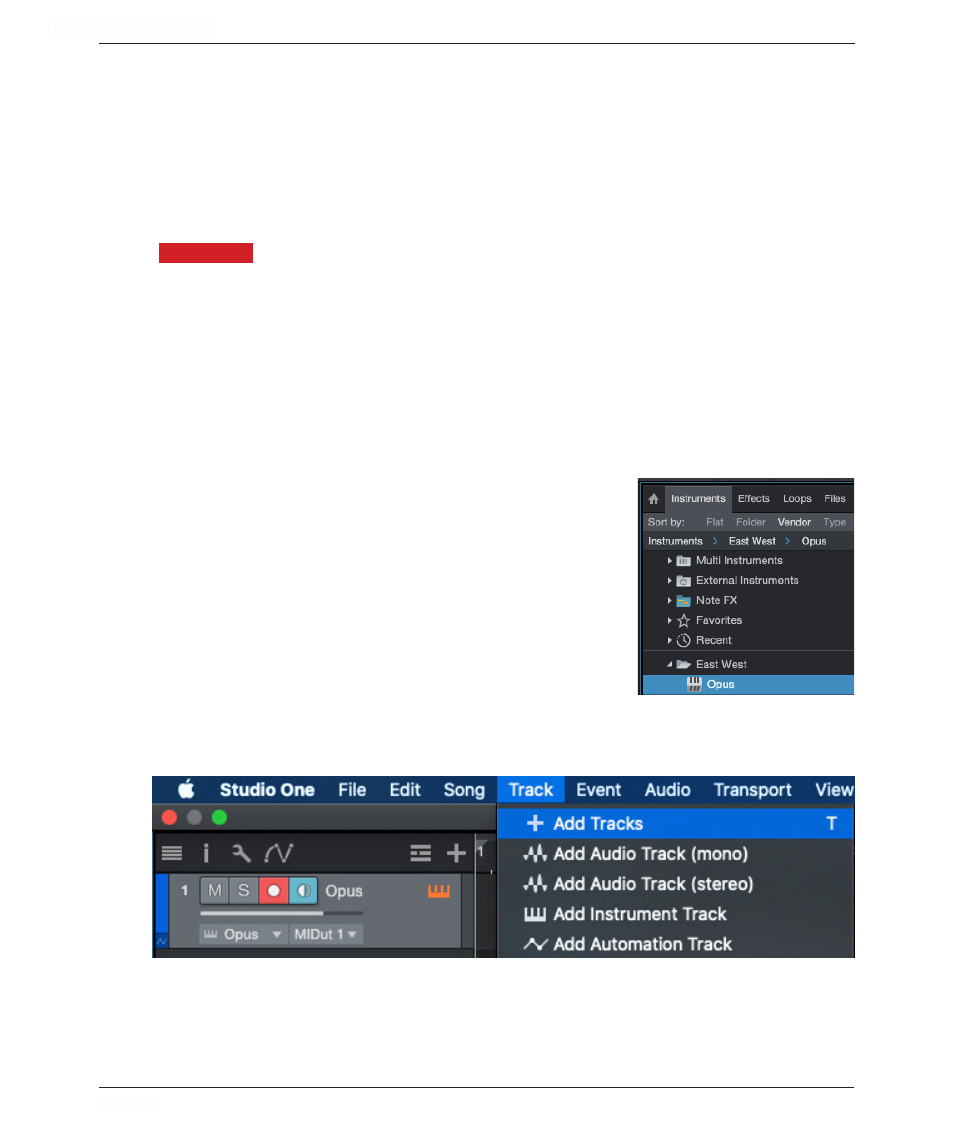
HOLLYWOOD ORCHESTRA OPUS EDITION
<
CHAPTER 5: PERFORM
182
<
5.2.7
Exporting MIDI Output
Each Instrument Slot in Hollywood Orchestrator modifies the MIDI input based on the
selected Arranger Mode, and then passes the modified MIDI input to the Sequencer,
where rhythms and melodic lines are generated from simple chords.
The MIDI output from Hollywood Orchestrator contains this modified MIDI data, which
can then be recorded internally in your DAW. This recorded MIDI can then be transferred
to other instruments in your project, to playback alongside Hollywood Orchestrator.
PLEASE NOTE:
This functionality largely depends on how a DAW handles the internal MIDI
routing of a plugin. The DAWs included in this section are able to record the MIDI
output from Hollywood Orchestrator on individual channels. Other DAWs are unable to
record the MIDI output without the help from 3rd party plugins, while others are only
able to record MIDI output that is merged into a single channel. Please refer to the docu-
mentation of the DAW you’re working with for details on how to record the MIDI output
from a plugin.
Studio One 5
Follow the instructions below to recording the MIDI output from Hollywood Orchestrator
onto separate MIDI channels in Studio One 5.
1. To begin, drag the Opus plugin from the Instruments
area into the main sequence area to insert it onto a new
instrument track.
2. In Opus, load the Hollywood Orchestrator performance
file from the Browse page, then load an Ostinato or Score
preset from the Preset Browser of Hollywood Orchestrator
(both of these steps are detailed at the beginning of this
chapter).
3. Next, click the ‘Add Tracks’ button, or go to the App
Menu that populates along top of the Studio One 5 application, and click on the ‘Tracks’
menu, then select ‘Add Tracks’.
4. In the ‘Add Tracks’ window, enter a name for the tracks in the ‘Name’ field, select
‘Instrument’ under the ‘Type’ menu, and enter 16 in the ‘Count’ field.