6 individual instrument downloads, Individual instrument downloads – EastWest Hollywood Orchestra Opus Edition Virtual Instrument Plug-In (Download) User Manual
Page 60
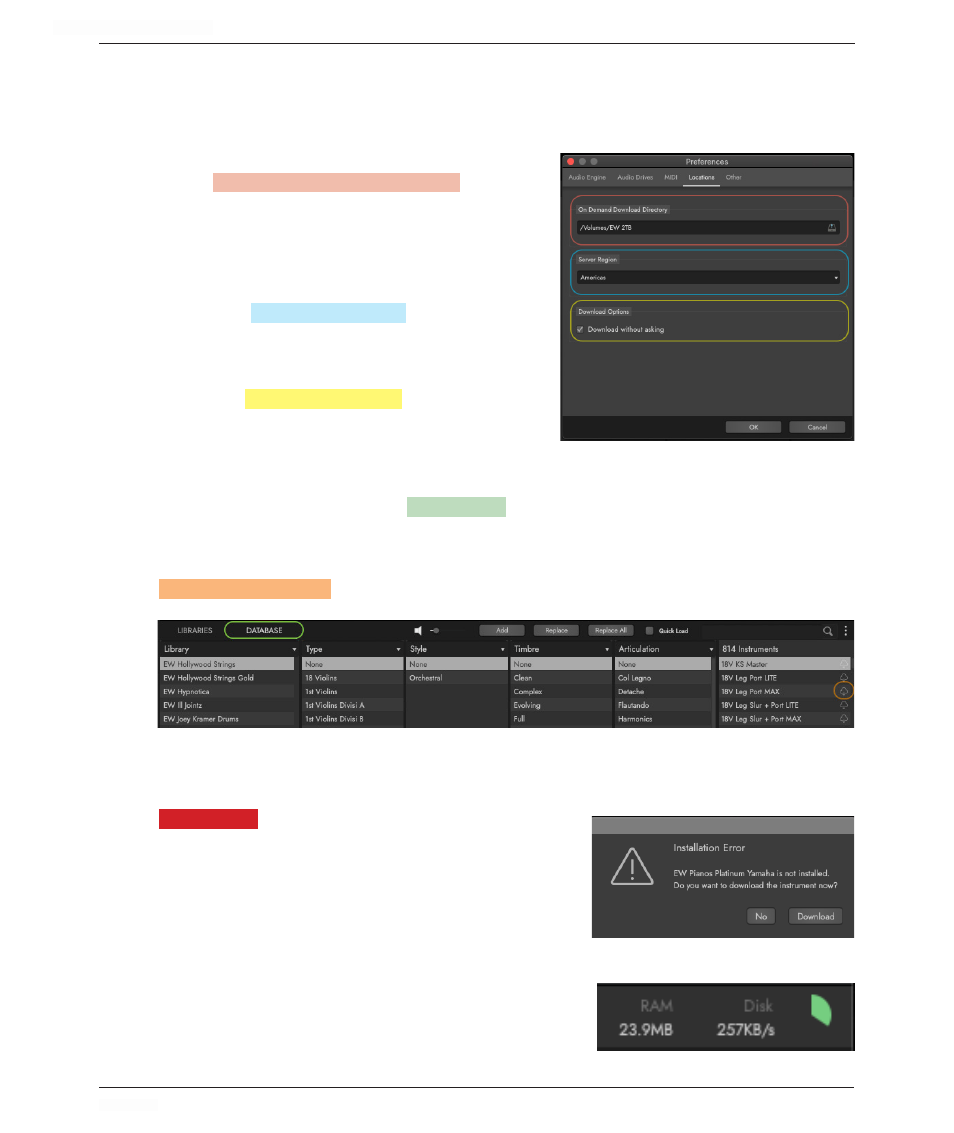
HOLLYWOOD ORCHESTRA OPUS EDITION
<
CHAPTER 3: BROWSE
60
<
3.1.6
Individual Instrument Downloads
Instruments can now be downloaded individually, with no need to wait for an entire library
to finish downloading. Click on the Settings Menu and go to Preferences, then Locations.
On Demand Download Directory
In the
ON DEMAND DOWNLOAD DIRECTORY
PATH
, click on
the disk icon on the right to open a search win-
dow, where you can select a location to download
instruments to, then click ‘Open’.
Server Region
Select the
SERVER REGION
OPTION
closest to you:
Americas, Europe, or Asia Pacific.
Download Options
Check the
DOWNLOAD OPTIONS
BOX
to automatically
download instruments not yet downloaded, with-
out asking you each time.
Downloading an Individual Instrument
In the Browse page, click on the
DATABASE
MODE
and select attributes from the various catego-
ries to narrow down an instrument selection.
Instruments populate the Results List, with status icons to their right. Instruments with the
ON-DEMAND DOWNLOAD
ICON
indicates that an instrument is available for download.
Click once on the icon, or double-click the instrument, and a dialog will appear that asks if
you’d like to download the instrument now. Click ‘Download’ to begin.
PLEASE NOTE:
If you want to download instruments
without a message asking you each time, check the
‘Download without asking’ option in the ‘Download
Options’ described above.
The instrument will immediately load and begin
downloading instruments and samples into the ‘On
Demand Download Directory’ set above.
Track the download progress in the top-right corner of
the Opus UI, where a green circle will form when the
download has completed.