1 mix console, Mix console – EastWest Hollywood Orchestra Opus Edition Virtual Instrument Plug-In (Download) User Manual
Page 196
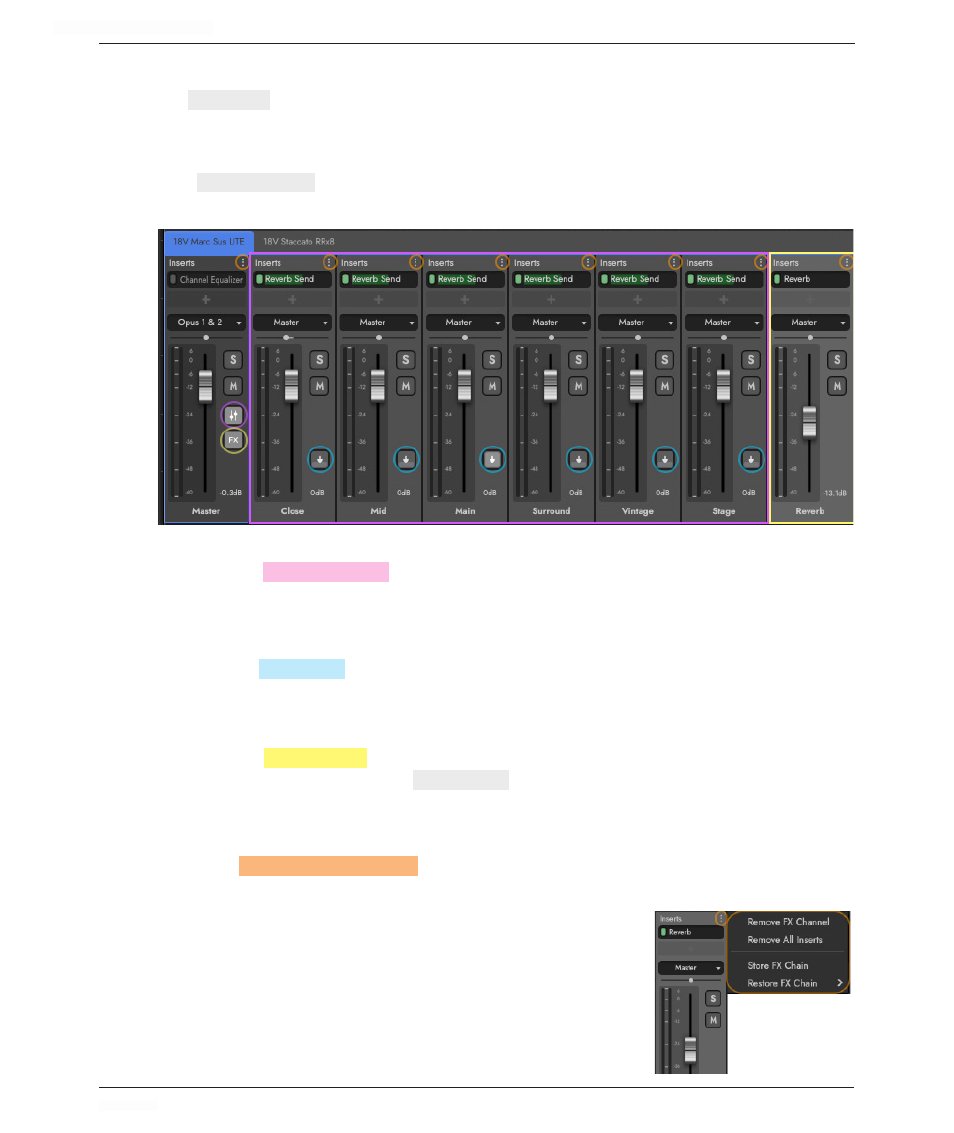
HOLLYWOOD ORCHESTRA OPUS EDITION
<
CHAPTER 6: MIX
196
<
6.1.1
Mix Console
The
MIXER
AREA
appears in the bottom half of the Mix page. All channels contain common
controls for volume, pan, mute, solo, audio output, and insert effects.
Master Channel
The
MASTER
CHANNEL
appears for each loaded instrument. In addition to the common
controls mentioned above, it also has buttons for the Sub Mixer and FX Bus channels.
Sub Mixer Channels
Click on the
SUB MIXER
BUTTON
to show and hide Sub Mixer channels. In addition to the
common controls mentioned above, it also has a button to load and unload microphone
positions. The Sub Mixer channels correspond to the Microphone channels in the Player
view of the Play page.
Click on the
LOAD
BUTTON
on each sub mixer channel to load and unload them. Notice the
Main microphone position above is loaded, indicated by the icon being filled up.
FX Bus Channels
Click on the
FX BUS
BUTTON
to show and hide FX Bus channel(s), which in the example
above has Reverb loaded as an
INSERT EFFECT
. The Sub Mixer channels are using Reverb
Send Insert Effects to send signal to the FX Bus.
Channel Ellipsis Menu
Click the
CHANNEL
ELLIPSIS MENU (
⋮
)
that appears in the top-right corner of each channel
to reveal a list of options. The ‘Remove FX Channel’ option removes the selected FX
Bus channel. The ‘Remove All Inserts’ option will remove all
insert effects on the selected channel. The ‘Store FX Chain’
option saves current settings for only the selected channel.
Click ‘Store FX Chain’ to call up a dialog where you can enter
a name, and ‘Save’ it into the ‘Restore FX Chain’ list for later
recall. The ‘Restore FX Chain’ will restore the selected FX
Chain to the currently selected channel.