5 plugin walkthrough, 1 load opus as a plugin, Plugin walkthrough – EastWest Hollywood Orchestra Opus Edition Virtual Instrument Plug-In (Download) User Manual
Page 48: Load opus as a plugin
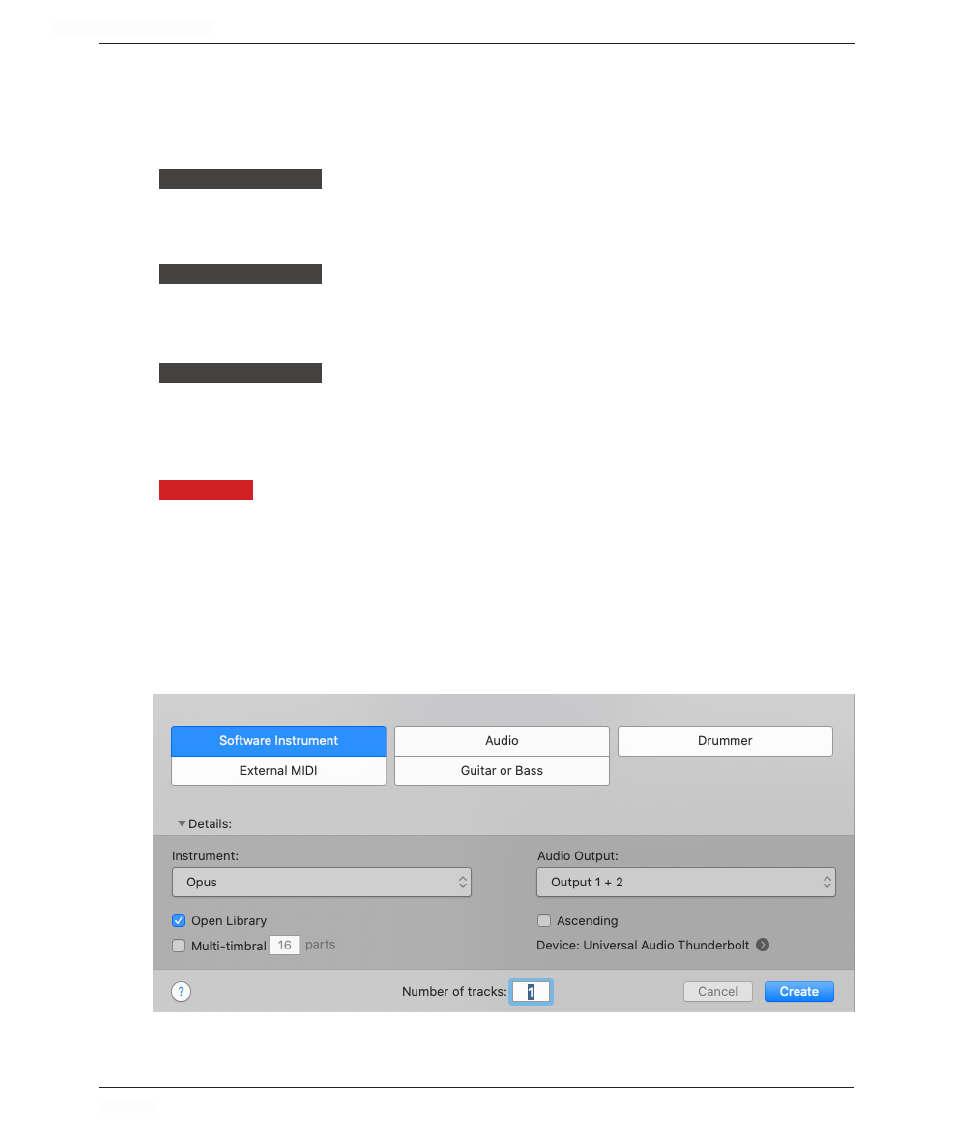
HOLLYWOOD ORCHESTRA OPUS EDITION
<
CHAPTER 2: GETTING STARTED
48
<
2.5 PLUGIN WALKTHROUGH
The following sections briefly walkthrough how to use Opus as a plugin inside a DAW
(Digital Audio Workstation), also known as a Sequencer. Before using Opus as a plugin,
please ensure it’s compatible with the DAW (sequencer) you wish to use.
FOR MORE INFORMATION:
This section assumes you have gone through the initial setup, a series of prompts that
appears the first time you launch Opus.
FOR MORE INFORMATION:
This section also assumes you familiar with the user interface, covered in detail in the
section linked to below.
FOR MORE INFORMATION:
This walkthrough includes the basics of how to load a single instrument, or how to load
multiple instruments into a multi-timbral setup, as well as how to shape dynamics and
expression, use plugin automation, and more.
PLEASE NOTE!
In the following sections, Apple’s Logic Pro will be used as an example, but
each DAW has a unique way of doing things, so please follow the manufacturer’s instruc-
tions for using plugins in the DAW.
2.5.1 Load Opus as a Plugin
In Logic Pro, use the ‘Add Tracks’ window to select ‘Software Instrument’ track (default),
then click in the Instrument drop-down menu. Mouse all the way down to ‘AU Instruments’,
then mouse over to East West / Opus.