Tone enhancer – EastWest Hollywood Orchestra Opus Edition Virtual Instrument Plug-In (Download) User Manual
Page 201
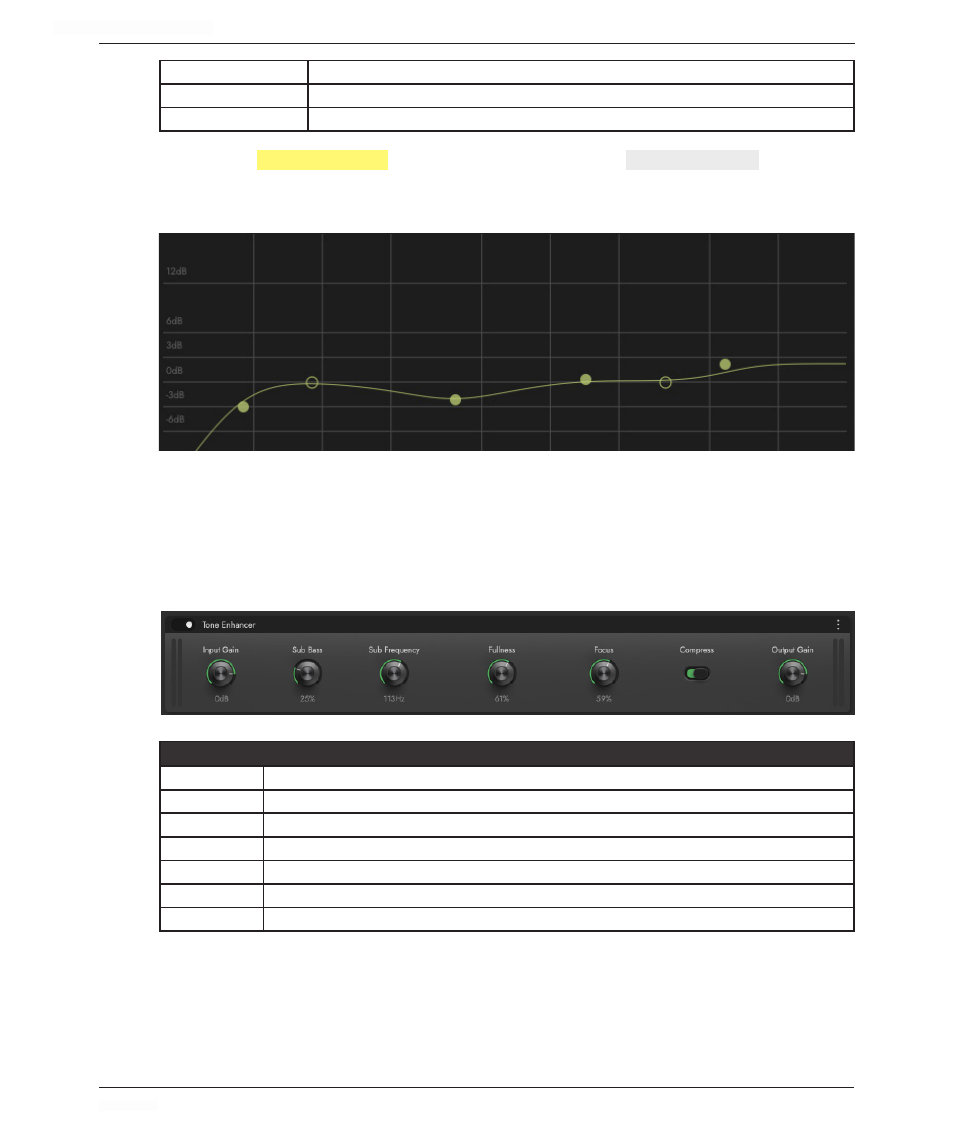
HOLLYWOOD ORCHESTRA OPUS EDITION
<
CHAPTER 6: MIX
201
<
Q
Define a broad (0%) or narrow (100%) slope around the specified frequency.
Graphic EQ Display
Click anywhere on the Graphic EQ Display to bring up the the Graphic EQ Window.
Output Gain
Boost (+24 dB) or attenuate (-60 dB) the audio output gain.
Click in the
GRAPHIC EQ
DISPLAY
to edit EQ parameters in the
GRAPHIC EQ
WINDOW
. Each node
represents 1 of the 6 frequency bands. Click on the nodes to turn them on and off, move
them horizontally to change the frequency, and move them vertically to adjust the gain.
Tone Enhancer
Enhance the low, middle and top end of the frequency spectrum. Use the Focus control
to boost frequencies above 1 khz, and the Fullness control boost lower mids below 1 khz.
Use the Sub Frequency control to define the center frequency between 32 hz and 256
hz, and the Sub Bass control to enhance it.
CONTROLS
Input Gain
Boost (+24 dB) or attenuate (-60 dB) the audio input gain.
Sub Bass
Boost sub frequencies with a control ranging from 0 - 100%.
Sub Frequency
Select a center frequency between 32 hz and 256 hz, that the Sub Bass control will boost.
Fullness
Boost lower mid frequencies below 1 khz with a control ranging from 0 - 100%.
Focus
Boost frequencies above 1 khz with a control ranging from 0 - 100%.
Compress
Apply compression before the final output gain stage.
Output Gain
Boost (+24 dB) or attenuate (-60 dB) the audio output gain.