Fronius Energy Package User Manual
Page 74
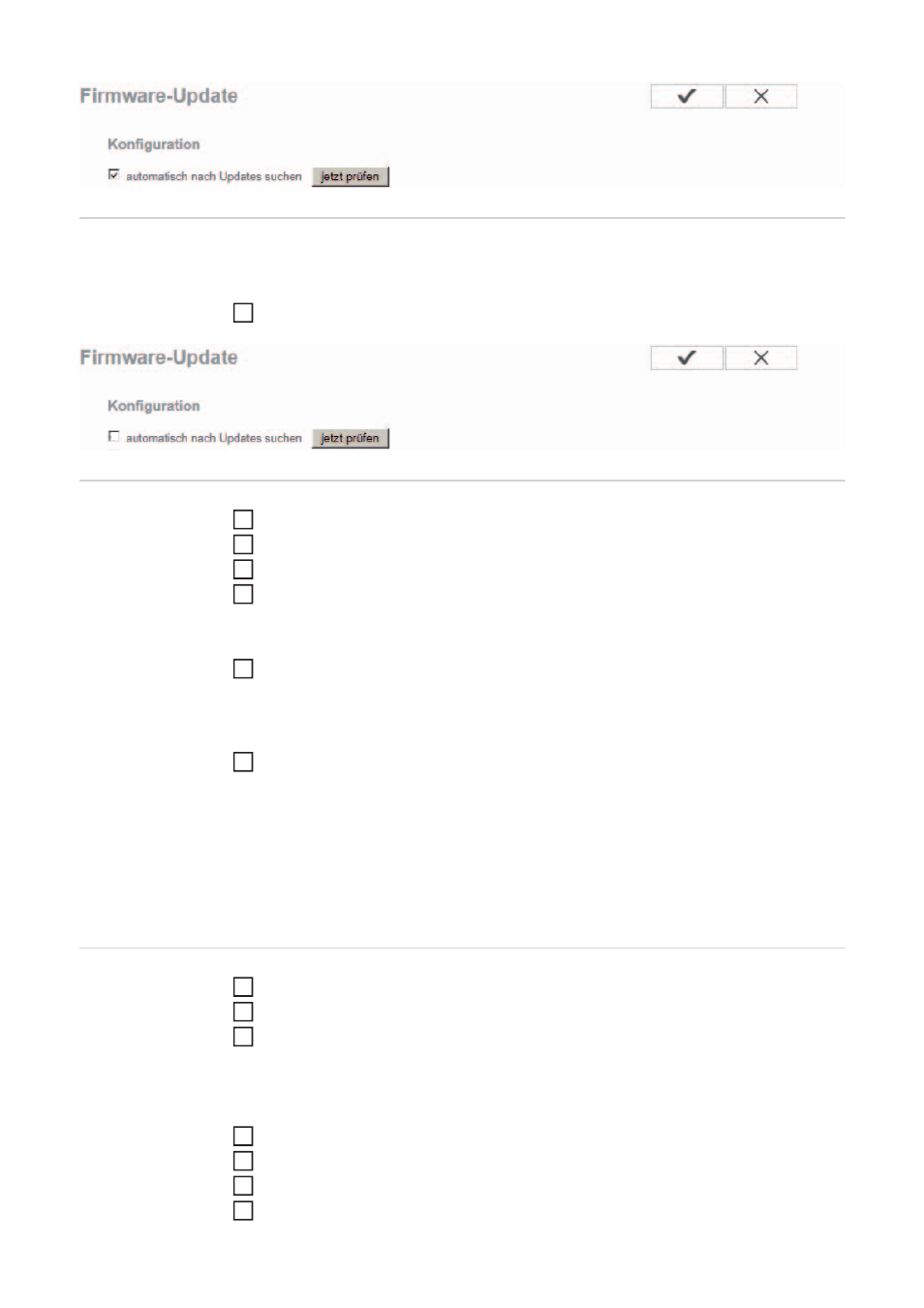
72
Searching for up-
dates manually
If the “Automatic update search” option is deactivated, the system does not search for up-
dates automatically.
To search for updates manually, press the “check now” button (2).
Updating the firm-
ware via the Web
Use your web browser to open the Fronius system monitoring web page.
Open “Firmware update” under “Services”.
Select “Update via Web”.
Click the “Run update” button.
A confirmation prompt for the update is displayed.
Click the “Yes” button.
The update is performed and progress is indicated in the form of a bar and as a percent-
age.
Once the update has been successfully completed, click the “Apply/Save” button.
If the connection to the server fails:
-
Deactivate the firewall for the amount of time required to complete the update.
-
Try again.
IMPORTANT! If a proxy server is being used to establish the Internet connection:
-
You must activate the “Use proxy server for Web update” option.
-
You must enter the data required.
Updating the firm-
ware via a LAN
Establish the LAN connection between the PC/laptop and Fronius system monitoring.
Download the latest firmware from the Fronius homepage.
Once it has been downloaded, run the update file on the PC/laptop.
This starts a web server so that Fronius system monitoring can download the neces-
sary files from it.
Use your web browser to open the Fronius system monitoring web page.
Open “Firmware update” under “Services”.
Select “Update via LAN”.
Enter the IP address of the PC/laptop.
(1)
1
(2)
1
2
3
4
5
6
1
2
3
4
5
6
7