Phase 5 – running a presentation – Genee World ClassComm User Manual
Page 29
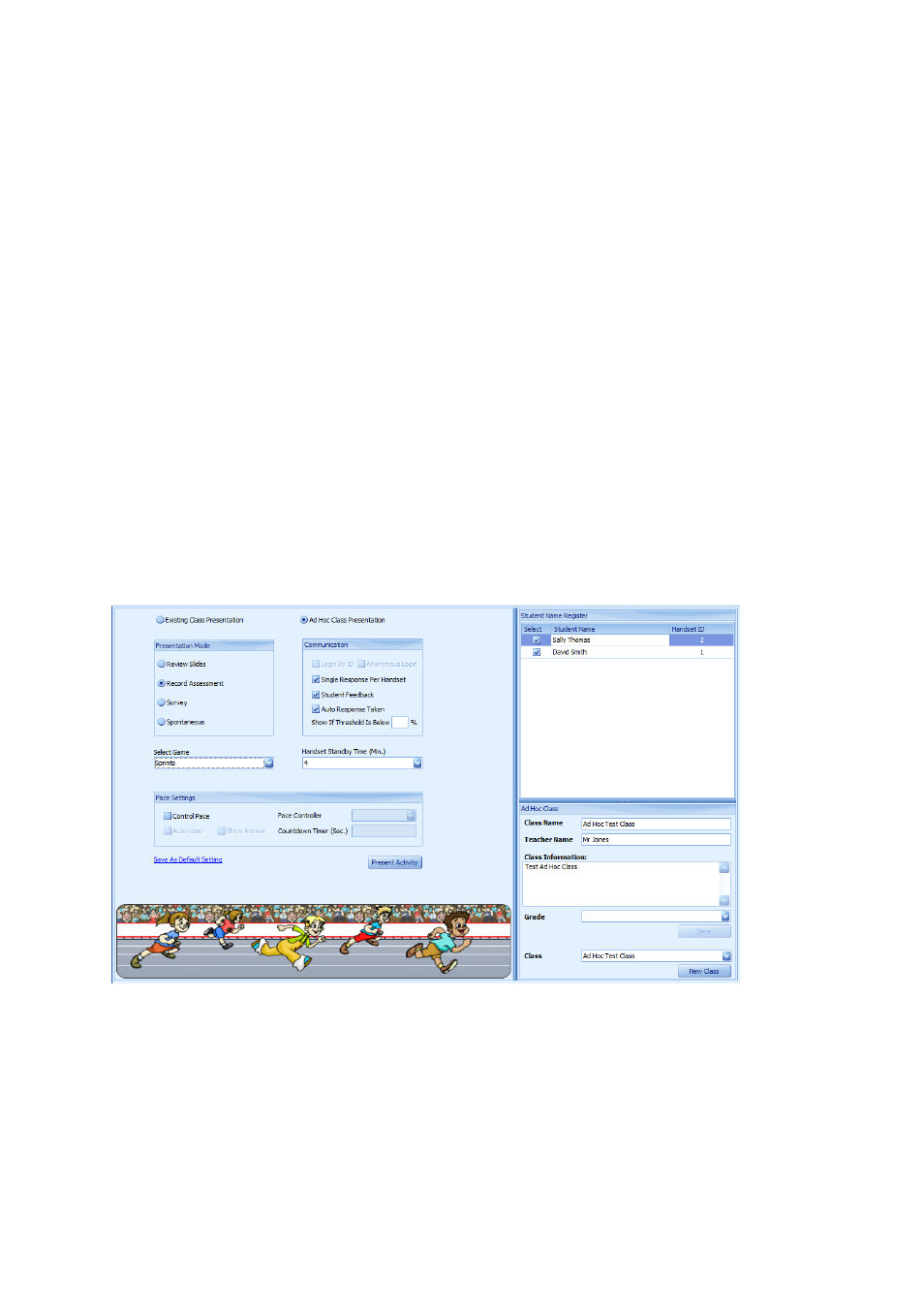
29
slides’ mapped response time will dictate how long the slide followed by the answer is displayed on
screen.
Phase 5 – Running a Presentation
At this stage, we have installed the software, tested the hardware communication, mapped a
PowerPoint presentation and covered the various Presentation options. This section will cover
running the presentation. The Presentation/Class settings for the following section are:
Ad Hoc Class called “Test Ad Hoc Class” with 2 students called David Smith and Sally Thomas.
Class teacher is Mr Jones.
Record Assessment Presentation Mode
Auto Response Taken, Student Feedback and Single Response per Handset Communication
options all selected.
Sprints Game Selected
Handset Standby Time = 4 minutes (default setting)
Pace Settings all de-selected.
The Presentation area will look as follows when the above settings have been input into
ClassComm...
From within the Presentation area of ClassComm, select the Key stage 1 > Geography activity
(Available in ClassComm 4.0.0 and above as sample content) from the Select Activity pane on the left
side of the ClassComm Interface. Click it once to highlight it and now click the “Present Activity”
button.
ClassComm will minimize and the selected activity will open in PowerPoint slideshow mode with 2
floating toolbars on display as shown in the following image: