Genee World ClassComm User Manual
Page 7
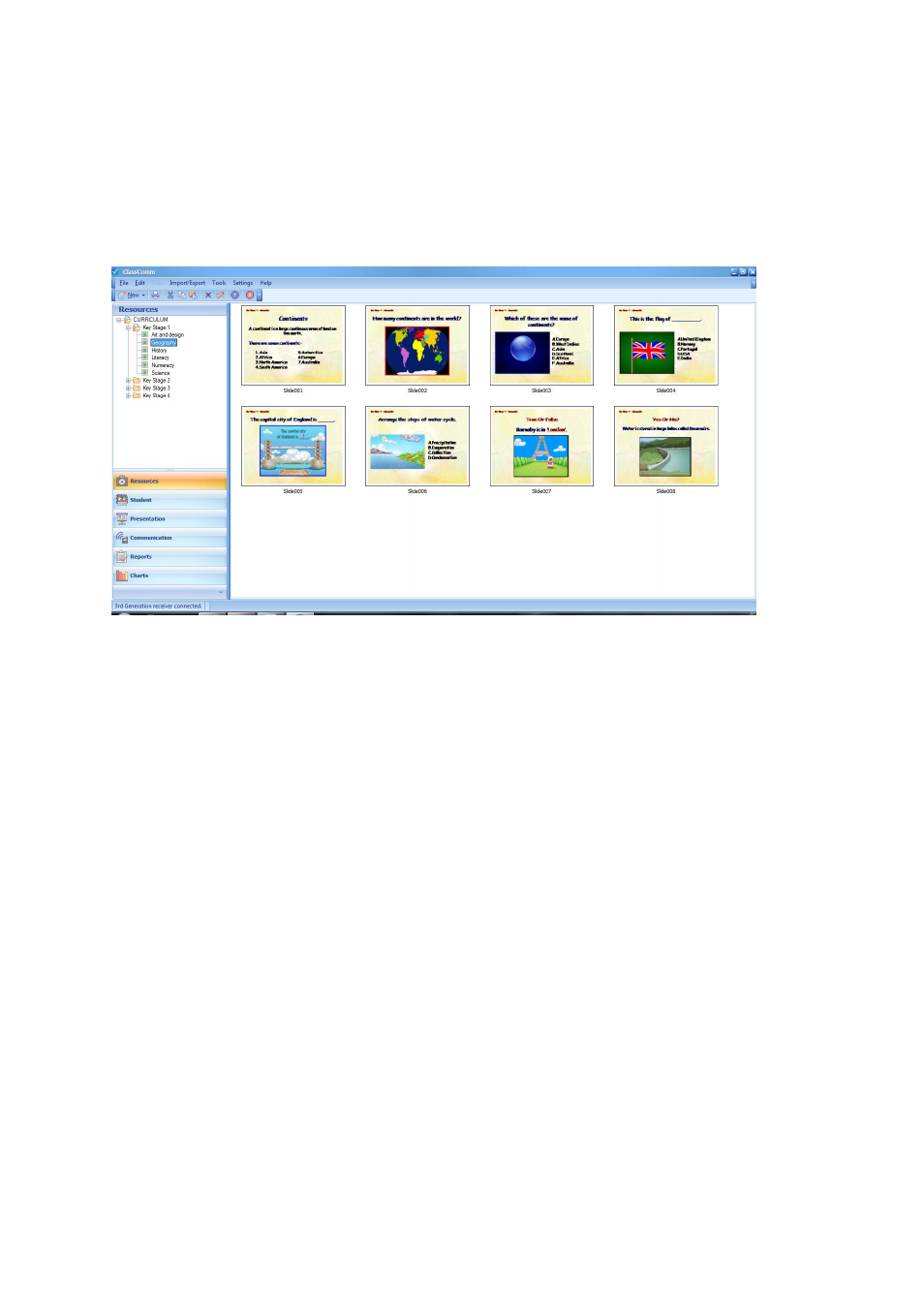
7
Select the PowerPoint presentation that has been added to the Resources window from the previous
step by clicking on it once. The presentation slides will appear as thumbnails in the right side of the
screen as shown in the following image:
Go to
Settings > Map Activity
from the top main menu bar. The “Map Activity” screen will appear as
shown in the following image. All the slides will be numbered and listed in the Map Activity window.
Using the drop-down boxes next to each slide number, select the appropriate options in order to
map the slide as required for the selected activity/presentation. Note that depending upon the type
of Slide Type selected, certain options may be unavailable. For example, for True/False, Yes/No,
Text and Numeric type slides, there will be no option to select response type or numbers of choices
as these options are only relevant to Multiple Choice, Multiple Mark, Sequence and Likert slide
types. Click OK once mapping is completed.