Genee World ClassComm User Manual
Page 86
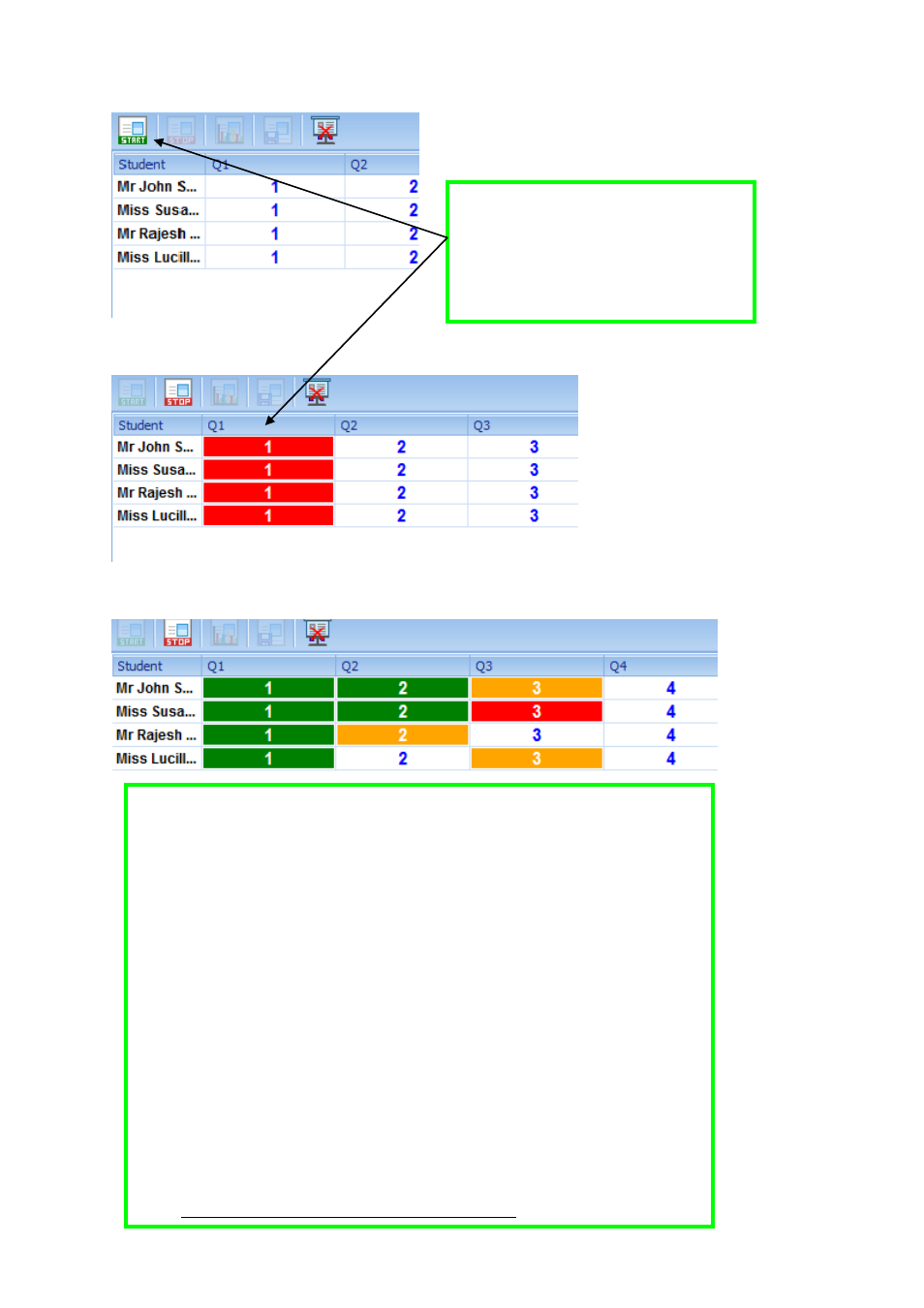
86
3
– Press the “START” button to begin
the test. At this point, Q1 cells will
change to red and navigation control will
pass to student handsets.
4
– Students navigate using the yellow 4 (left) and 6 (right) keys on the handset.
When in navigation mode, the active cell will be
red
. To answer a question,
press the “delta” key – the cell turns from red to
amber
– At this point, the student
enters their answer and presses “send” (except for True/False and Yes/No
questions where pressing “send” key is not necessary). Once the question has
been answered, the cell turns
green
and the student can navigate to another
question. NOTE: if a ha
ndset fails to navigate, press “…” followed by send to
enter navigation mode.
To go back and change a previously entered answer, highlight the answered
(green) cell and press the “delta” key. Cell will change to amber and the previous
response will be clea
red. Enter the new answer and press “send”. Cell turns to
green and the navigation keys are enabled. IMPORTANT NOTE: For TEXT and
NUMERIC type questions, it is possible to re-submit the previous answer after
pressing the delta key. For TEXT type questions, when returning to a previously
answered question, you can re-
submit the previous answer by pressing the “1/A”
key to display a period (.) on the LCD and pressing the “send” key. For
NUMERIC type questions, press the “.” to display a decimal point on the LCD
screen and press “send”.
* See Further Information on Completing a PL Test at the end of this Guide*