Genee World ClassComm User Manual
Page 6
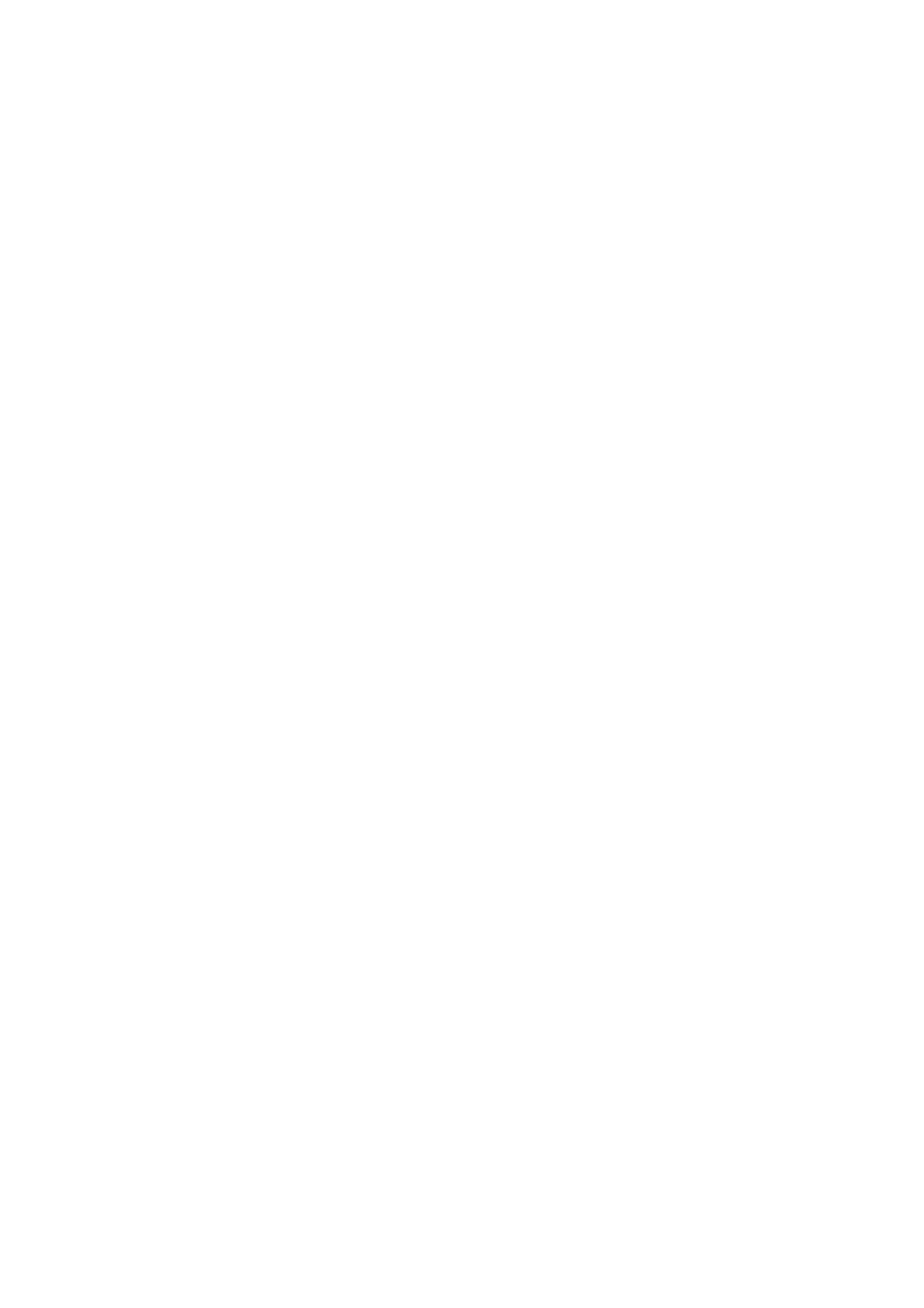
6
Phase 2 – Adding and mapping a PowerPoint Presentation.
Question Types in ClassComm
The next step is to get the PowerPoint presentation “mapped” so that ClassComm can treat it as an
activity/resource. To do this, you need to associate each slide in your PowerPoint activity with one
of the following slide mapping options:
1. INFORMATION – Information slides have no question data associated with them. They are used
for informational purposes only.
2. TRUE/FALSE – Use for True or False type question slides.
3. YES/NO – Use for Yes or No type question slides.
4. MULTIPLE MARK – Use this option for multiple choice questions that have more than one
correct answer.
5. MULTIPLE CHOICE – Multiple choice slides can have the choices set as text or numeric with a
single correct answer.
6. SEQUENCE – Sequence slides are used when you have a slide that has a number of phrases,
words or numbers that need to be put into the correct order by participants.
7. NUMERIC – Numeric answer question slides.
8. TEXT - Text answer’s up to 87 characters from genee pads and IQ Pads.
9. LIKERT SCALE – The Likert scale slide type is used when there is no right or wrong answer. They
can be used gather opinion/views on a subject and as a type of survey research tool. Choose the
default scale or create up to 5 custom likert scales. Also, a Text(essay) option is available for
opinion type questions.
10. E-Vote – Voting slide that accepts 3 responses only – YES, NO or ABSTAIN.
Adding a PowerPoint Activity into the ClassComm Resources Section
Whilst in the Resources area of ClassComm, select
File > New > New Activity > New PowerPoint
Activity
. Now click browse and choose the location of the PowerPoint Activity you wish to add and
click open in the “Please select a presentation” window.
By default, any un-mapped presentations added to ClassComm will set all slides to Information type.
A previously mapped PowerPoint presentation will retain its previous mapping only if the associated
XML mapping file is stored in the same location as the original PowerPoint.
Mapping a PowerPoint Activity – Method 1 - MAP ACTIVITY WINDOW