Genee World ClassComm User Manual
Page 48
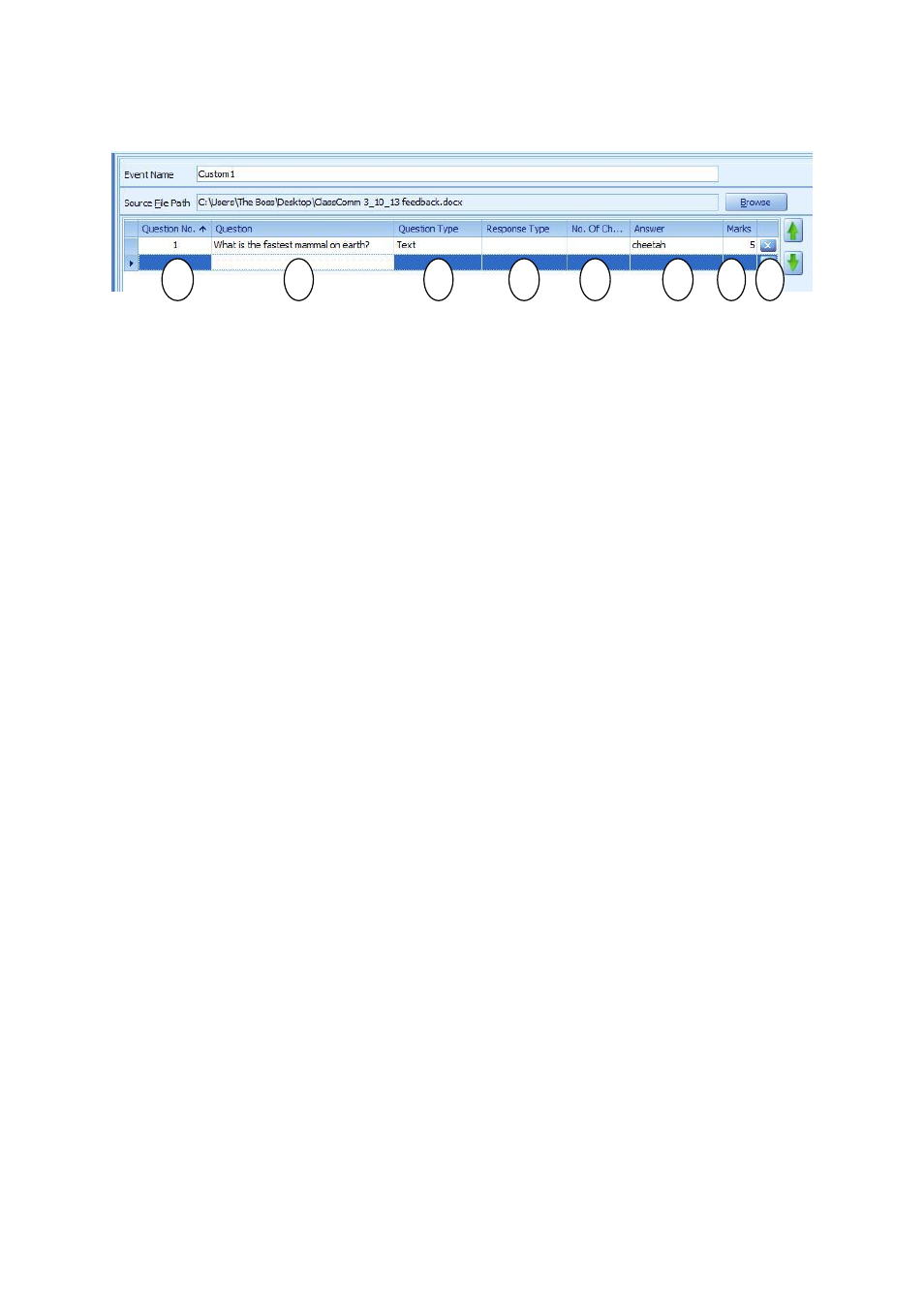
48
1
– The Question No. Field is an auto-number field. No data entry required.
2
- Enter the Question data.
3
– Select the type of question from the options available in the drop-down list. [See page 6 for
question type description]
4
– Enter Response Type (for multiple choice, multiple mark, sequence and likert scale question
types only)
5
– Enter the No. of Choices if relevant to Question Type selected (i.e. multiple choice, multiple
mark, sequence and likert scale only)
6
– Enter the Correct Answer to the question (with the exception of Likert scale and e-vote questions
which have no right or wrong answer).
7
– Assign a marks value to the question.
8
– Delete the question.
Repeat the above steps as is necessary to add further questions to the test. The questions can be re-
arranged using the green up and down arrows to the right of the question mapping area. Once all
test questions have been entered, SAVE the test.
Once a test has been saved, pressing the EDIT button will allow you to add/modify/delete questions
from the custom test. There is also an option to hide the answer field from view if required whilst
navigating the ClassComm application. [See image below]
1
2
4
3
5
6
8
7